To add, edit or delete templates, go to Channels > Messaging apps, open your WhatsApp channel settings and switch to the MESSAGE TEMPLATES tab. Here you’ll find an overview of all your templates and their most important information.
Adding new templates
Click on Add template in the template overview.
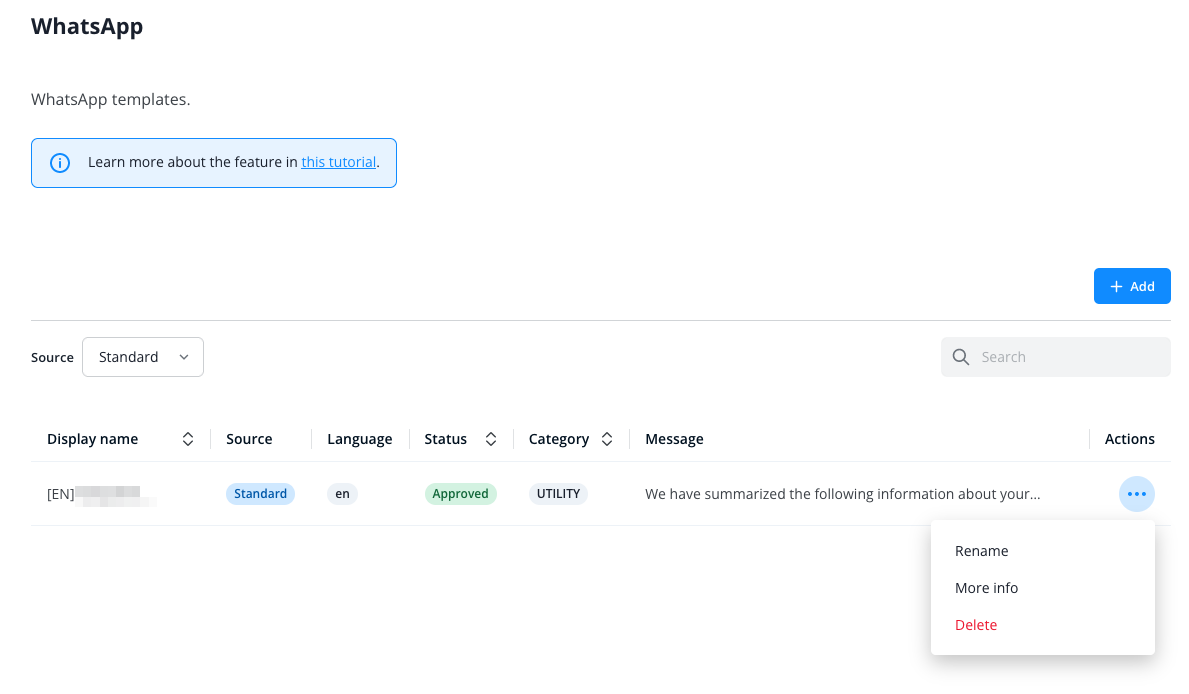
Next fill in all the fields:
Template name: Choose a descriptive title for your template, so it’s easy to recognize for operators in the template selection during conversations (more on that later). You can edit your template’s name at any time.
Language: Select the language the message’s text is written in.
Category: Select a category that reflects the topic of your message. The available options are provided by WhatsApp.
Text: The actual message that you’ll send to contacts. Just like the language and category, it cannot be edited once it’s set.
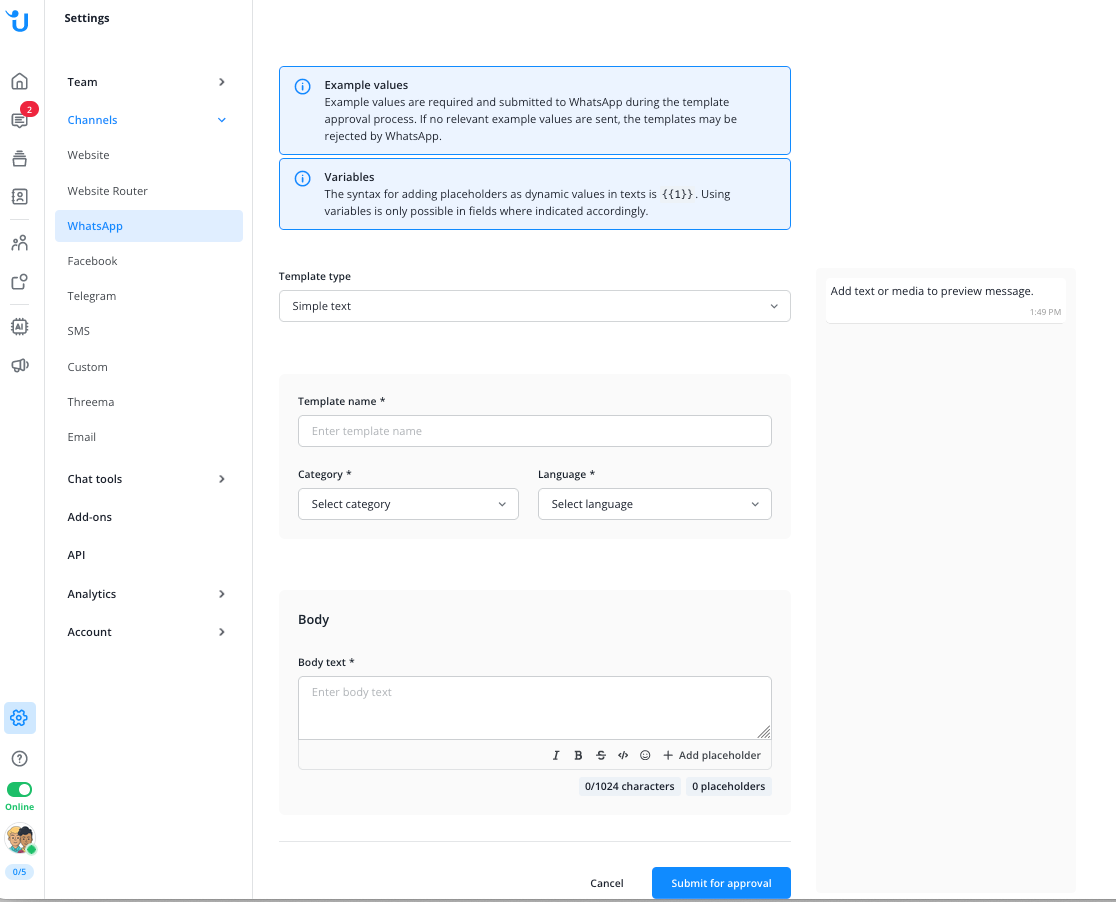
Placeholder (optional):
Placeholders allow you to personalize your message by inserting your
contact’s name, email address, customer ID, the assigned operator’s
name, or the conversation subject. Make sure to include the placeholder itself (e.g.
{{1}}) in your message.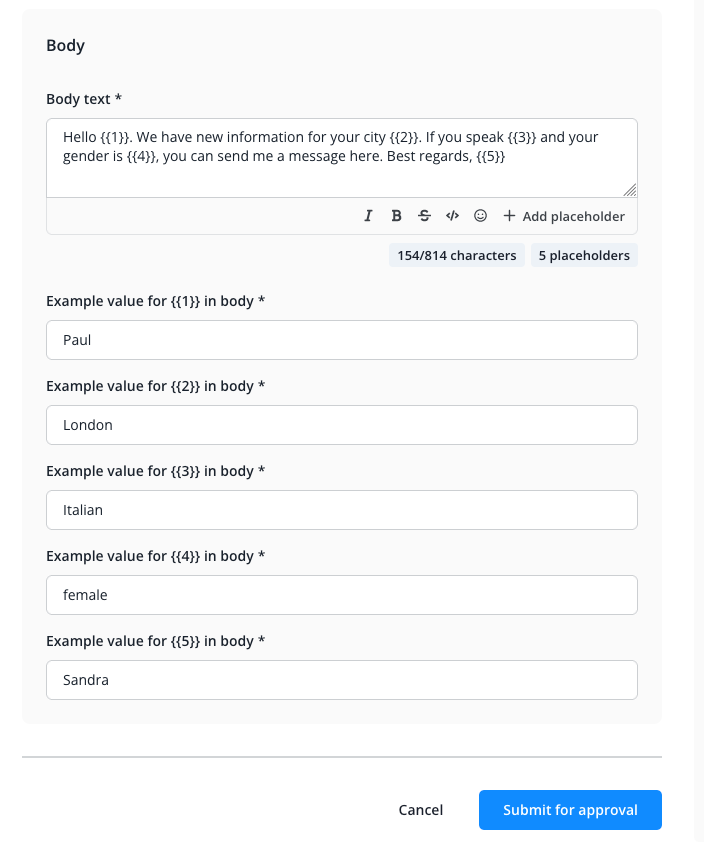
You can change the placeholders later on. Since this is not the case for your message, make sure that it contains all the placeholders you wish to use and that they’re positioned in the right place.
Placeholders can be used multiple times in a message, but the total number of placeholders you add must always match the number of placeholders you use your message. So if you don’t need a placeholder after all, just delete it.
Finally, click CREATE TEMPLATE to submit it for review by WhatsApp. This typically takes less than a day. You can monitor all your templates’ status in the lower part of your channel settings.
More information on placeholders can be found in our FAQ article.
Editing and deleting templates
To edit an existing template, click the 3-dots-menu to the right of a template in the template overview. You only can edit its name and placeholder setup. To delete a template, click the trash bin icon.
