Threema is an instant messenger with a strong focus on data privacy and secure business communication. Messages, files, virtually everything shared in Threema is end-to-end encrypted. This makes it a great solution for all types of business communication, be it B2B, B2C, recruiting, and many more.
With our integration, your contacts can reach you from whatever device they run Threema on. Their messages will pop up in your Message Center so that your operators can deliver the best support.
Threema Gateway setup
Before you can create a Threema channel in Userlike,
you first need to obtain a few required credentials from Threema.
- Go to Threema’s Gateway page and register an account.
- Log in to your Threema account, navigate to the ID tab and click on Request Threema ID. If you don’t have enough Threema credits, recharge and return to the page.
- Above the request form, select the End-to-End tab. Follow Threema’s instructions to fill out all required fields, including their guide on generating a new key pair. In this step, you receive your Custom ID, Public Key and Private Key, which you’ll later need for the channel setup in Userlike. Leave the field URL for incoming messages empty for now.
- Submit your custom ID request and wait for Threema’s approval.
Channel setup
Once you’ve received Threema’s approval along with your API secret, you can set up the channel in Userlike.
Log in to your Userlike account and create a new Threema channel. Fill out these fields:
- Channel name: Name of your Threema channel, not displayed to contacts.
- Gateway ID: Custom ID you’ve requested on Threema’s website.
- Public Key: Key generated during the Gateway setup on Threema’s website, saved in the file “publicKey.txt”.
- Private Key: Key generated during the Gateway setup on Threema’s website, saved in the file “privateKey.txt”.
- API secret: Authentication code provided by Threema after your ID has been accepted.
- Widget: Widget that will handle messages that contacts send you via Threema. The Widget’s settings apply to assign the right operator, display the correct language and use the right privacy settings.
After filling out the form, click Create.
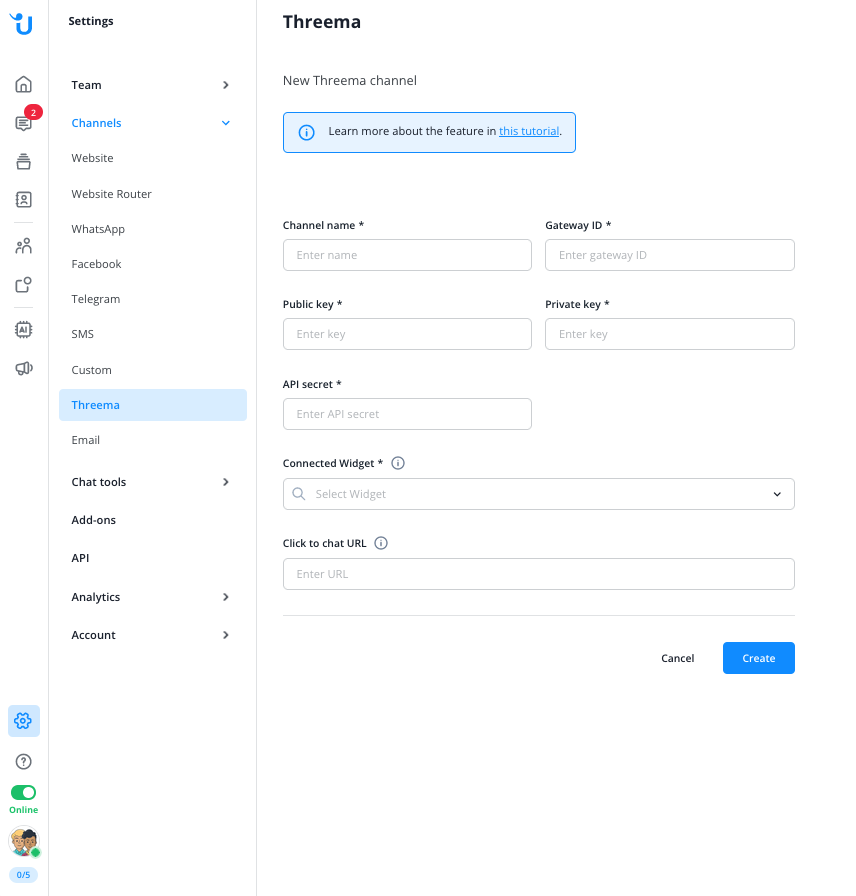
Final steps
- Open the settings of your new Threema channel.
- Copy the now provided Callback URL.
- Log in to your Threema account, go to the ID tab and open your ID’s settings.
- Paste the URL into the field URL for incoming messages, then save the changes.
Your channel is now ready to receive messages from Threema users in Userlike.
Please note: While the reception of messages via the Threema Gateway is free, sending messages is subject to additional fees. Click here for an overview of Threema’s pricing.
Connecting your Threema Work account
If you wish to use Threema with Userlike for internal communication, you can also connect your Threema Work account via the Threema Gateway. Click here to learn more.
