With our Instagram channel, you can react to messages received via one of the most popular social media networks directly in your Userlike Message Center, alongside Webchats, WhatsApp, email and many more.
Integration
Before starting, make sure that your Instagram account is connected to your Facebook page in order to have the option to connect it with Userlike. You can find more information on how to do it here.
To start the integration process, head to Channels > Instagram in your Userlike account.
Click one of the blue “Add” buttons.
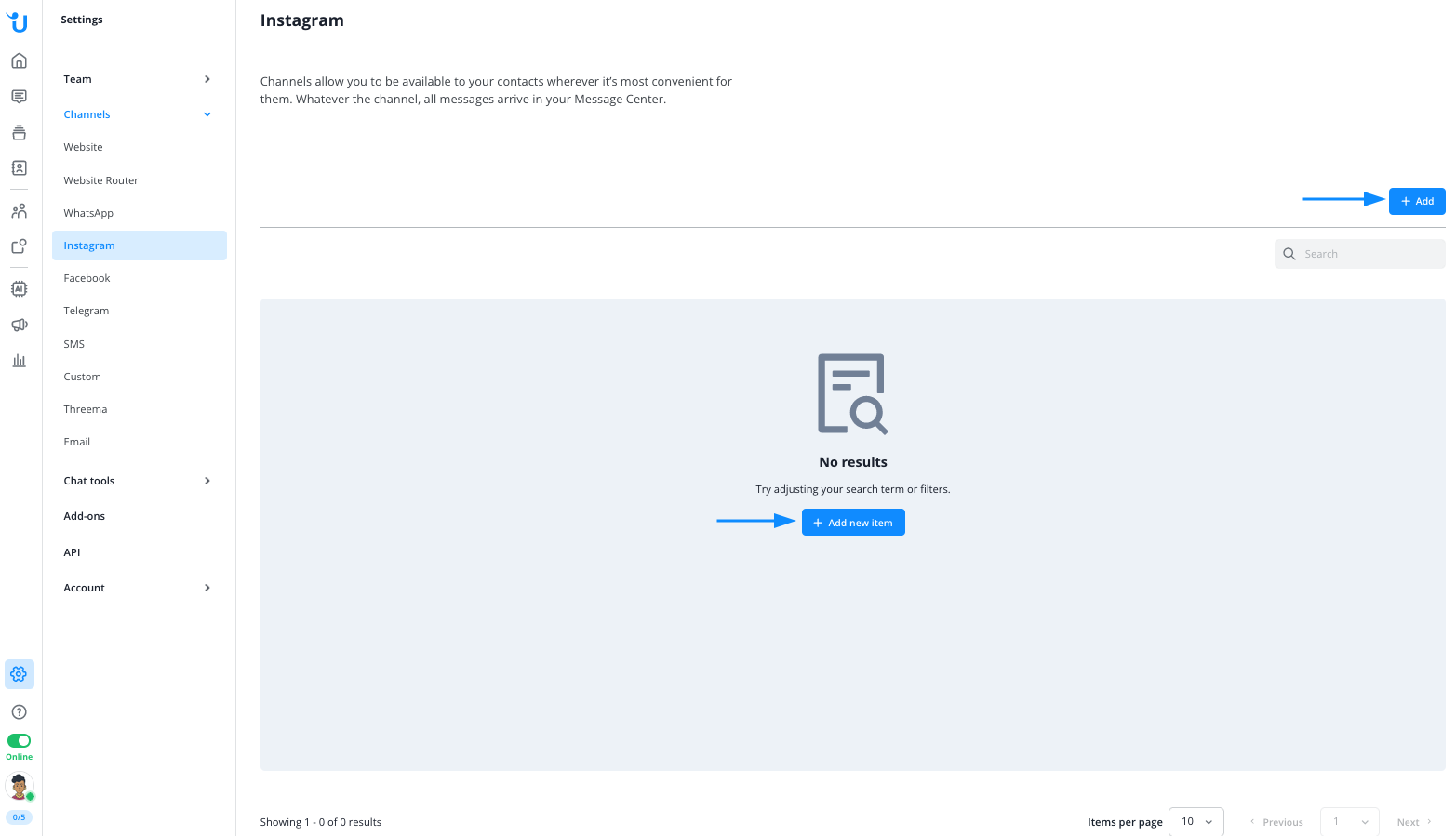
This will open a popup which will guide you through the authorization process of both your Facebook and Instagram accounts.
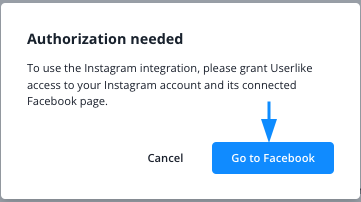
The next steps take part within Facebook and require you to log in to your Facebook Business Manager. You’ll need to grant permission for Userlike to access your Facebook and Instagram accounts.
Log in to your Facebook account:
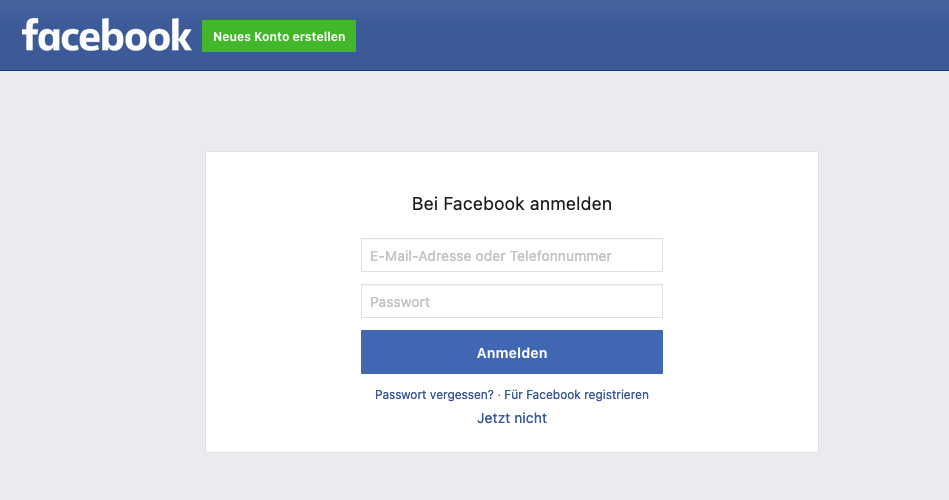
Choose the Business and Facebook page you want to use and grant the necessary rights.
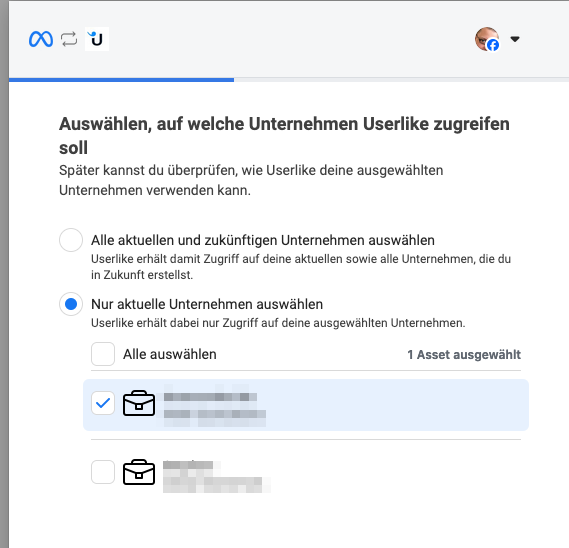
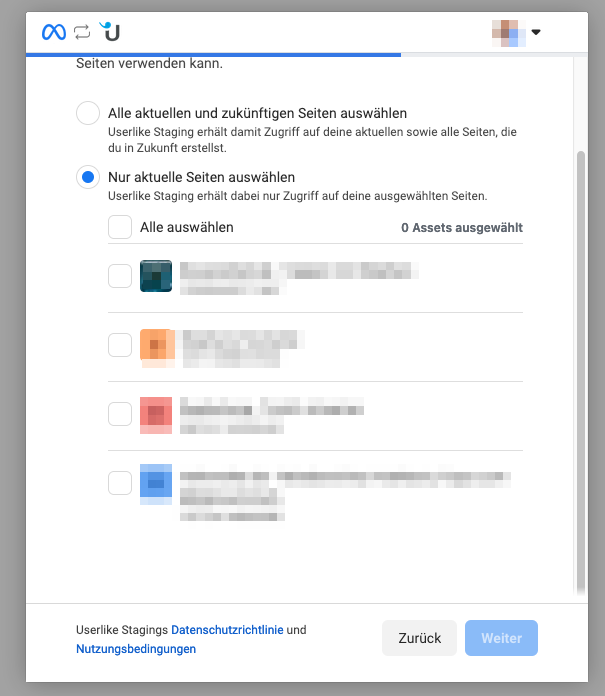
Then choose the Instagram account you want to add to Userlike and grant the necessary rights:
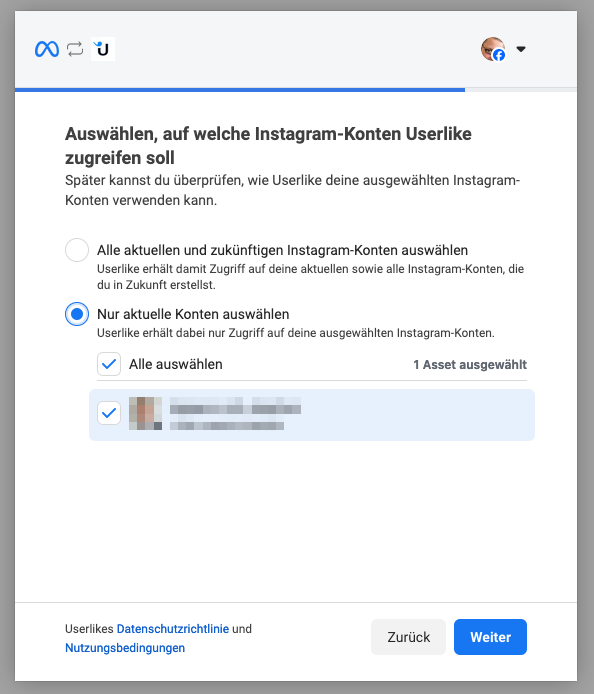
The channel is now set up in Userlike.
After this step is finished, provide an internal channel name and select the widget you want to connect your new Instagram channel to.
Username and the click to chat URL are set automatically.
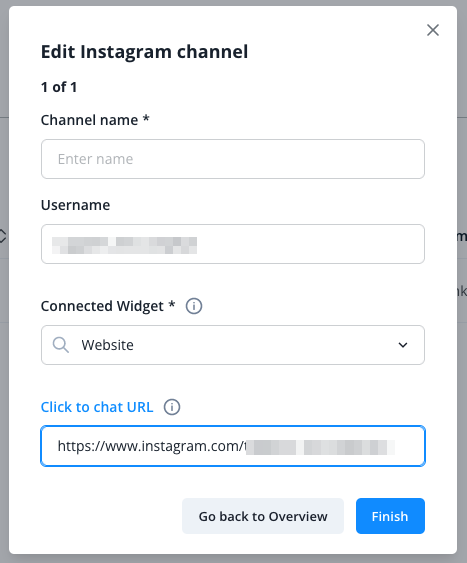
After the integration process is finished, you’ll find your newly-created Instagam channel in Userlike.
Direct messages and story reactions will be sent to your Userlike Message Center as new messages.
Answer them in the Message Center, and contacts will receive your reply directly in their Instagram app.
Comments on your posts on Instagam are not considered as messages and will therefore not trigger a conversation in Userlike.
Userlike as a “main receiver” of your instagram channel
If you have connected your Instagram Channel to Userlike, you want to make sure that Userlike is set as the “main receiver” of Instagram messages within your Facebook Business Account to avoid getting error messages like “Unable to take control of the conversation. Please configure the Userlike App as main receiver”
To do so, log in to your Facebook Business Account and make sure you are logged in with your company profile, not your personal account.
Click on your profile picture on the top right and go to Settings & Pricacy > Settings.
Then use the search bar at the top left and search for Advanced Messaging.
Within the App settings section, make sure that Userlike is set as your main receiver for Instagram.
