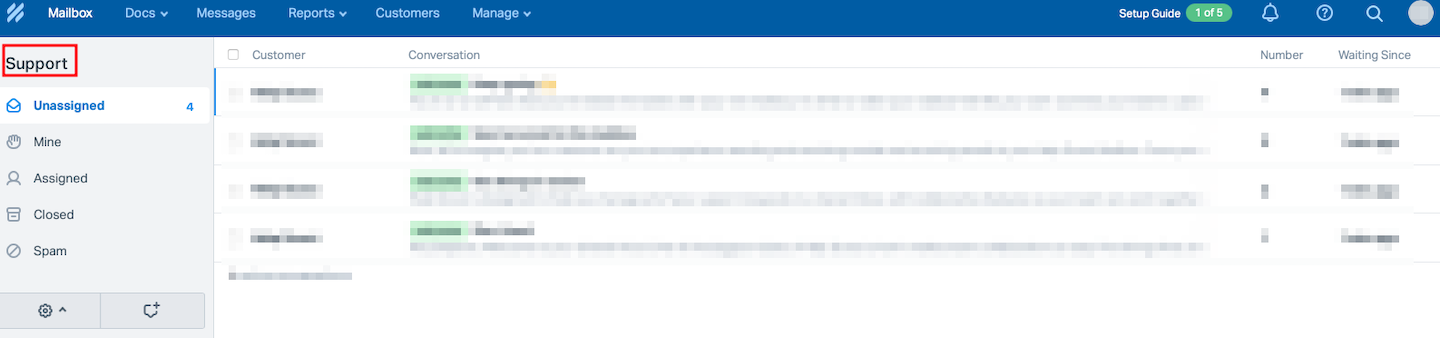Introduction
Help Scout is an easy-to-use help desk software that enables small companies to provide their contacts with personalized support. With our integration you can convert conversations into Help Scout conversations to keep track of your customer interactions.
Button “Create Account” → https://www.helpscout.net/
Step 1
Go to the Add-ons section and select the Help Scout configure option.
Step 2
Just configure the add-on to fit your needs. Then click "Update settings".
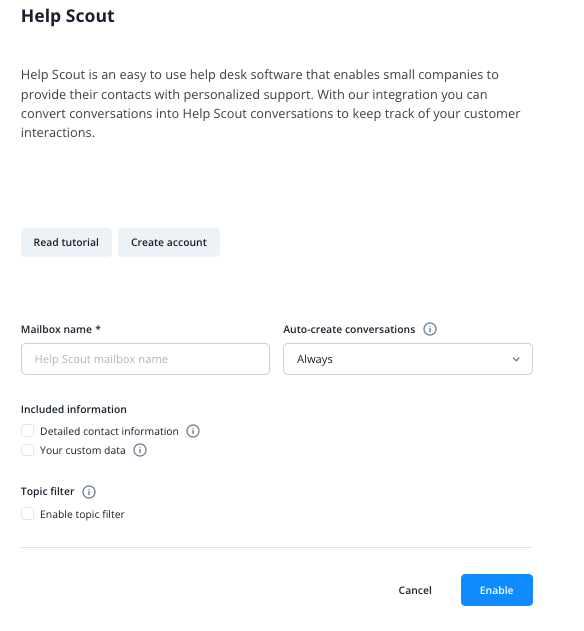
Step 3
Next, you have to authorize our add-on to access your Help Scout account.
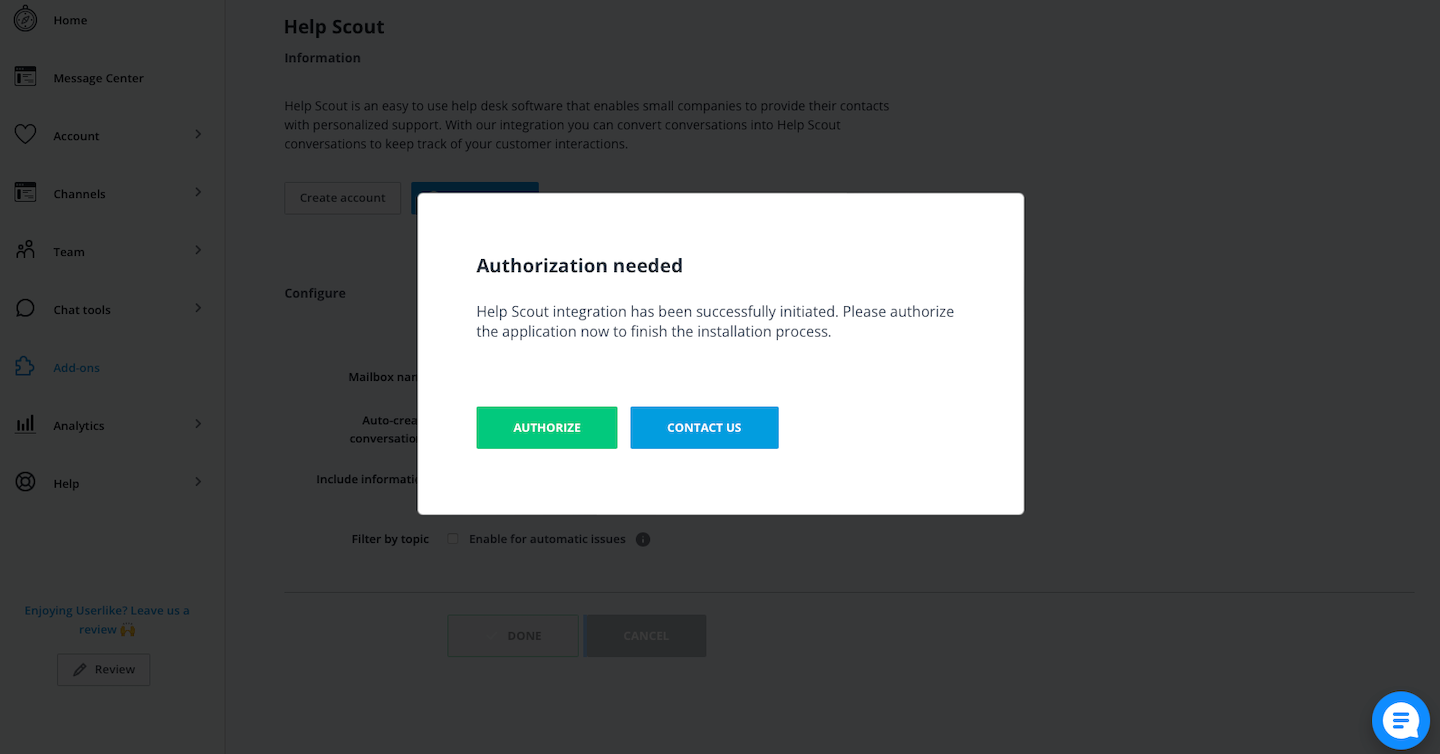
Step 4
We will redirect you to your Help Scout account. You will need to log in if you are not already.
Authorize the access to your account.
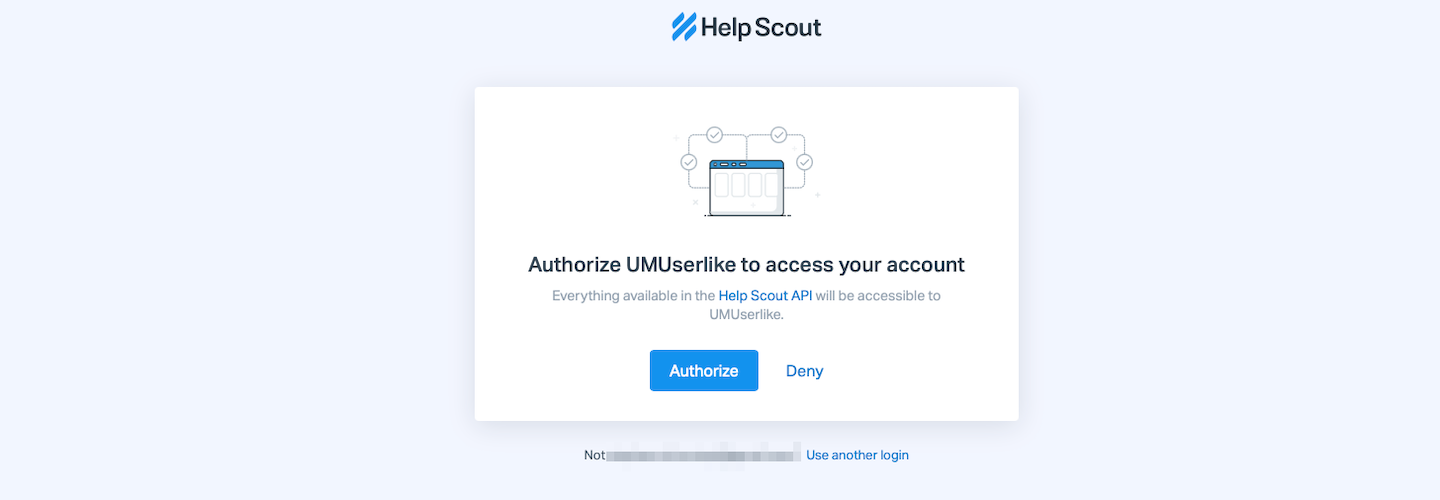
Step 5
Once you allow access you'll be redirected to your Help Scout add-on configuration in the Userlike Dashboard.
The add-on is now ready to use. Please note that you can always re-authorize access to your Help Scout account here, e.g. when you accidentally revoke access in your Help Scout settings.
Sending conversations to Help Scout
In the Message Center, you can now manually send conversations to Help Scout via the action bar above the conversation
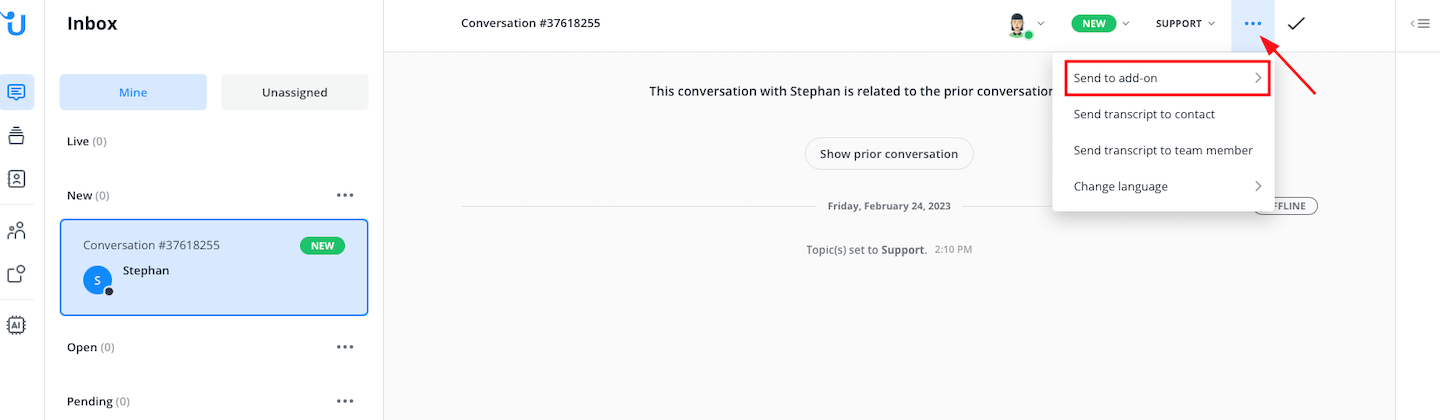
or via chat command in the input field.
$helpscout - Create Help Scout conversation from current conversation
Under All conversations you can also send multiple conversations to the add-on.
Sending chat transcripts to Help Scout
The same function is available for sending chat transcripts to Help Scout. You can also trigger the action with the menu in the upper right corner of your Userlike Message Center.
Help Scout Mailbox Name
You can find your Mailbox names in the "Mailboxes" drop-down menu in the Help Scout Dashboard. Choose the name of the mailbox you want to connect to from Userlike.