Introduction
Capsule is an online CRM tool that allows you to keep track of the people and companies you do business with. With our integration you can convert conversations into Capsule CRM cases to keep track of your customer interactions.
Create Account Button
Step 1
Go to the Add-ons section and select the CapsuleCRM configure option.
Step 2
Here, first enter the URL of your CapsuleCRM account and configure the add-on to fit your needs. Then click "Update settings".

Step 3
Next, you have to authorize our add-on to access your CapsuleCRM account.
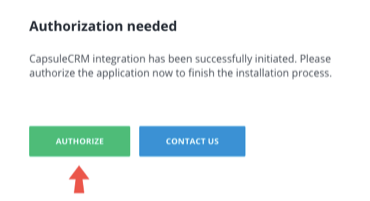
Step 4
We will redirect you to your CapsuleCRM account. You will need to log in if you are not already.
Step 5
Next, choose the CapsuleCRM account you want to integrate with Userlike by entering its name in the text field.
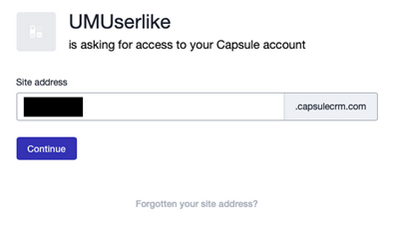
Step 6
Then confirm that you want to allow access to our application.
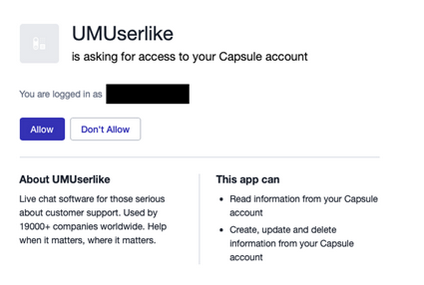
Step 7
Once you allow access, you'll be redirected to your CaspuleCRM add-on configuration in the Userlike Dashboard.
The add-on is now ready to be used. Please note that you can always re-authorize access to CapsuleCRM here, e.g. when you accidentally revoke access in your CapsuleCRM dashboard.
Sending conversations to CapsuleCRM
In the Message Center, you can now manually send conversations to CapsuleCRM via the action bar above the conversation
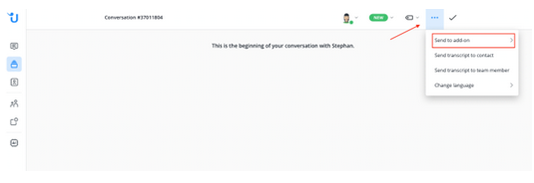
or via chat command in the input field.$capsulecrm - Create CapsuleCRM case from current conversation
Under All conversations you can also send multiple conversations to the add-on.
