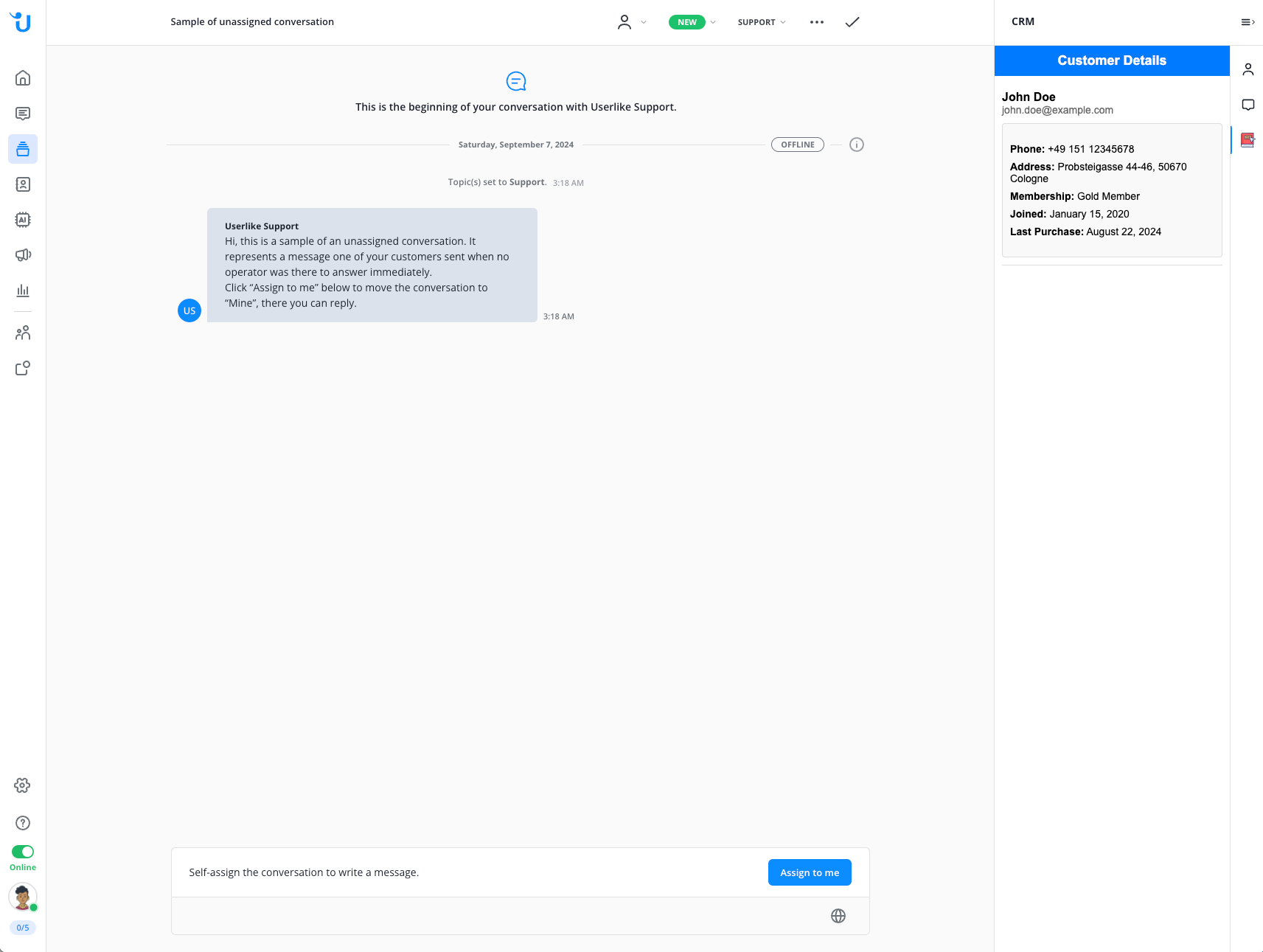Our technical documentation for developers can be found here:
https://docs.userlike.com/developers/api/custom-addon-builder-api
Introduction
With our custom add-on builder you can add every web-based page or application to the right sidebar of your message center.
It is required that the page/appplication can be displayed in an iframe.
For example, add your company knowledge base directly to the message center so your operators can look up answers for your contacts with ease.
You can also connect third-party services via one of our APIs
Add a new custom add-on
To add a new custom add-on, open the add-on section and select the tab “custom add-ons”. Then click on the blue button.
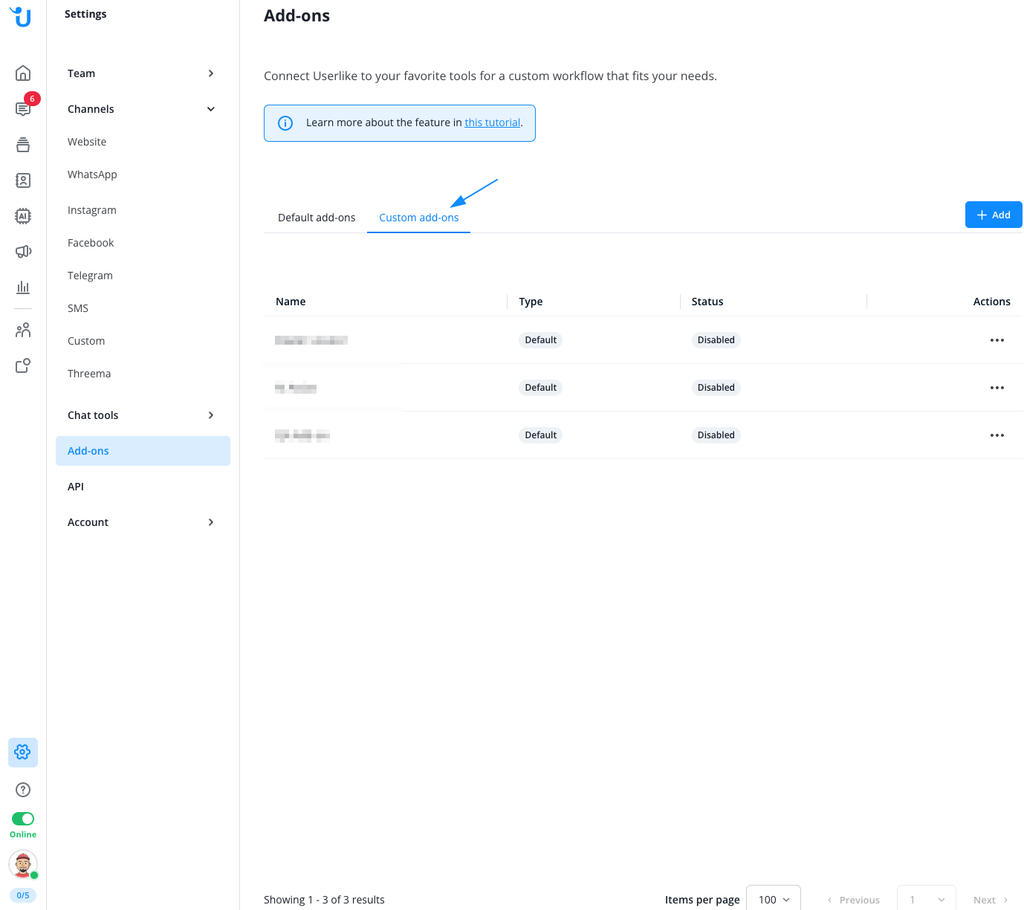
Provide a name, the URL you want to add to the sidebar, and the URL of the icon for the add-on.
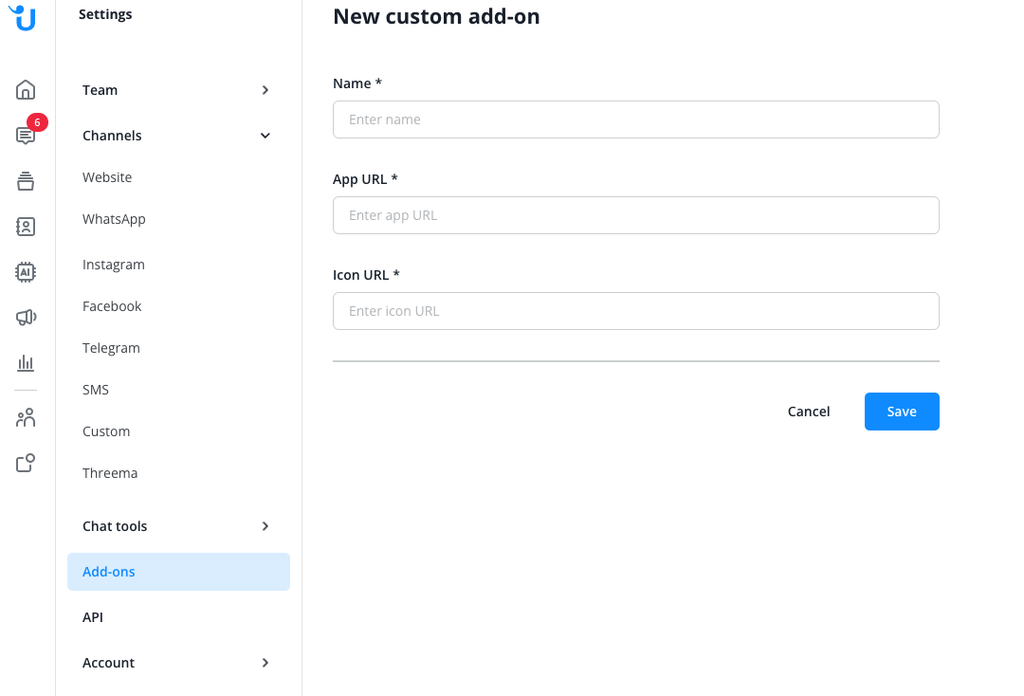
Edit an existing custom add-on
To edit an existing custom add-on, open the add-on section and select the tab “custom add-ons”. Then, choose the custom add-on you want to edit from the list and click on the three-dot-menu to the right.
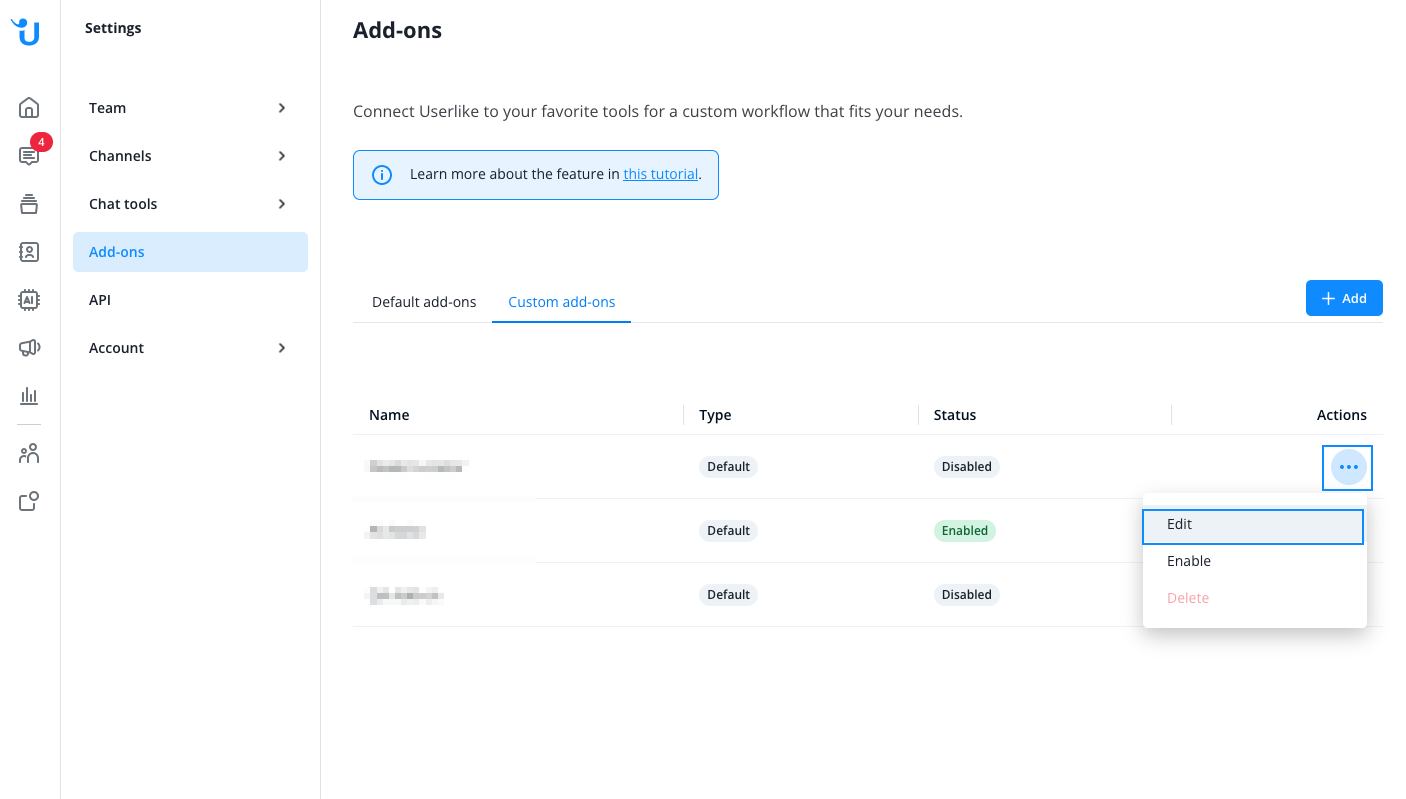
Using custom add-ons
To open an already added custom add-on, just click on its icon on the far right of the message center. The add-on will then be displayed in the side bar. You can change back to conversation- or customer information at any time.
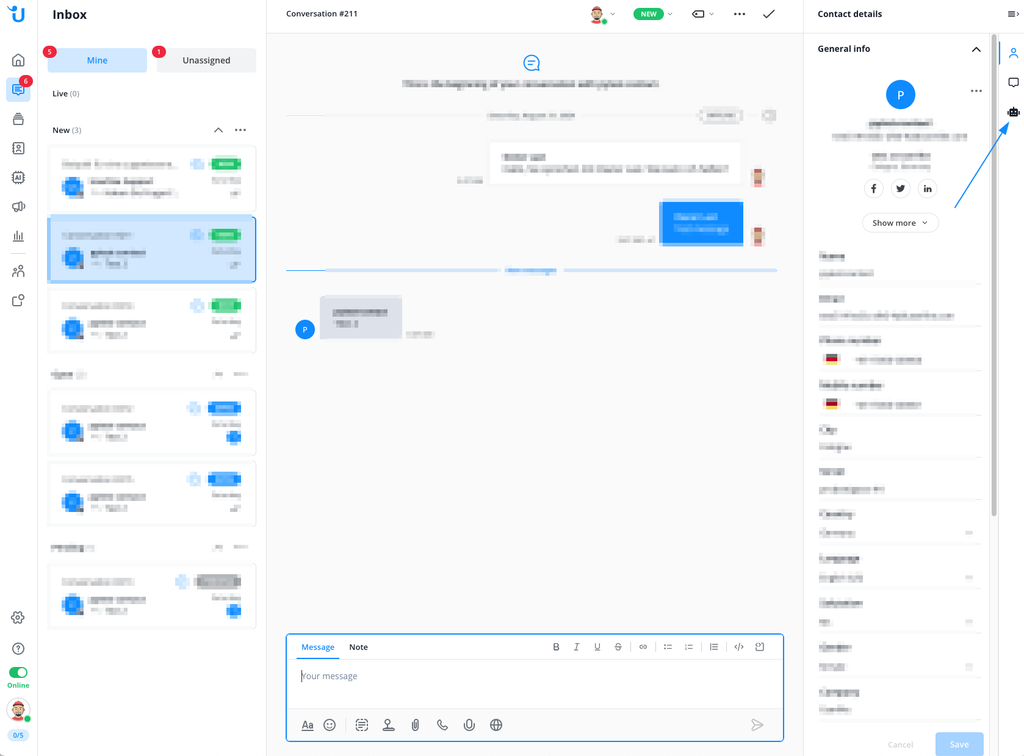
Examples for custom add-ons
- Knowledge base
In this example we've added our public FAQ page to the sidebar for our operators to have the answers to contacts questions easily accessable.
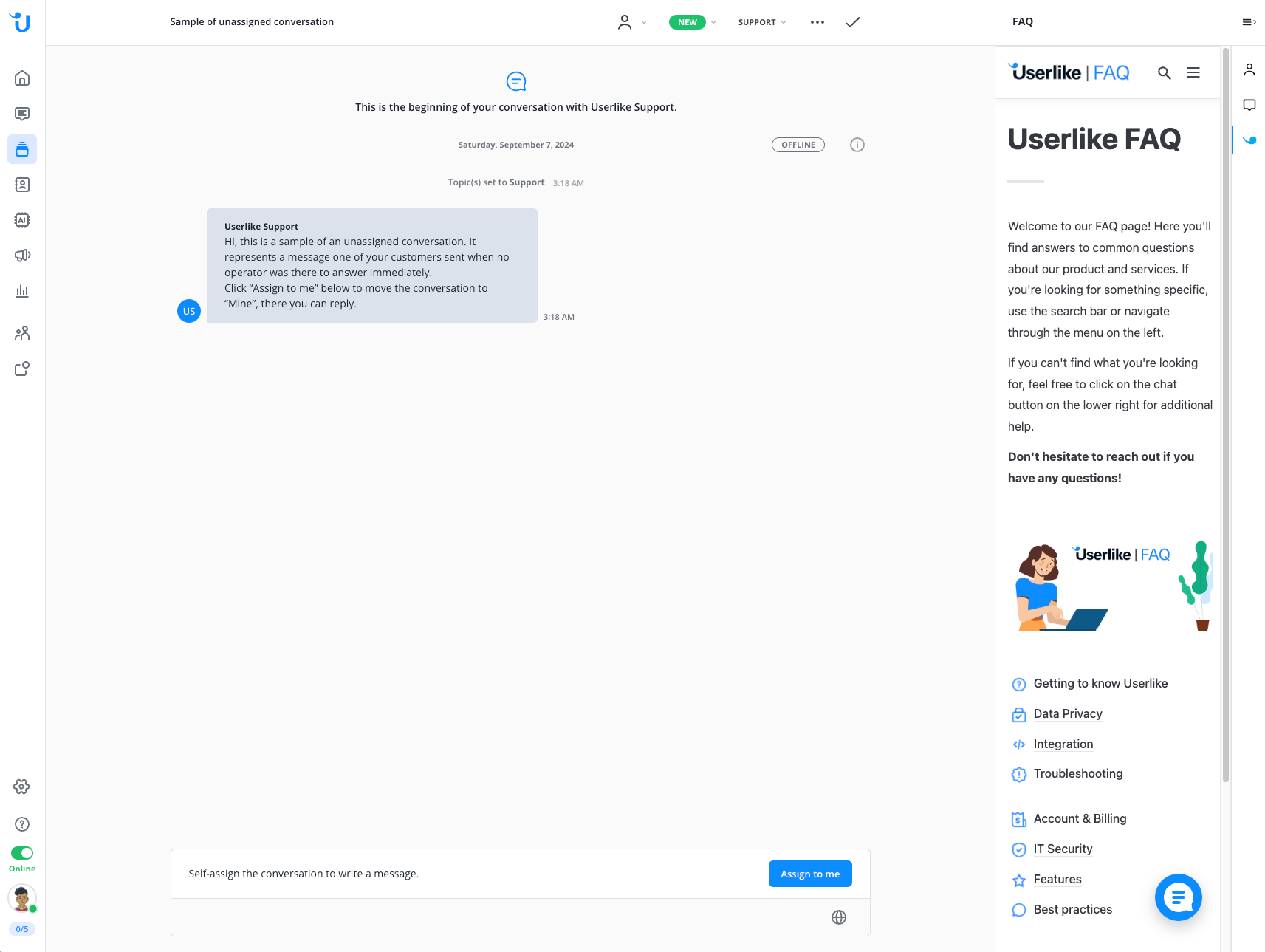
- Nearby search
In this example, we've integrated Google Maps to search for a specific location.
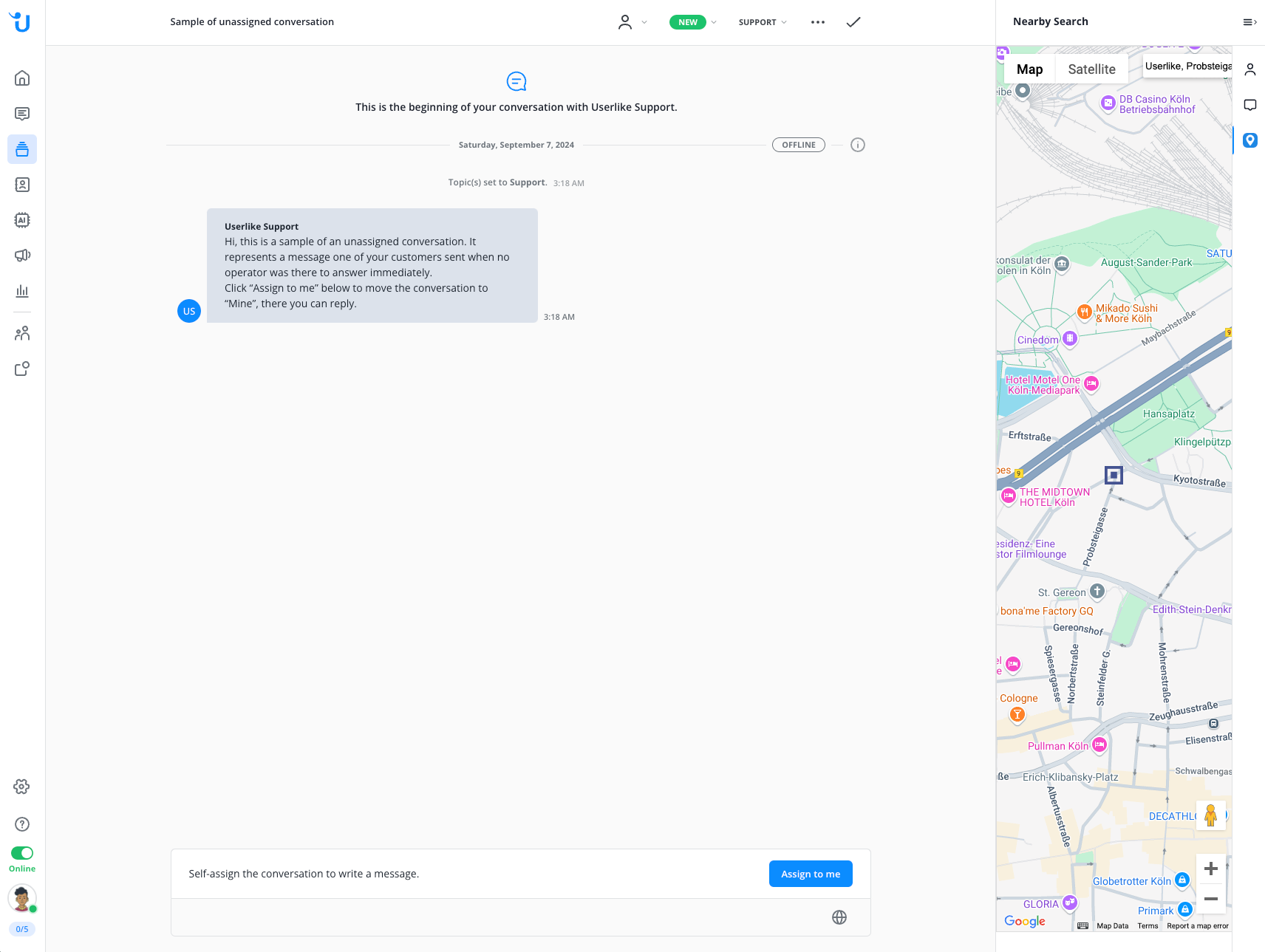
- CRM / API
In this example we've simulated querying customer data from a CRM.