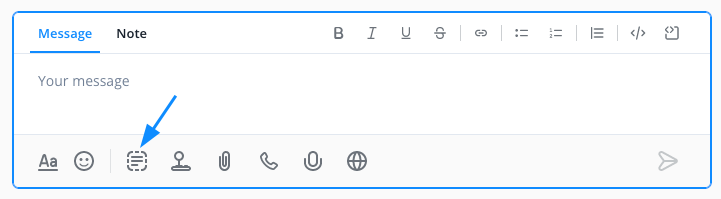Use chat macros to easily answer frequently asked questions with predefined text blocks.
Click here to get started.
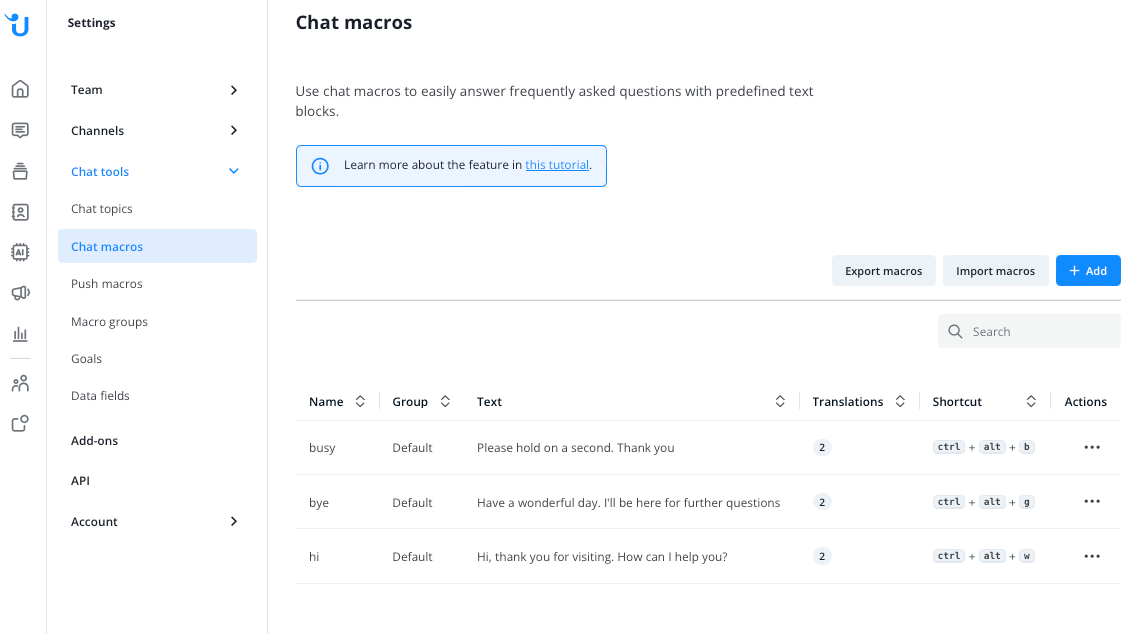
Chat macro setup
If you click on “+Add” you can set up a new macro:
- Enter the name (max. 50 characters) and the text (max. 5000 characters).
- Select the default language for this macro. The default language can not be changed later.
- If you like, add translations of your choice for this topic by choosing the language and entering name and text again for this language.
- You can also define a keyboard shortcut for this specific macro.
- Select the macro group for this specific macro. Macro groups are mostly important, if you have a big number of macros. With the groups, you can order the macros for your operators for easier accesability.
Placeholders
It is also possible to add user related information to your chat macros by using the placeholder function. In the case you automatically want to insert your name into your message, you need to add the placeholder {{name}} to your chat macro.
For example: "You are talking to {{name}}" - "You are talking to Lisa Abel".
The following placeholders are available:
Placeholder | Description |
{{name}} | Insert operator’s name into the message |
{{client_name}} | Insert contact’s name into the message |
{{client_email}} | Insert contact’s email into the message |
{{loc_city}} | Insert contact’s location (city) into the message |
{{loc_country}} | Insert contact’s location (country) into the message |
Chat macro import and export
Export CSV file:
You can export a list of your macros into a CSV file.
For each macro a row with the following data (FOR EACH of the macro's locales).
"id","locale","name","text","shortcut","macro_group"
Example:
"1","en_US","bye","Have a wonderful day. I'll be here for further questions","g","Default"
"1","de_DE","bye","Auf Wiedersehen. Ich stehe Ihnen gerne für weitere Fragen zur Verfügung","g","Default"
"2","en_US","hi","Hi, thank you for visiting. How can I help you?","w","Default"
"2","de_DE","hallo","Hallo, danke für Ihren Besuch. Wie kann ich Ihnen weiterhelfen?","w","Default"
Chat macro import:
- Open the exported macros CSV file
- CSV rows with the same IDs are considered different locales of the same macro and are processed together.
- Use negative ids to indicate new macros.
- The CSV file has to be UTF-8 encoded.
Example:
"id","locale","name","text","shortcut","macro_group"
"1","en_US","bye","Have a wonderful day. I'll be here for further questions","g","Default"
"1","de_DE","bye","Auf Wiedersehen. Ich stehe Ihnen gerne für weitere Fragen zur Verfügung","g","Default"
"2","en_US","hi","Hi, thank you for visiting. How can I help you?","w","Default"
"2","de_DE","hallo","Hallo, danke für Ihren Besuch. Wie kann ich Ihnen weiterhelfen?","w","Default"
"-1","en_US","new","My new Macro","","Default"
"-1","de_DE","neu","Mein neues Makro.","","Default"
Using chat macros as an operator
During a conversation you can trigger the macros through keyboard shortcuts. Open the selection by clicking the icon or simply type “!”.