You can filter the subscribers of your campaign channel extensively according to your needs using custom fields.
Creating Custom Fields
To create a new custom field, open the settings in the Message Center through the gear symbol and then switch to Chat Tools - Data Fields.
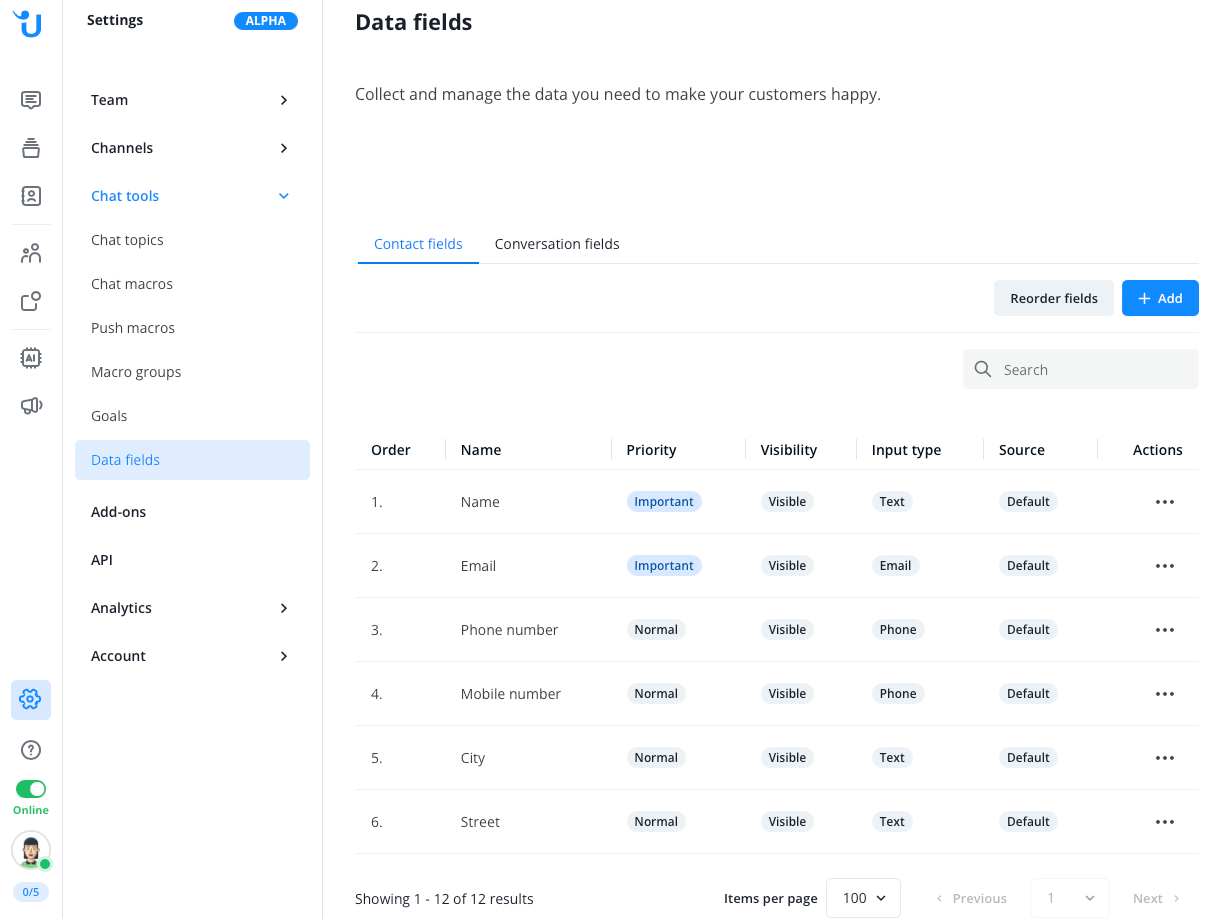
Click on the blue Add button to create a new field.
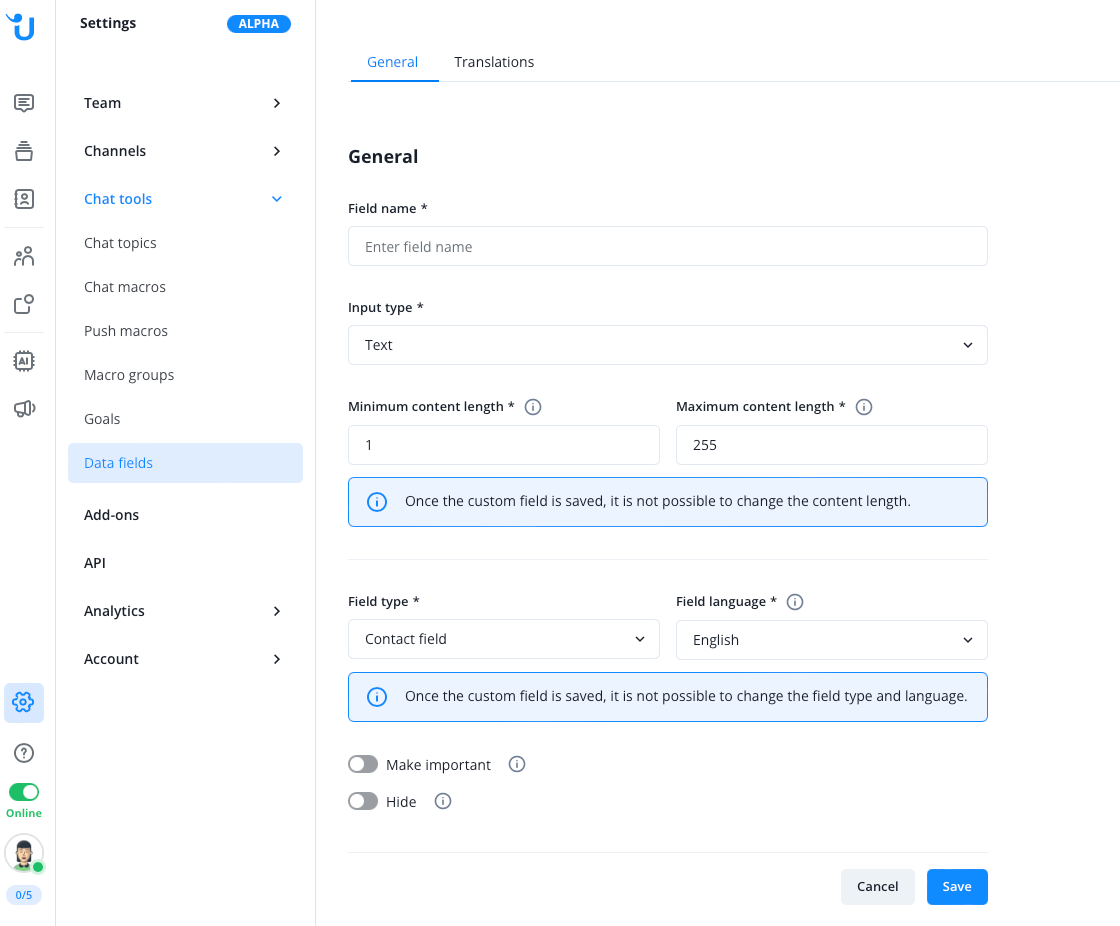
You have the option to choose from four different input types:
- Text Only text can be entered.
- Number Only numbers can be entered.
- Single selection A list of options will be displayed. Only one selection can be made.
- Multiple selection A list of options will be displayed. Multiple options can be selected.
Please note that the integrated chatbot currently interprets the "Multiple Selection" option as a "Single Selection", meaning the customer can only select one value.
Depending on the selection, additional configuration fields will be displayed.
Finally, save the settings.
Assign and fill custom fields for subscribers
You have several options to fill or have the custom fields filled:
- The built-in chatbot can directly ask the customer for the content of the field during the customer's registration for your campaign channel. Note that for this method, the input type must be Single selection or Multiple selection. You can enable the chatbot's inquiry in the settings of your campaign channel. Currently, the built-in chatbot can only query and fill in one custom data field at a time, not multiple fields consecutively. For example, you can have your customers asked by the chatbot if they are private or business customers and save the customer's selection in a Single selection field.
- Edit the custom field individually per customer in the contact management of the Message Center. Select the relevant customer from the contact management. In the contact profile, you can now adjust the custom field. Finally, save the contact information.
- Use the option to edit multiple contacts simultaneously by using the contact import function. Here, you can upload data via a CSV file and automatically add it.
Using custom fields for Whatsapp Campaigns
You can now use the custom field (or multiple fields) as filters in your subscriber management within the Campaigns section. Filter your subscribers as desired and save the filter at the top with the corresponding button.
You can also use a combination of custom and standard fields for filtering. For example, filter by a combination of "Car brand" (custom field), Country (standard field), and Gender (standard field), or any other combinations.
In our example, we have filtered for subscribers who are interested in Mercedes-Benz and BMW as car brands. The basis is the custom field "Car brand" with the type "Multiple selection":
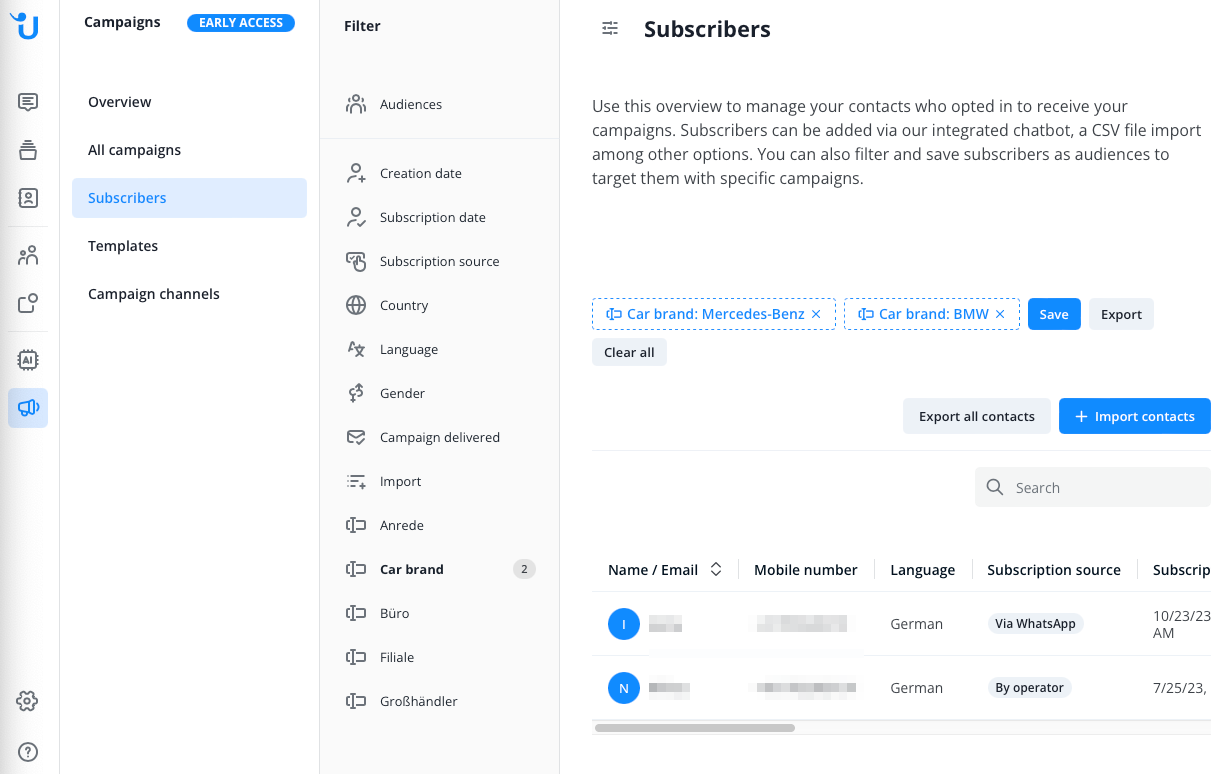
You can now select the saved filter as the target audience when planning a WhatsApp campaign for sending.
In addition, the saved target audience also appears at the top of the "Audiences" section in the subscriber management of your campaign channel.
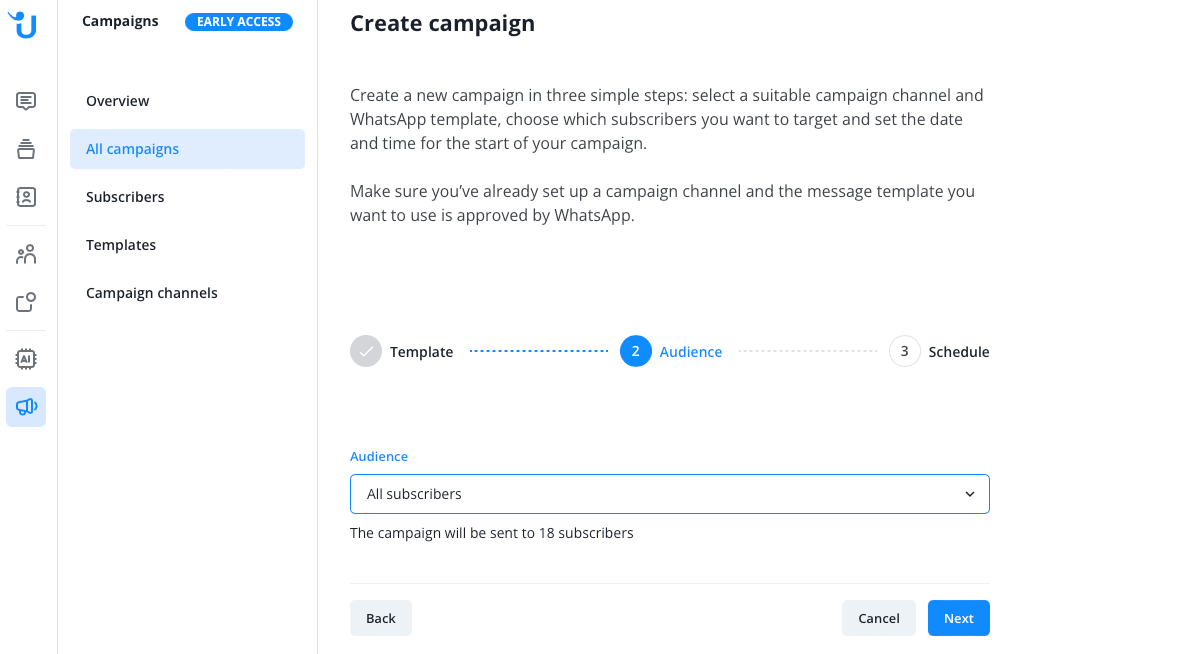
read this article in English:
https://docs.userlike.com/features/whatsapp-campaigns/subscriber-management/custom-fields-for-campaigns
