It’s important to keep in mind that the AI should do most of the work for you. That means that the conditions element should only be used when you need a very specific and predetermined conversation flow within a specific answer.
To create a condition, click the conditions icon

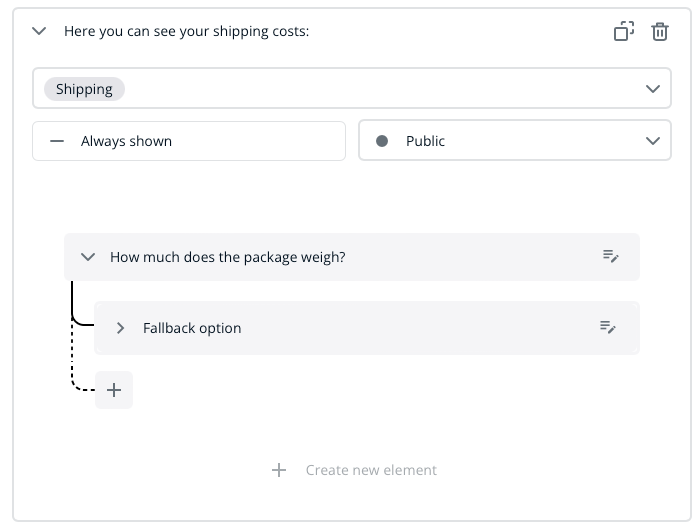
For each condition, an "fallback option" is automatically inserted, which takes effect when the customer does not click any of the available options. You can choose to repeat the condition until the customer clicks on one of the available options or to use the customers input as a new search within your knowledge base.
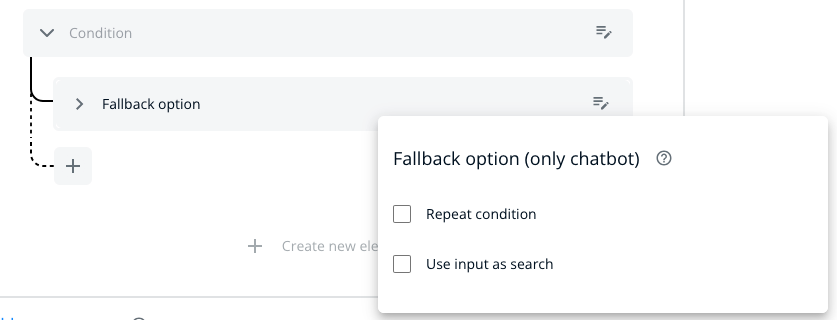
First, enter the condition.Then enter the different options for this condition.
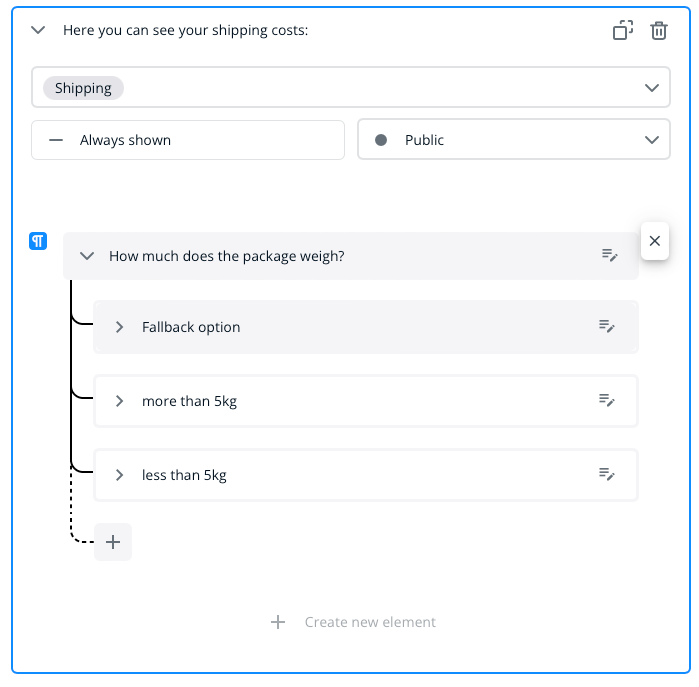
After creating the options and expanding them, you can add their respective answers. You can use all of the standard elements, such as images, links etc. as described here.
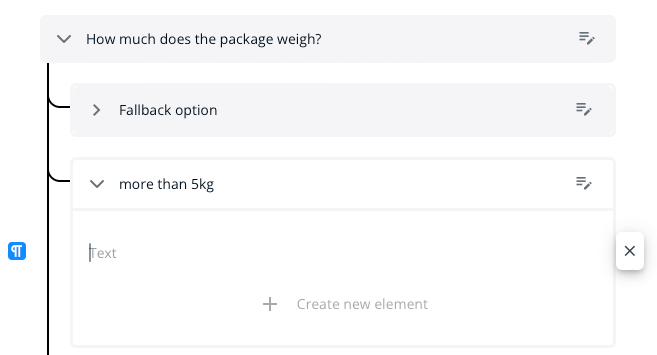
If needed, you can add sub-conditions to create a more complex conversation flow.
The system makes sure that you don’t miss entering the required answer by highlighting it with a red border.
When finished, be sure to save your answer by clicking the “Save” button at the bottom of the page.
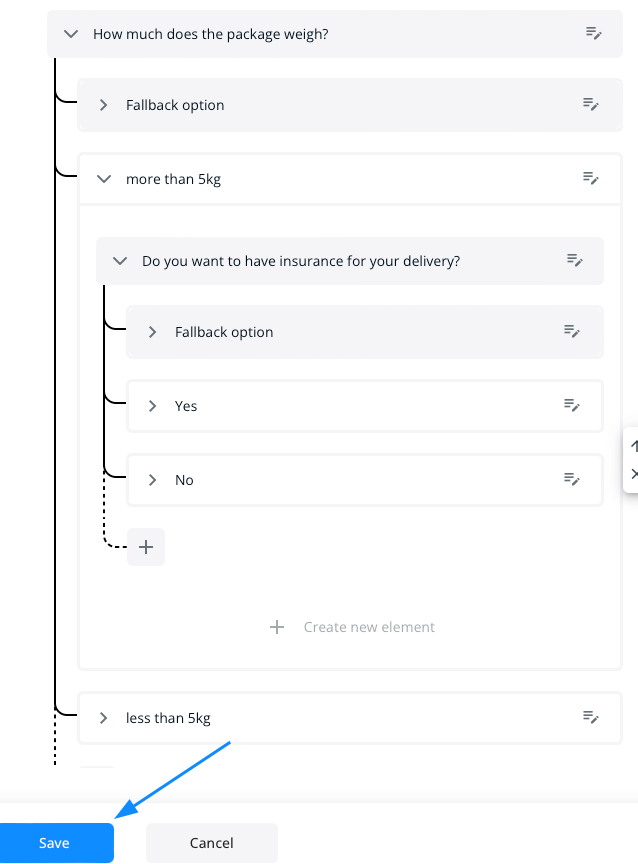
read this article in English:
https://docs.userlike.com/features/ai-automation-hub/create-a-central-knowledge-base/conditions
