Lime CRM Tutorial
Introduction
A market-leading CRM that’s tailored to your needs and offers you a smarter way to conduct business. With our integration, you can convert conversations into Lime CRM objects.
Button “Create Account” → https://www.lime-technologies.com/
Step 1
If you don’t already have a Lime CRM account, you can create one here. A Lime consultant will take you through the process of connecting Userlike and Lime CRM. To get a first overview or to handle the installation yourself, read Lime’s own documentation here.
Step 2
Once you’ve received your Lime CRM URL and API key, go to your Lime CRM add-on settings in Userlike and enter your credentials. Then click Update settings.
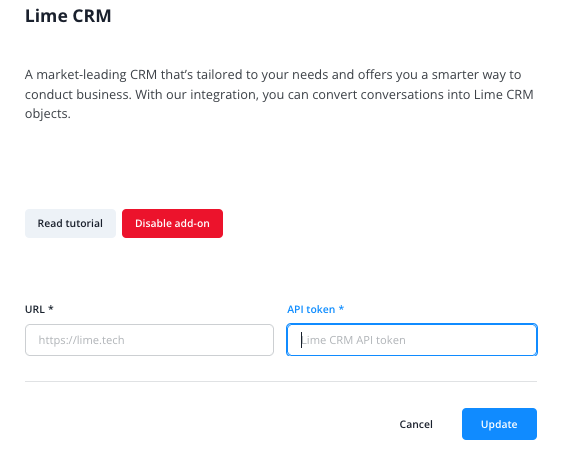
Sending conversations to Lime CRM
In the Message Center, you can now manually send conversations to Lime CRM via the action bar above the conversation
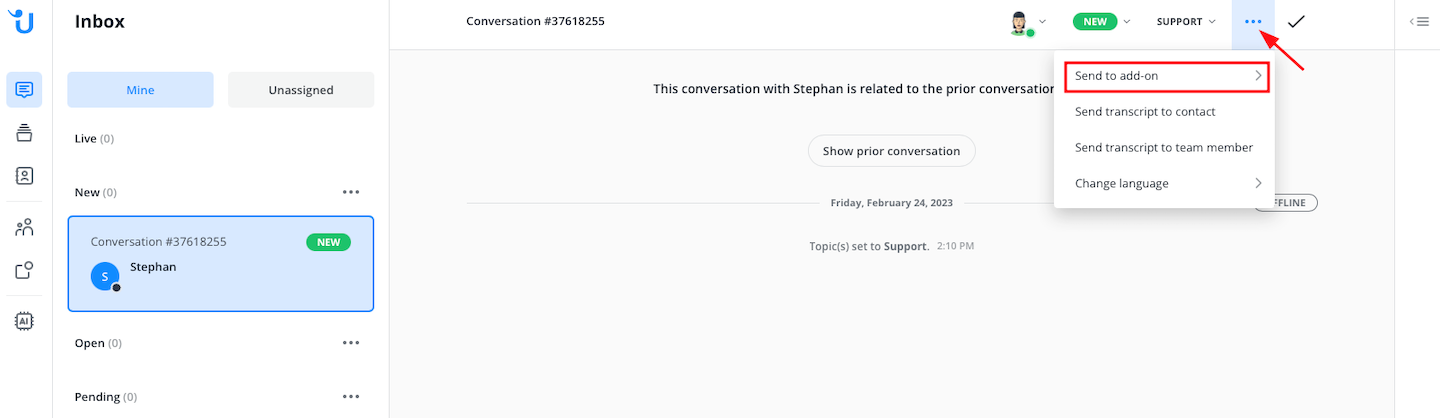
or via chat command in the input field.
$lime - Create Lime CRM object (“limeobject”) from current conversation
Under All conversations, you can also send multiple conversations to the add-on.
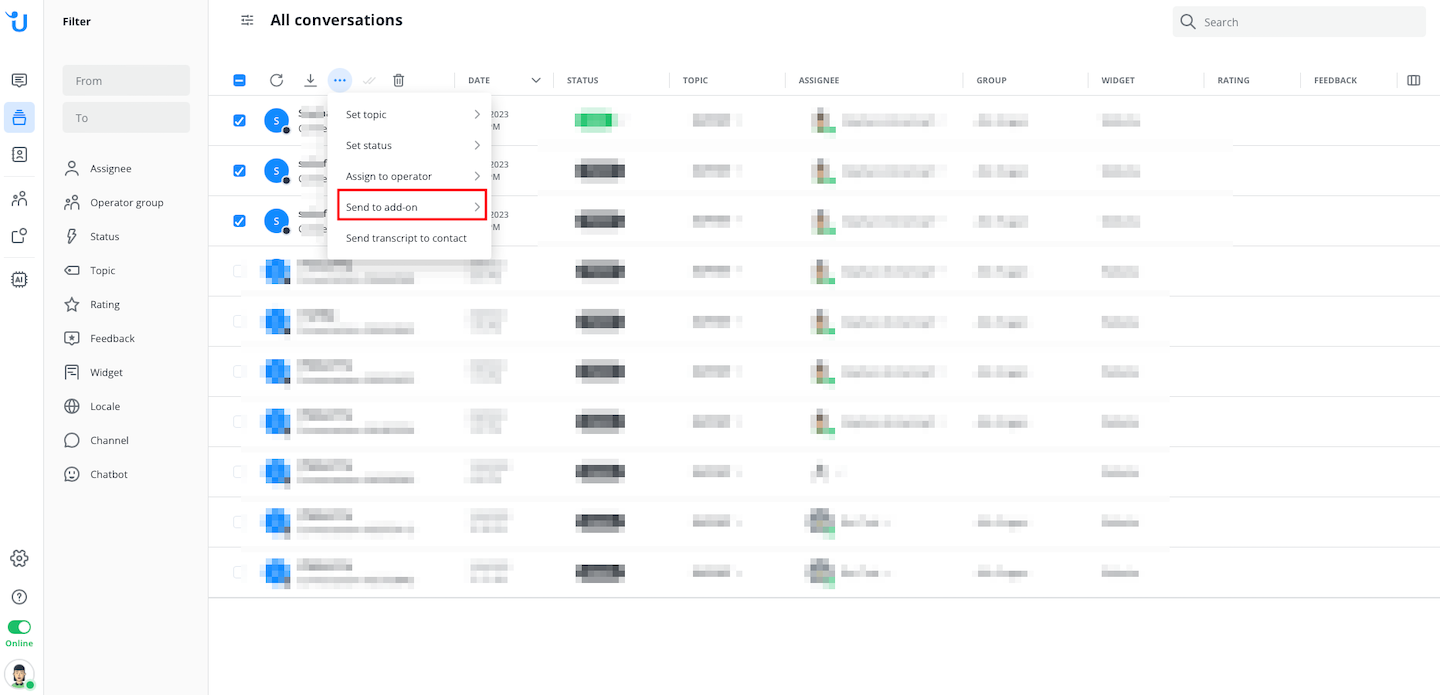
Payload example
You can find an example payload of a short conversation
by opening this toggle point.
javascript{ "accepts_messages": true, "addon_urls": {}, "channel_custom_contact_identifier": null, "channel_custom_conversation_identifier": null, "contact": { "city": null, "company": null, "contact_by_email": true, "contact_by_phone": false, "contact_by_userlike_channels": true, "contact_by_userlike_messenger": true, "country": null, "created_at": "2024-02-22T15:48:43.574Z", "custom_field_data": {}, "email": null, "email_verified": false, "external_customer_id": null, "first_message_sent_at": "2024-02-22T15:49:07.228Z", "gender": null, "id": 79189089, "imports": [], "instagram_username": null, "is_blocked": false, "is_mobile_number_verified": false, "last_import_date": null, "last_import_relevant_update": null, "last_message_sent_at": "2024-02-22T15:49:07.228Z", "loc_lat": 50.9375, "loc_lon": 6.9603, "locale": "en_US", "mobile_number": null, "name": null, "phone_number": null, "position": null, "salutation": null, "street": null, "url_facebook": null, "url_linkedin": null, "url_profile_picture": null, "url_twitter": null, "verified": false, "whatsapp_campaign_subscriptions": [] }, "contact_channel": { "type": "web", "state": "valid", "name": null, "id": null }, "contact_first_message_sent_at": "2024-02-22T15:49:07.228Z", "contact_last_message_sent_at": "2024-02-22T15:49:07.228Z", "contact_last_update_at": "2024-02-22T15:49:07.228Z", "conversation_contact_uuid": "c1235b36-c303-1111-8369-fg9ec0df5451", "conversation_group_id": 63741936, "conversation_part_set": [ { "created_at": "2024-02-22T15:48:45.462Z", "ended_at": null, "duration": "00:00:45", "referrer": null, "id": 108109315, "part_type": "ChatMeta", "name_friendly": "Conversation Part", "location": { "country": "Germany", "country_code": "DE", "city": "Cologne", "lat": 50.9375, "lon": 6.9603 }, "browser": { "name": "Chrome", "version": "123", "os": "Mac OS X" }, "live": true, "category_label": "live" } ], "created_at": "2024-02-22T15:48:45.349Z", "custom": null, "custom_field_data": {}, "customer_id": 2, "data_privacy": false, "ended_at": null, "expiry_state": 0, "feedback_message": null, "id": 63741936, "interaction_type": "human", "language_name": "English (US)", "last_fetchable_msgid": "63741936.108109315.595801817", "last_message": { "id": "63741936.108109315.595801817", "uuid": null, "conversation_id": 63741936, "conversation_uuid": null, "part_id": 108109315, "sent_at": "2024-02-22T15:49:23.146Z", "operator_id": 180783, "reference": null, "type": "message", "event": null, "body": "Hello, how can I help you?", "text_format": "markdown_v1", "marked_read_operator": true, "marked_read_contact": false, "state": { "type": 3, "error_code": null, "message": "Delivered to contact" }, "links_found": [], "url": null, "sent_at_time": "15:49:23.146", "operator_display_name": "Peter Testman", "operator_name": "Peter Testman", "operator_is_bot": false, "msgid": "63741936.108109315.595801817", "external_id": null, "name": "Peter Testman", "display_name": "Peter Testman", "can_have_state": false, "is_markdown_formatted": true, "body_plain": "Hello, how can I help you?", "sender": { "type": "operator", "id": 180783 }, "conversation": { "id": 63741936, "uuid": null } }, "last_message_sent_at": "2024-02-22T15:49:23.146Z", "locale": "en_US", "marked_read_contact": false, "marked_read_operator": true, "next_conversation_id": null, "operator_assigned_to": 180783, "organization_id": 108905, "page_impressions": 1, "post_survey_option": null, "pre_survey_option": null, "previous_conversation_id": null, "rate": null, "routing_info": { "mode": "target_group", "operator_group": { "id": 389341, "name": "Testing Peter Testman" }, "skills": null }, "slot_reserved": true, "status": "open", "status_description": "Open", "subject": null, "topics": [], "transcript": [ { "id": "63741936.108109315.595801086", "uuid": null, "conversation_id": 63741936, "conversation_uuid": null, "part_id": 108109315, "sent_at": "2024-02-22T15:48:45.474Z", "operator_id": 180783, "reference": null, "type": "notification", "event": "welcome_message", "body": "Hello, you're talking to Peter Testman. How can I help?", "text_format": "markdown_v1", "marked_read_operator": true, "marked_read_contact": true, "url": null, "representation": "automated", "sent_at_time": "15:48:45.474", "operator_display_name": "Peter Testman", "operator_name": "Peter Testman", "operator_is_bot": false, "msgid": "63741936.108109315.595801086", "external_id": null, "name": "Event", "display_name": "Event", "can_have_state": false, "is_markdown_formatted": true, "body_plain": "Hello, you're talking to Peter Testman. How can I help?", "sender": { "type": "operator", "id": 180783 }, "conversation": { "id": 63741936, "uuid": null } }, { "id": "63741936.108109315.595801488", "uuid": "22f6db32-a9dd-1111-9d39-72f9de54478b", "conversation_id": 63741936, "conversation_uuid": null, "part_id": 108109315, "sent_at": "2024-02-22T15:49:07.228Z", "operator_id": null, "reference": null, "type": "message", "event": null, "body": "Hello, I have a question.", "text_format": "plain_text", "marked_read_operator": true, "marked_read_contact": true, "state": { "type": 4, "error_code": null, "message": "Read by contact" }, "links_found": [], "url": null, "sent_at_time": "15:49:07.228", "operator_display_name": "", "operator_name": "", "operator_is_bot": false, "msgid": "63741936.108109315.595801488", "external_id": null, "name": "Contact", "display_name": "Contact", "can_have_state": true, "is_markdown_formatted": false, "body_plain": "Hello, I have a question.", "sender": { "type": "contact", "id": 79189089 }, "conversation": { "id": 63741936, "uuid": null } }, { "id": "63741936.108109315.595801490", "uuid": null, "conversation_id": 63741936, "conversation_uuid": null, "part_id": 108109315, "sent_at": "2024-02-22T15:49:07.277Z", "operator_id": null, "reference": null, "type": "notification", "event": "status_change", "body": "Conversation status changed from **New** to **Open**.", "text_format": null, "marked_read_operator": true, "marked_read_contact": false, "status": "open", "previous_status": "new", "url": null, "representation": "system", "sent_at_time": "15:49:07.277", "operator_display_name": "", "operator_name": "", "operator_is_bot": false, "msgid": "63741936.108109315.595801490", "external_id": null, "name": "Event", "display_name": "Event", "can_have_state": false, "is_markdown_formatted": false, "body_plain": "Conversation status changed from **New** to **Open**.", "sender": { "type": "system", "id": null }, "conversation": { "id": 63741936, "uuid": null } }, { "id": "63741936.108109315.595801817", "uuid": null, "conversation_id": 63741936, "conversation_uuid": null, "part_id": 108109315, "sent_at": "2024-02-22T15:49:23.146Z", "operator_id": 180783, "reference": null, "type": "message", "event": null, "body": "Hello, how can I help you?", "text_format": "markdown_v1", "marked_read_operator": true, "marked_read_contact": false, "state": { "type": 3, "error_code": null, "message": "Delivered to contact" }, "links_found": [], "url": null, "sent_at_time": "15:49:23.146", "operator_display_name": "Peter Testman", "operator_name": "Peter Testman", "operator_is_bot": false, "msgid": "63741936.108109315.595801817", "external_id": null, "name": "Peter Testman", "display_name": "Peter Testman", "can_have_state": false, "is_markdown_formatted": true, "body_plain": "Hello, how can I help you?", "sender": { "type": "operator", "id": 180783 }, "conversation": { "id": 63741936, "uuid": null } } ], "um_widget": { "id": 139611, "name": "Testing Peter Testman", "language_name": "English (US)" }, "um_widget_goals": [], "unread_messages_operator": [], "updated_at": "2024-02-22T15:49:07.260Z", "uuid": null, "visits": 1, "operator_assigned_to_email": "peter.testman@userlike.com", "notes": [], "_type": "conversation", "_event": "received_unread" }
👉🏻
read this article in English:
https://docs.userlike.com/features/add-ons/lime-crm
