Introduction
The online email marketing solution to manage contacts, send emails and track results. With our integration you can subscribe your contacts to your MailChimp newsletter list.
Button “Create Button” → https://mailchimp.com/
Step 1
Go to the "Add-on Settings" and click the slider button on the right to enter the MailChimp add-on configuration.
Step 2
Here you can enter your "Audience ID" and "API Token". Update the settings.
Field name in the dashboard also needs to be edited!
You can find your "Audience ID" in the "List name & defaults" options of your list settings.
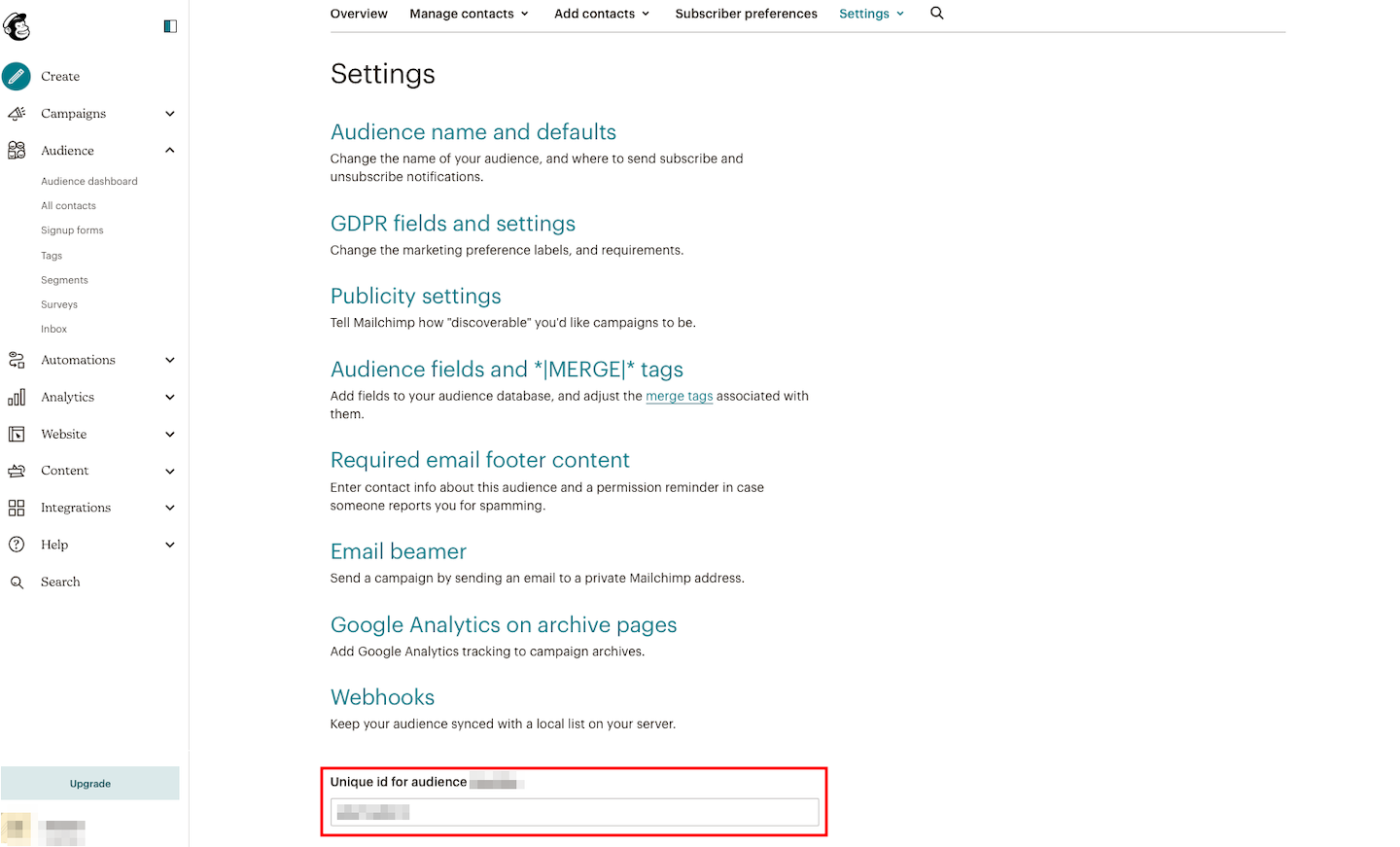
Your "API Token" can be generated in "API keys" under "Extras" in MailChimp's "Account" section.
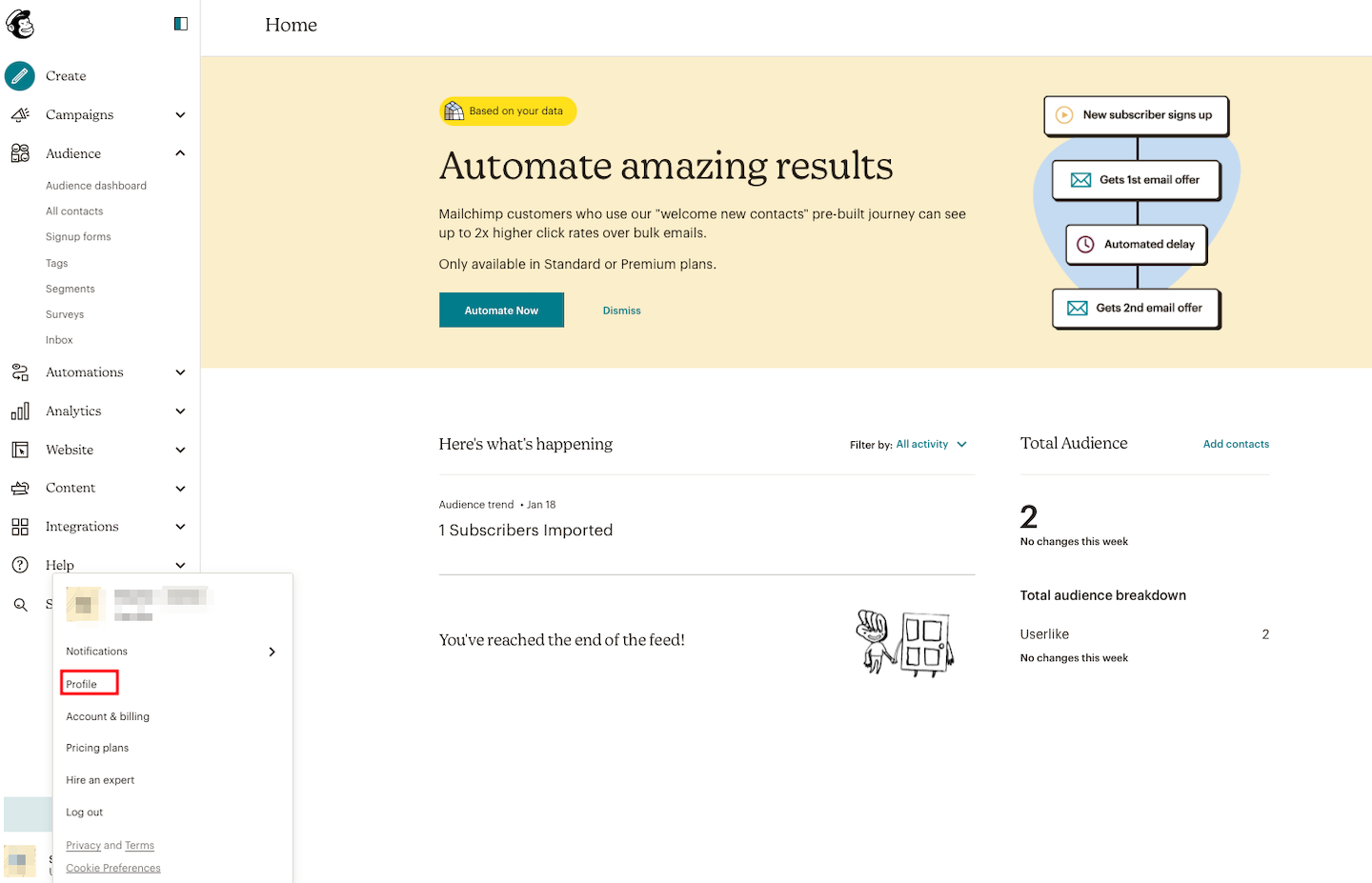
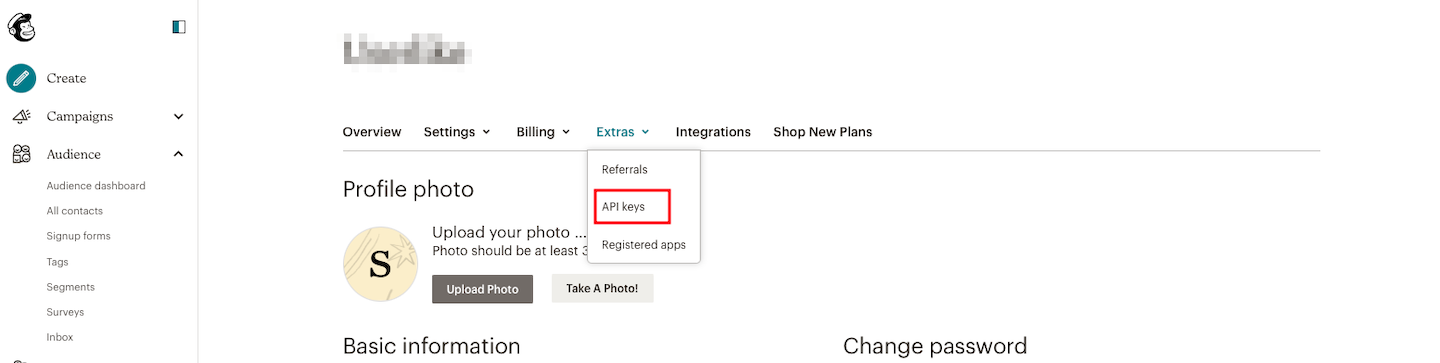
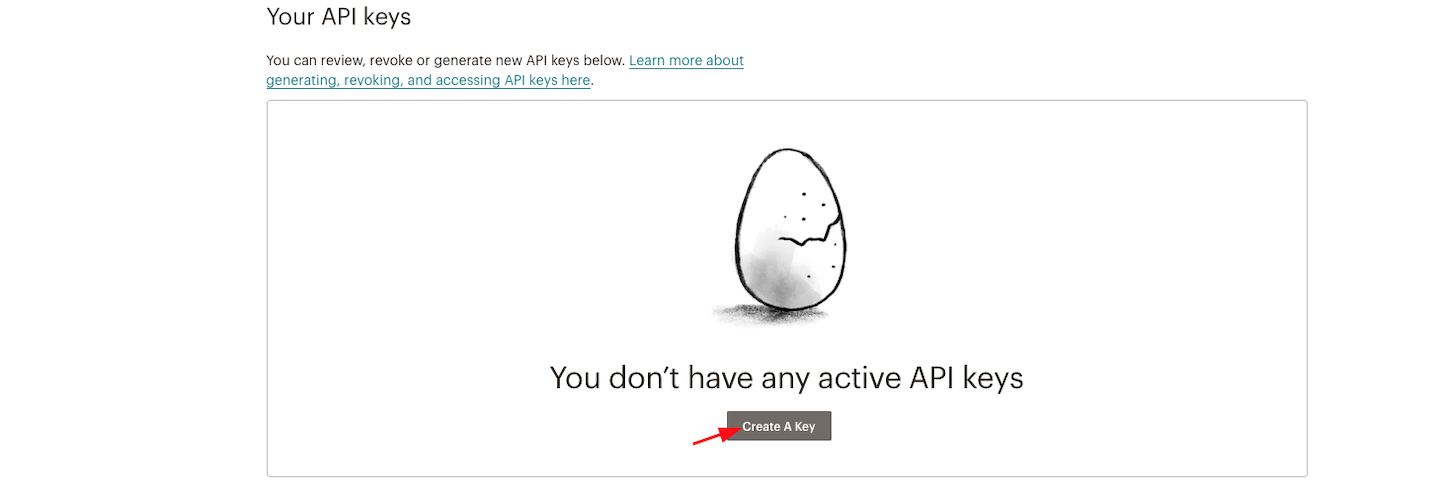
Adding contacts to your Mailchimp list
In the Message Center, you can now manually send Mailchimp subscription offers to your contacts via the action bar above a conversation
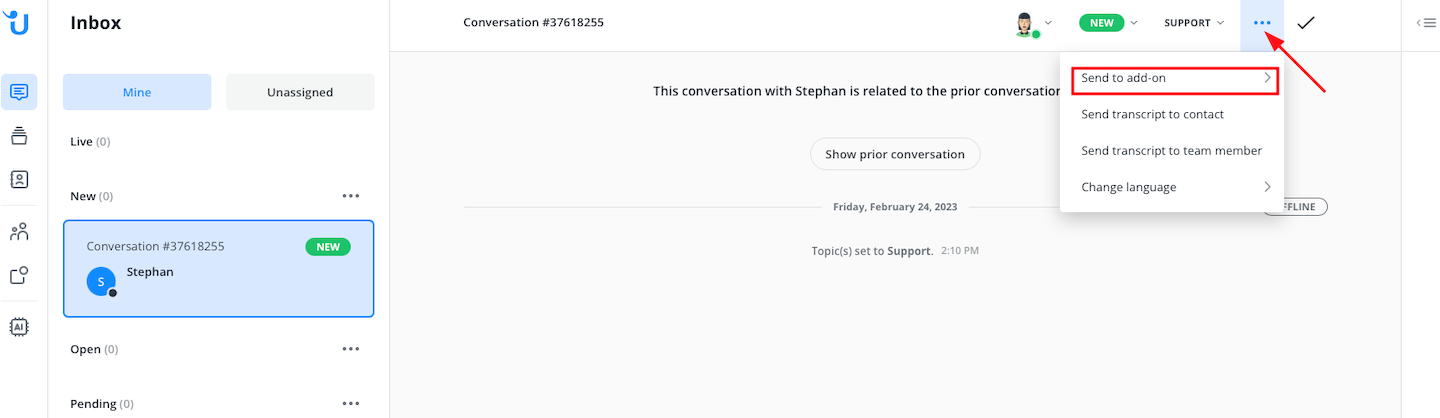
or via chat command in the input field.
$mailchimp - Send MailChimp subscription offer to the current contact
Under All conversations you can also send the offer to contacts in multiple conversations. Note that before you can trigger the add-on, you have to add their name and email to the Contact details.
read this article in English:
https://docs.userlike.com/features/add-ons/mailchimp
