Introduction
Connect Userlike to your custom back end, CRM or any other third-party app. Get notified about events in interactions with your contacts, your operators’ status changes and more. Select the events for which you will receive an HTTP POST callback to your endpoint.
Step 1
Step 2
In the add-on settings, enter the callback URL of your API endpoint. HTTP and HTTPS are supported as protocols. We will POST the data to your URL as a JSON document with the content type
application/JSON. The callback URL you enter has to be accessible and needs to return an HTTP 200 code after receiving the POST request.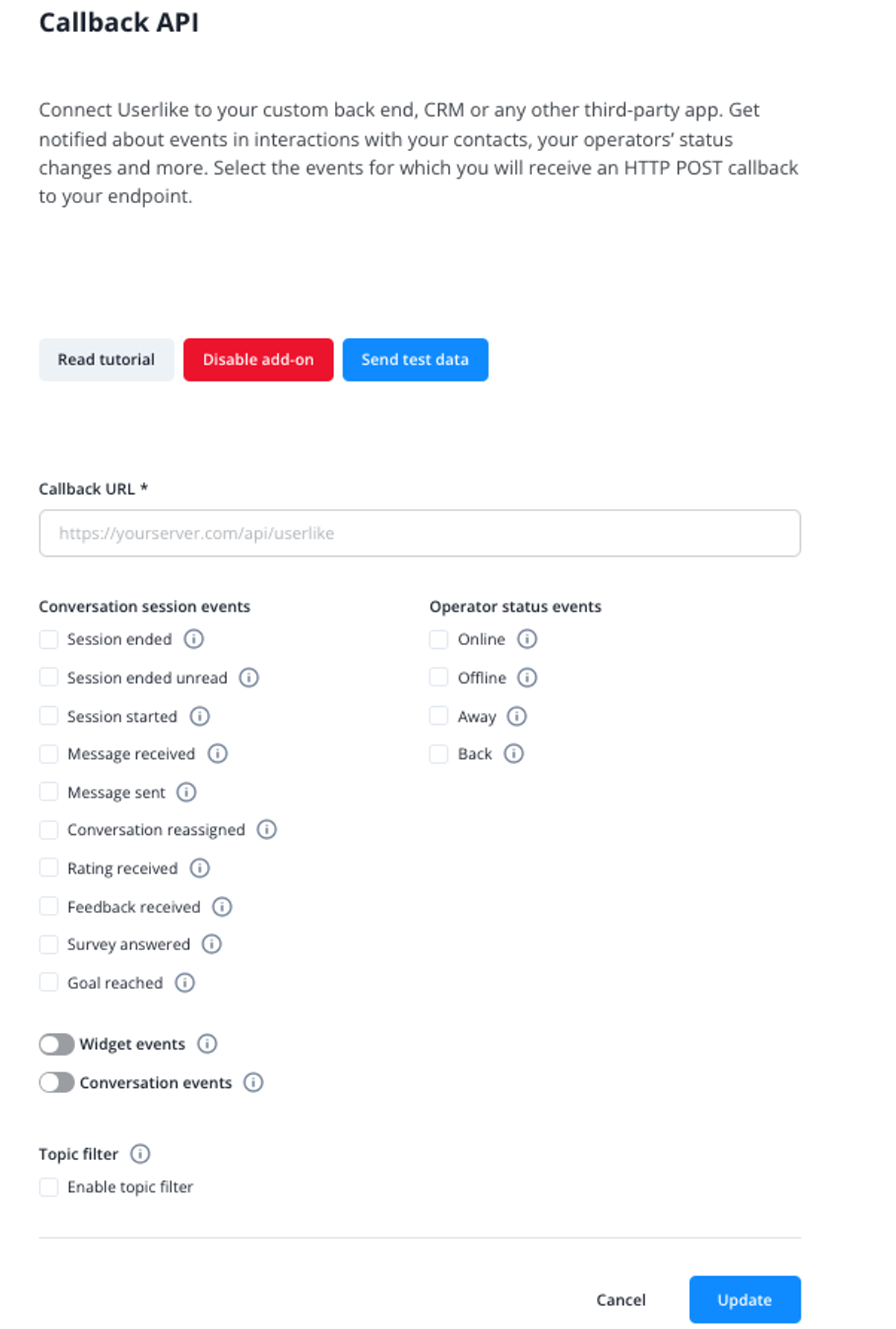
If you use the JavaScript API to pass custom data to the Website Messenger (Widget), it will be included in the request we make to your endpoint as an object in the
custom field.API callbacks
The calls are grouped into five dedicated formats that are identified by the
_type field. The data formats are explained in detail further below.Type | Description |
chat_session | Denotes a conversation session. |
conversation | Denotes a conversation. |
um_widget | Denotes a Widget. |
operator | Denotes an operator state change. |
You can configure your add-on and subscribe to a set of events that you would like to receive a callback for.
Type | Event | Description |
chat_session | start | A new conversation session is started. |
chat_session | message_received | A contact sends a message in a conversation. |
chat_session | message_sent | An operator sends a message in a conversation. |
chat_session | unread | A conversation session ends with messages not yet read by an operator. |
chat_session | end | A conversation session ends. |
conversation | ended | A conversation’s status is set to ended. |
chat_session | forward | A conversation is assigned to another operator (group). |
chat_session | rating | A contact leaves a conversation rating. |
chat_session | feedback | A contact leaves feedback on a conversation. |
chat_session | survey | A contact answers the survey after a conversation was set to ended. |
chat_session | goal | A goal is reached. |
operator | online | An operator goes online. |
operator | offline | An operator goes offline. |
operator | away | An operator goes away. |
operator | back | An operator switches from away to online. |
um_widget | config | A Widget’s configuration is changed. |
Code samples
Below you find code samples for each callback.
chat_session_start
A new conversation session is started.
Example
javascript{ "_event": "start", "_type": "chat_session", "accepts_messages": true, "addon_urls": {}, "contact": { "city": "Cologne", "company": "Userlike", "contact_by_email": true, "contact_by_phone": false, "contact_by_userlike_channels": true, "contact_by_userlike_messenger": true, "country": "US", "created_at": "2021-03-04T13:18:44.658455+00:00", "email": "test5f9ae3a0-233a-4a@userlike.com", "email_verified": false, "external_customer_id": null, "first_message_sent_at": "2021-03-04T13:18:45.455991+00:00", "gender": "f", "id": 6454, "is_blocked": false, "is_mobile_number_verified": false, "last_message_sent_at": "2021-03-04T13:18:45.455991+00:00", "loc_lat": 50.933133, "loc_lon": 6.9461883, "locale": "en_US", "mobile_number": "+4915000000001", "name": "Emma Blofeld", "needs_register": false, "phone_number": "+4915000000000", "position": "CEO", "salutation": "ms", "street": "Probsteigasse 44", "url_facebook": "https://www.facebook.com/Userlike", "url_linkedin": "https://www.linkedin.com/in/userlike", "url_profile_picture": "https://url_profile_picture.com/xy", "url_twitter": "https://twitter.com/userlike", "verified": false }, "contact_channel": { "state": "valid", "type": "web" }, "contact_first_message_sent_at": "2021-03-04T13:18:45.455991+00:00", "contact_last_update_at": "2021-03-04T13:18:45.493143+00:00", "conversation_contact_uuid": "0237643d-da25-4149-adec-272a06e45ae5", "conversation_part_set": [ { "browser": { "name": null, "os": null, "version": null }, "created_at": "2021-03-04T13:18:45.068608+00:00", "duration": "00:00:00", "ended_at": null, "id": 5225, "live": true, "location": { "city": null, "country": null, "lat": null, "lon": null }, "name_friendly": "Conversation Part", "part_type": "ChatMeta", "referrer": null } ], "created_at": "2021-03-04T13:18:44.980255+00:00", "custom": null, "customer_id": 513, "data_privacy": false, "ended_at": null, "expiry_state": 0, "feedback_message": null, "id": 3670, "interaction_type": "human", "language_name": "English (US)", "last_message": { "body": "hi", "conversation": { "id": 3670 }, "conversation_id": 3670, "display_name": "Emma Blofeld", "event": null, "id": "3670.5225.31388", "marked_read_contact": true, "marked_read_operator": false, "msgid": "3670.5225.31388", "name": "Emma Blofeld", "operator_display_name": "", "operator_id": null, "operator_is_bot": false, "operator_name": "", "part_id": 5225, "reference": null, "sender": { "id": 6454, "type": "contact" }, "sent_at": "2021-03-04T13:18:45.455991+00:00", "sent_at_time": "13:18:45", "state": { "error_code": null, "message": "Delivered to contact", "type": 3 }, "type": "message", "url": null }, "last_message_sent_at": "2021-03-04T13:18:45.455991+00:00", "locale": "en_US", "marked_read_contact": true, "marked_read_operator": false, "operator_assigned_to": 1124, "organization_id": 993, "page_impressions": null, "post_survey_option": null, "pre_survey_option": null, "rate": null, "slot_reserved": true, "status": "open", "status_description": "Open", "subject": null, "topics": [ { "id": 4990, "organization_id": 993, "text": "Support" } ], "transcript": [ { "body": "Topic(s) set to **sales**", "conversation": { "id": 3670 }, "conversation_id": 3670, "display_name": "Event", "event": "topic_change", "id": "3670.5225.31386", "marked_read_contact": true, "marked_read_operator": false, "msgid": "3670.5225.31386", "name": "Event", "operator_display_name": "", "operator_id": null, "operator_is_bot": false, "operator_name": "", "part_id": 5225, "reference": null, "representation": "system", "sender": { "id": null, "type": "system" }, "sender_type": "system", "sent_at": "2021-03-04T13:18:45.085832+00:00", "sent_at_time": "13:18:45", "topic": "testd4adff10-21f5-44", "topic_ids": [ 4990 ], "type": "notification", "url": null }, { "body": "Hello, you're talking to Lisa Abel. How can I help?", "conversation": { "id": 3670 }, "conversation_id": 3670, "display_name": "Event", "event": "welcome_message", "id": "3670.5225.31387", "marked_read_contact": true, "marked_read_operator": false, "msgid": "3670.5225.31387", "name": "Event", "operator_display_name": "Lisa Abel", "operator_id": 1124, "operator_is_bot": false, "operator_name": "Lisa Abel", "part_id": 5225, "reference": null, "representation": "automated", "sender": { "id": 1124, "type": "operator" }, "sent_at": "2021-03-04T13:18:45.125958+00:00", "sent_at_time": "13:18:45", "type": "notification", "url": null }, { "body": "hi", "conversation": { "id": 3670 }, "conversation_id": 3670, "display_name": "Emma Blofeld", "event": null, "id": "3670.5225.31388", "marked_read_contact": true, "marked_read_operator": false, "msgid": "3670.5225.31388", "name": "Emma Blofeld", "operator_display_name": "", "operator_id": null, "operator_is_bot": false, "operator_name": "", "part_id": 5225, "reference": null, "sender": { "id": 6454, "type": "contact" }, "sent_at": "2021-03-04T13:18:45.455991+00:00", "sent_at_time": "13:18:45", "state": { "error_code": null, "message": "Delivered to contact", "type": 3 }, "type": "message", "url": null }, { "body": "Conversation status changed from new to open.", "conversation": { "id": 3670 }, "conversation_id": 3670, "display_name": "Event", "event": "status_change", "id": "3670.5225.31389", "marked_read_contact": true, "marked_read_operator": false, "msgid": "3670.5225.31389", "name": "Event", "operator_display_name": "", "operator_id": null, "operator_is_bot": false, "operator_name": "", "part_id": 5225, "previous_status": "new", "reference": null, "representation": "system", "sender": { "id": null, "type": "system" }, "sender_type": "system", "sent_at": "2021-03-04T13:18:45.493143+00:00", "sent_at_time": "13:18:45", "status": "open", "type": "notification", "url": null } ], "um_widget": { "id": 4973, "language_name": "English (US)", "name": "test-widget" }, "um_widget_goals": [], "unread_messages_operator": [ { "body": "hi", "conversation": { "id": 3670 }, "conversation_id": 3670, "display_name": "Emma Blofeld", "event": null, "id": "3670.5225.31388", "marked_read_contact": true, "marked_read_operator": false, "msgid": "3670.5225.31388", "name": "Emma Blofeld", "operator_display_name": "", "operator_id": null, "operator_is_bot": false, "operator_name": "", "part_id": 5225, "reference": null, "sender": { "id": 6454, "type": "contact" }, "sent_at": "2021-03-04T13:18:45.455991+00:00", "sent_at_time": "13:18:45", "state": { "error_code": null, "message": "Delivered to contact", "type": 3 }, "type": "message", "url": null } ], "updated_at": "2021-03-04T13:18:45.496663+00:00", "visits": null }
chat_session_message_received
A contact sends a message in a conversation.
Example
javascript{ "_event": "message_received", "_type": "chat_session", "accepts_messages": true, "addon_urls": {}, "contact": { "city": "Cologne", "company": "Userlike", "contact_by_email": true, "contact_by_phone": false, "contact_by_userlike_channels": true, "contact_by_userlike_messenger": true, "country": "US", "created_at": "2021-03-04T13:18:44.658455+00:00", "email": "test5f9ae3a0-233a-4a@userlike.com", "email_verified": false, "external_customer_id": null, "first_message_sent_at": "2021-03-04T13:18:45.455991+00:00", "gender": "f", "id": 6454, "is_blocked": false, "is_mobile_number_verified": false, "last_message_sent_at": "2021-03-04T13:18:45.455991+00:00", "loc_lat": 50.933133, "loc_lon": 6.9461883, "locale": "en_US", "mobile_number": "+4915000000001", "name": "Emma Blofeld", "needs_register": false, "phone_number": "+4915000000000", "position": "CEO", "salutation": "ms", "street": "Probsteigasse 44", "url_facebook": "https://www.facebook.com/Userlike", "url_linkedin": "https://www.linkedin.com/in/userlike", "url_profile_picture": "https://url_profile_picture.com/xy", "url_twitter": "https://twitter.com/userlike", "verified": false }, "contact_channel": { "state": "valid", "type": "web" }, "contact_first_message_sent_at": "2021-03-04T13:18:45.455991+00:00", "contact_last_update_at": "2021-03-04T13:18:45.493143+00:00", "conversation_contact_uuid": "0237643d-da25-4149-adec-272a06e45ae5", "conversation_part_set": [ { "browser": { "name": null, "os": null, "version": null }, "created_at": "2021-03-04T13:18:45.068608+00:00", "duration": "00:00:00", "ended_at": null, "id": 5225, "live": true, "location": { "city": null, "country": null, "lat": null, "lon": null }, "name_friendly": "Conversation Part", "part_type": "ChatMeta", "referrer": null } ], "created_at": "2021-03-04T13:18:44.980255+00:00", "custom": null, "customer_id": 513, "data_privacy": false, "ended_at": null, "expiry_state": 0, "feedback_message": null, "id": 3670, "interaction_type": "human", "language_name": "English (US)", "last_message": { "body": "hi", "conversation": { "id": 3670 }, "conversation_id": 3670, "display_name": "Emma Blofeld", "event": null, "id": "3670.5225.31388", "marked_read_contact": true, "marked_read_operator": false, "msgid": "3670.5225.31388", "name": "Emma Blofeld", "operator_display_name": "", "operator_id": null, "operator_is_bot": false, "operator_name": "", "part_id": 5225, "reference": null, "sender": { "id": 6454, "type": "contact" }, "sent_at": "2021-03-04T13:18:45.455991+00:00", "sent_at_time": "13:18:45", "state": { "error_code": null, "message": "Delivered to contact", "type": 3 }, "type": "message", "url": null }, "last_message_sent_at": "2021-03-04T13:18:45.455991+00:00", "locale": "en_US", "marked_read_contact": true, "marked_read_operator": false, "operator_assigned_to": 1124, "organization_id": 993, "page_impressions": null, "post_survey_option": null, "pre_survey_option": null, "rate": null, "slot_reserved": true, "status": "open", "status_description": "Open", "subject": null, "topics": [ { "id": 4990, "organization_id": 993, "text": "Support" } ], "transcript": [ { "body": "Topic(s) set to **sales**", "conversation": { "id": 3670 }, "conversation_id": 3670, "display_name": "Event", "event": "topic_change", "id": "3670.5225.31386", "marked_read_contact": true, "marked_read_operator": false, "msgid": "3670.5225.31386", "name": "Event", "operator_display_name": "", "operator_id": null, "operator_is_bot": false, "operator_name": "", "part_id": 5225, "reference": null, "representation": "system", "sender": { "id": null, "type": "system" }, "sender_type": "system", "sent_at": "2021-03-04T13:18:45.085832+00:00", "sent_at_time": "13:18:45", "topic": "testd4adff10-21f5-44", "topic_ids": [ 4990 ], "type": "notification", "url": null }, { "body": "Hello, you're talking to Lisa Abel. How can I help?", "conversation": { "id": 3670 }, "conversation_id": 3670, "display_name": "Event", "event": "welcome_message", "id": "3670.5225.31387", "marked_read_contact": true, "marked_read_operator": false, "msgid": "3670.5225.31387", "name": "Event", "operator_display_name": "Lisa Abel", "operator_id": 1124, "operator_is_bot": false, "operator_name": "Lisa Abel", "part_id": 5225, "reference": null, "representation": "automated", "sender": { "id": 1124, "type": "operator" }, "sent_at": "2021-03-04T13:18:45.125958+00:00", "sent_at_time": "13:18:45", "type": "notification", "url": null }, { "body": "hi", "conversation": { "id": 3670 }, "conversation_id": 3670, "display_name": "Emma Blofeld", "event": null, "id": "3670.5225.31388", "marked_read_contact": true, "marked_read_operator": false, "msgid": "3670.5225.31388", "name": "Emma Blofeld", "operator_display_name": "", "operator_id": null, "operator_is_bot": false, "operator_name": "", "part_id": 5225, "reference": null, "sender": { "id": 6454, "type": "contact" }, "sent_at": "2021-03-04T13:18:45.455991+00:00", "sent_at_time": "13:18:45", "state": { "error_code": null, "message": "Delivered to contact", "type": 3 }, "type": "message", "url": null }, { "body": "Conversation status changed from new to open.", "conversation": { "id": 3670 }, "conversation_id": 3670, "display_name": "Event", "event": "status_change", "id": "3670.5225.31389", "marked_read_contact": true, "marked_read_operator": false, "msgid": "3670.5225.31389", "name": "Event", "operator_display_name": "", "operator_id": null, "operator_is_bot": false, "operator_name": "", "part_id": 5225, "previous_status": "new", "reference": null, "representation": "system", "sender": { "id": null, "type": "system" }, "sender_type": "system", "sent_at": "2021-03-04T13:18:45.493143+00:00", "sent_at_time": "13:18:45", "status": "open", "type": "notification", "url": null } ], "um_widget": { "id": 4973, "language_name": "English (US)", "name": "test-widget" }, "um_widget_goals": [], "unread_messages_operator": [ { "body": "hi", "conversation": { "id": 3670 }, "conversation_id": 3670, "display_name": "Emma Blofeld", "event": null, "id": "3670.5225.31388", "marked_read_contact": true, "marked_read_operator": false, "msgid": "3670.5225.31388", "name": "Emma Blofeld", "operator_display_name": "", "operator_id": null, "operator_is_bot": false, "operator_name": "", "part_id": 5225, "reference": null, "sender": { "id": 6454, "type": "contact" }, "sent_at": "2021-03-04T13:18:45.455991+00:00", "sent_at_time": "13:18:45", "state": { "error_code": null, "message": "Delivered to contact", "type": 3 }, "type": "message", "url": null } ], "updated_at": "2021-03-04T13:18:45.496663+00:00", "visits": null }
chat_session_message_sent
An operator sends a message in a conversation.
Example
javascript{ "_event": "message_sent", "_type": "chat_session", "accepts_messages": true, "addon_urls": {}, "contact": { "city": "Cologne", "company": "Userlike", "contact_by_email": true, "contact_by_phone": false, "contact_by_userlike_channels": true, "contact_by_userlike_messenger": true, "country": "US", "created_at": "2021-03-04T13:18:44.658455+00:00", "email": "test5f9ae3a0-233a-4a@userlike.com", "email_verified": false, "external_customer_id": null, "first_message_sent_at": "2021-03-04T13:18:45.455991+00:00", "gender": "f", "id": 6454, "is_blocked": false, "is_mobile_number_verified": false, "last_message_sent_at": "2021-03-04T13:18:45.455991+00:00", "loc_lat": 50.933133, "loc_lon": 6.9461883, "locale": "en_US", "mobile_number": "+4915000000001", "name": "Emma Blofeld", "needs_register": false, "phone_number": "+4915000000000", "position": "CEO", "salutation": "ms", "street": "Probsteigasse 44", "url_facebook": "https://www.facebook.com/Userlike", "url_linkedin": "https://www.linkedin.com/in/userlike", "url_profile_picture": "https://url_profile_picture.com/xy", "url_twitter": "https://twitter.com/userlike", "verified": false }, "contact_channel": { "state": "valid", "type": "web" }, "contact_first_message_sent_at": "2021-03-04T13:18:45.455991+00:00", "contact_last_update_at": "2021-03-04T13:18:45.493143+00:00", "conversation_contact_uuid": "0237643d-da25-4149-adec-272a06e45ae5", "conversation_part_set": [ { "browser": { "name": null, "os": null, "version": null }, "created_at": "2021-03-04T13:18:45.068608+00:00", "duration": "00:00:01", "ended_at": null, "id": 5225, "live": true, "location": { "city": null, "country": null, "lat": null, "lon": null }, "name_friendly": "Conversation Part", "part_type": "ChatMeta", "referrer": null } ], "created_at": "2021-03-04T13:18:44.980255+00:00", "custom": null, "customer_id": 513, "data_privacy": false, "ended_at": null, "expiry_state": 0, "feedback_message": null, "id": 3670, "interaction_type": "human", "language_name": "English (US)", "last_message": { "body": "hi", "conversation": { "id": 3670 }, "conversation_id": 3670, "display_name": "Lisa Abel", "event": null, "id": "3670.5225.31390", "marked_read_contact": false, "marked_read_operator": false, "msgid": "3670.5225.31390", "name": "Lisa Abel", "operator_display_name": "Lisa Abel", "operator_id": 1124, "operator_is_bot": false, "operator_name": "Lisa Abel", "part_id": 5225, "reference": null, "sender": { "id": 1124, "type": "operator" }, "sent_at": "2021-03-04T13:18:46.184644+00:00", "sent_at_time": "13:18:46", "state": { "error_code": null, "message": "Delivered to contact", "type": 3 }, "type": "message", "url": null }, "last_message_sent_at": "2021-03-04T13:18:46.184644+00:00", "locale": "en_US", "marked_read_contact": false, "marked_read_operator": false, "operator_assigned_to": 1124, "organization_id": 993, "page_impressions": null, "post_survey_option": null, "pre_survey_option": null, "rate": null, "slot_reserved": true, "status": "open", "status_description": "Open", "subject": null, "topics": [ { "id": 4990, "organization_id": 993, "text": "Support" } ], "transcript": [ { "body": "Topic(s) set to **sales**", "conversation": { "id": 3670 }, "conversation_id": 3670, "display_name": "Event", "event": "topic_change", "id": "3670.5225.31386", "marked_read_contact": true, "marked_read_operator": true, "msgid": "3670.5225.31386", "name": "Event", "operator_display_name": "", "operator_id": null, "operator_is_bot": false, "operator_name": "", "part_id": 5225, "reference": null, "representation": "system", "sender": { "id": null, "type": "system" }, "sender_type": "system", "sent_at": "2021-03-04T13:18:45.085832+00:00", "sent_at_time": "13:18:45", "topic": "testd4adff10-21f5-44", "topic_ids": [ 4990 ], "type": "notification", "url": null }, { "body": "Hello, you're talking to Lisa Abel. How can I help?", "conversation": { "id": 3670 }, "conversation_id": 3670, "display_name": "Event", "event": "welcome_message", "id": "3670.5225.31387", "marked_read_contact": true, "marked_read_operator": true, "msgid": "3670.5225.31387", "name": "Event", "operator_display_name": "Lisa Abel", "operator_id": 1124, "operator_is_bot": false, "operator_name": "Lisa Abel", "part_id": 5225, "reference": null, "representation": "automated", "sender": { "id": 1124, "type": "operator" }, "sent_at": "2021-03-04T13:18:45.125958+00:00", "sent_at_time": "13:18:45", "type": "notification", "url": null }, { "body": "hi", "conversation": { "id": 3670 }, "conversation_id": 3670, "display_name": "Emma Blofeld", "event": null, "id": "3670.5225.31388", "marked_read_contact": true, "marked_read_operator": false, "msgid": "3670.5225.31388", "name": "Emma Blofeld", "operator_display_name": "", "operator_id": null, "operator_is_bot": false, "operator_name": "", "part_id": 5225, "reference": null, "sender": { "id": 6454, "type": "contact" }, "sent_at": "2021-03-04T13:18:45.455991+00:00", "sent_at_time": "13:18:45", "state": { "error_code": null, "message": "Delivered to contact", "type": 3 }, "type": "message", "url": null }, { "body": "Conversation status changed from new to open.", "conversation": { "id": 3670 }, "conversation_id": 3670, "display_name": "Event", "event": "status_change", "id": "3670.5225.31389", "marked_read_contact": false, "marked_read_operator": false, "msgid": "3670.5225.31389", "name": "Event", "operator_display_name": "", "operator_id": null, "operator_is_bot": false, "operator_name": "", "part_id": 5225, "previous_status": "new", "reference": null, "representation": "system", "sender": { "id": null, "type": "system" }, "sender_type": "system", "sent_at": "2021-03-04T13:18:45.493143+00:00", "sent_at_time": "13:18:45", "status": "open", "type": "notification", "url": null }, { "body": "hi", "conversation": { "id": 3670 }, "conversation_id": 3670, "display_name": "Lisa Abel", "event": null, "id": "3670.5225.31390", "marked_read_contact": false, "marked_read_operator": false, "msgid": "3670.5225.31390", "name": "Lisa Abel", "operator_display_name": "Lisa Abel", "operator_id": 1124, "operator_is_bot": false, "operator_name": "Lisa Abel", "part_id": 5225, "reference": null, "sender": { "id": 1124, "type": "operator" }, "sent_at": "2021-03-04T13:18:46.184644+00:00", "sent_at_time": "13:18:46", "state": { "error_code": null, "message": "Delivered to contact", "type": 3 }, "type": "message", "url": null } ], "um_widget": { "id": 4973, "language_name": "English (US)", "name": "test-widget" }, "um_widget_goals": [], "unread_messages_operator": [ { "body": "hi", "conversation": { "id": 3670 }, "conversation_id": 3670, "display_name": "Emma Blofeld", "event": null, "id": "3670.5225.31388", "marked_read_contact": true, "marked_read_operator": false, "msgid": "3670.5225.31388", "name": "Emma Blofeld", "operator_display_name": "", "operator_id": null, "operator_is_bot": false, "operator_name": "", "part_id": 5225, "reference": null, "sender": { "id": 6454, "type": "contact" }, "sent_at": "2021-03-04T13:18:45.455991+00:00", "sent_at_time": "13:18:45", "state": { "error_code": null, "message": "Delivered to contact", "type": 3 }, "type": "message", "url": null } ], "updated_at": "2021-03-04T13:18:46.192906+00:00", "visits": null }
chat_session_end
A conversation session ends.
Example
javascript{ "_event": "end", "_type": "chat_session", "accepts_messages": true, "addon_urls": {}, "contact": { "city": "Cologne", "company": "Userlike", "contact_by_email": true, "contact_by_phone": false, "contact_by_userlike_channels": true, "contact_by_userlike_messenger": true, "country": "US", "created_at": "2021-03-04T13:18:44.658455+00:00", "email": "test5f9ae3a0-233a-4a@userlike.com", "email_verified": false, "external_customer_id": null, "first_message_sent_at": "2021-03-04T13:18:45.455991+00:00", "gender": "f", "id": 6454, "is_blocked": false, "is_mobile_number_verified": false, "last_message_sent_at": "2021-03-04T13:18:46.684170+00:00", "loc_lat": 50.933133, "loc_lon": 6.9461883, "locale": "en_US", "mobile_number": "+4915000000001", "name": "Emma Blofeld", "needs_register": false, "phone_number": "+4915000000000", "position": "CEO", "salutation": "ms", "street": "Probsteigasse 44", "url_facebook": "https://www.facebook.com/Userlike", "url_linkedin": "https://www.linkedin.com/in/userlike", "url_profile_picture": "https://url_profile_picture.com/xy", "url_twitter": "https://twitter.com/userlike", "verified": false }, "contact_channel": { "state": "valid", "type": "web" }, "contact_first_message_sent_at": "2021-03-04T13:18:45.455991+00:00", "contact_last_update_at": "2021-03-04T13:18:46.684170+00:00", "conversation_contact_uuid": "0237643d-da25-4149-adec-272a06e45ae5", "conversation_part_set": [ { "browser": { "name": null, "os": null, "version": null }, "created_at": "2021-03-04T13:18:45.068608+00:00", "duration": "00:00:01", "ended_at": "2021-03-04T13:18:46.684000+00:00", "id": 5225, "live": true, "location": { "city": null, "country": null, "lat": null, "lon": null }, "name_friendly": "Conversation Part", "part_type": "ChatMeta", "referrer": null } ], "created_at": "2021-03-04T13:18:44.980255+00:00", "custom": null, "customer_id": 513, "data_privacy": false, "ended_at": "2021-03-04T13:18:46.684000+00:00", "expiry_state": 0, "feedback_message": "nice", "id": 3670, "interaction_type": "human", "language_name": "English (US)", "last_message": { "body": "hi", "conversation": { "id": 3670 }, "conversation_id": 3670, "display_name": "Emma Blofeld", "event": null, "id": "3670.5225.31391", "marked_read_contact": false, "marked_read_operator": false, "msgid": "3670.5225.31391", "name": "Emma Blofeld", "operator_display_name": "", "operator_id": null, "operator_is_bot": false, "operator_name": "", "part_id": 5225, "reference": null, "sender": { "id": 6454, "type": "contact" }, "sent_at": "2021-03-04T13:18:46.684170+00:00", "sent_at_time": "13:18:46", "state": { "error_code": null, "message": "Delivered to contact", "type": 3 }, "type": "message", "url": null }, "last_message_sent_at": "2021-03-04T13:18:46.684170+00:00", "locale": "en_US", "marked_read_contact": false, "marked_read_operator": false, "operator_assigned_to": 1124, "organization_id": 993, "page_impressions": null, "post_survey_option": null, "pre_survey_option": null, "rate": 5, "slot_reserved": false, "status": "open", "status_description": "Open", "subject": null, "topics": [ { "id": 4990, "organization_id": 993, "text": "Support" } ], "transcript": [ { "body": "Topic(s) set to **sales**", "conversation": { "id": 3670 }, "conversation_id": 3670, "display_name": "Event", "event": "topic_change", "id": "3670.5225.31386", "marked_read_contact": true, "marked_read_operator": true, "msgid": "3670.5225.31386", "name": "Event", "operator_display_name": "", "operator_id": null, "operator_is_bot": false, "operator_name": "", "part_id": 5225, "reference": null, "representation": "system", "sender": { "id": null, "type": "system" }, "sender_type": "system", "sent_at": "2021-03-04T13:18:45.085832+00:00", "sent_at_time": "13:18:45", "topic": "testd4adff10-21f5-44", "topic_ids": [ 4990 ], "type": "notification", "url": null }, { "body": "Hello, you're talking to Lisa Abel. How can I help?", "conversation": { "id": 3670 }, "conversation_id": 3670, "display_name": "Event", "event": "welcome_message", "id": "3670.5225.31387", "marked_read_contact": true, "marked_read_operator": true, "msgid": "3670.5225.31387", "name": "Event", "operator_display_name": "Lisa Abel", "operator_id": 1124, "operator_is_bot": false, "operator_name": "Lisa Abel", "part_id": 5225, "reference": null, "representation": "automated", "sender": { "id": 1124, "type": "operator" }, "sent_at": "2021-03-04T13:18:45.125958+00:00", "sent_at_time": "13:18:45", "type": "notification", "url": null }, { "body": "hi", "conversation": { "id": 3670 }, "conversation_id": 3670, "display_name": "Emma Blofeld", "event": null, "id": "3670.5225.31388", "marked_read_contact": true, "marked_read_operator": false, "msgid": "3670.5225.31388", "name": "Emma Blofeld", "operator_display_name": "", "operator_id": null, "operator_is_bot": false, "operator_name": "", "part_id": 5225, "reference": null, "sender": { "id": 6454, "type": "contact" }, "sent_at": "2021-03-04T13:18:45.455991+00:00", "sent_at_time": "13:18:45", "state": { "error_code": null, "message": "Delivered to contact", "type": 3 }, "type": "message", "url": null }, { "body": "Conversation status changed from new to open.", "conversation": { "id": 3670 }, "conversation_id": 3670, "display_name": "Event", "event": "status_change", "id": "3670.5225.31389", "marked_read_contact": true, "marked_read_operator": false, "msgid": "3670.5225.31389", "name": "Event", "operator_display_name": "", "operator_id": null, "operator_is_bot": false, "operator_name": "", "part_id": 5225, "previous_status": "new", "reference": null, "representation": "system", "sender": { "id": null, "type": "system" }, "sender_type": "system", "sent_at": "2021-03-04T13:18:45.493143+00:00", "sent_at_time": "13:18:45", "status": "open", "type": "notification", "url": null }, { "body": "hi", "conversation": { "id": 3670 }, "conversation_id": 3670, "display_name": "Lisa Abel", "event": null, "id": "3670.5225.31390", "marked_read_contact": false, "marked_read_operator": false, "msgid": "3670.5225.31390", "name": "Lisa Abel", "operator_display_name": "Lisa Abel", "operator_id": 1124, "operator_is_bot": false, "operator_name": "Lisa Abel", "part_id": 5225, "reference": null, "sender": { "id": 1124, "type": "operator" }, "sent_at": "2021-03-04T13:18:46.184644+00:00", "sent_at_time": "13:18:46", "state": { "error_code": null, "message": "Delivered to contact", "type": 3 }, "type": "message", "url": null }, { "body": "hi", "conversation": { "id": 3670 }, "conversation_id": 3670, "display_name": "Emma Blofeld", "event": null, "id": "3670.5225.31391", "marked_read_contact": false, "marked_read_operator": false, "msgid": "3670.5225.31391", "name": "Emma Blofeld", "operator_display_name": "", "operator_id": null, "operator_is_bot": false, "operator_name": "", "part_id": 5225, "reference": null, "sender": { "id": 6454, "type": "contact" }, "sent_at": "2021-03-04T13:18:46.684170+00:00", "sent_at_time": "13:18:46", "state": { "error_code": null, "message": "Delivered to contact", "type": 3 }, "type": "message", "url": null }, { "body": "Rating received: 5 out of 5. Feedback received: nice", "conversation": { "id": 3670 }, "conversation_id": 3670, "display_name": "Event", "event": "rating_feedback", "feedback_message": "nice", "id": "3670.5225.31392", "marked_read_contact": false, "marked_read_operator": false, "msgid": "3670.5225.31392", "name": "Event", "operator_display_name": "", "operator_id": null, "operator_is_bot": false, "operator_name": "", "part_id": 5225, "rating": 5, "reference": null, "representation": "system", "sender": { "id": null, "type": "system" }, "sender_type": "system", "sent_at": "2021-03-04T13:18:46.992289+00:00", "sent_at_time": "13:18:46", "type": "notification", "url": null } ], "um_widget": { "id": 4973, "language_name": "English (US)", "name": "test-widget" }, "um_widget_goals": [], "unread_messages_operator": [ { "body": "hi", "conversation": { "id": 3670 }, "conversation_id": 3670, "display_name": "Emma Blofeld", "event": null, "id": "3670.5225.31388", "marked_read_contact": true, "marked_read_operator": false, "msgid": "3670.5225.31388", "name": "Emma Blofeld", "operator_display_name": "", "operator_id": null, "operator_is_bot": false, "operator_name": "", "part_id": 5225, "reference": null, "sender": { "id": 6454, "type": "contact" }, "sent_at": "2021-03-04T13:18:45.455991+00:00", "sent_at_time": "13:18:45", "state": { "error_code": null, "message": "Delivered to contact", "type": 3 }, "type": "message", "url": null }, { "body": "hi", "conversation": { "id": 3670 }, "conversation_id": 3670, "display_name": "Emma Blofeld", "event": null, "id": "3670.5225.31391", "marked_read_contact": false, "marked_read_operator": false, "msgid": "3670.5225.31391", "name": "Emma Blofeld", "operator_display_name": "", "operator_id": null, "operator_is_bot": false, "operator_name": "", "part_id": 5225, "reference": null, "sender": { "id": 6454, "type": "contact" }, "sent_at": "2021-03-04T13:18:46.684170+00:00", "sent_at_time": "13:18:46", "state": { "error_code": null, "message": "Delivered to contact", "type": 3 }, "type": "message", "url": null } ], "updated_at": "2021-03-04T13:18:47.593884+00:00", "visits": null }
chat_session_unread
A conversation session ends with messages not yet read by an operator.
Example
javascript{ "_event": "unread", "_type": "chat_session", "accepts_messages": true, "addon_urls": {}, "contact": { "city": "Cologne", "company": "Userlike", "contact_by_email": true, "contact_by_phone": false, "contact_by_userlike_channels": true, "contact_by_userlike_messenger": true, "country": "US", "created_at": "2021-03-04T13:18:44.658455+00:00", "email": "test5f9ae3a0-233a-4a@userlike.com", "email_verified": false, "external_customer_id": null, "first_message_sent_at": "2021-03-04T13:18:45.455991+00:00", "gender": "f", "id": 6454, "is_blocked": false, "is_mobile_number_verified": false, "last_message_sent_at": "2021-03-04T13:18:46.684170+00:00", "loc_lat": 50.933133, "loc_lon": 6.9461883, "locale": "en_US", "mobile_number": "+4915000000001", "name": "Emma Blofeld", "needs_register": false, "phone_number": "+4915000000000", "position": "CEO", "salutation": "ms", "street": "Probsteigasse 44", "url_facebook": "https://www.facebook.com/Userlike", "url_linkedin": "https://www.linkedin.com/in/userlike", "url_profile_picture": "https://url_profile_picture.com/xy", "url_twitter": "https://twitter.com/userlike", "verified": false }, "contact_channel": { "state": "valid", "type": "web" }, "contact_first_message_sent_at": "2021-03-04T13:18:45.455991+00:00", "contact_last_update_at": "2021-03-04T13:18:46.684170+00:00", "conversation_contact_uuid": "0237643d-da25-4149-adec-272a06e45ae5", "conversation_part_set": [ { "browser": { "name": null, "os": null, "version": null }, "created_at": "2021-03-04T13:18:45.068608+00:00", "duration": "00:00:01", "ended_at": "2021-03-04T13:18:46.684000+00:00", "id": 5225, "live": true, "location": { "city": null, "country": null, "lat": null, "lon": null }, "name_friendly": "Conversation Part", "part_type": "ChatMeta", "referrer": null } ], "created_at": "2021-03-04T13:18:44.980255+00:00", "custom": null, "customer_id": 513, "data_privacy": false, "ended_at": "2021-03-04T13:18:46.684000+00:00", "expiry_state": 0, "feedback_message": "nice", "id": 3670, "interaction_type": "human", "language_name": "English (US)", "last_message": { "body": "hi", "conversation": { "id": 3670 }, "conversation_id": 3670, "display_name": "Emma Blofeld", "event": null, "id": "3670.5225.31391", "marked_read_contact": false, "marked_read_operator": false, "msgid": "3670.5225.31391", "name": "Emma Blofeld", "operator_display_name": "", "operator_id": null, "operator_is_bot": false, "operator_name": "", "part_id": 5225, "reference": null, "sender": { "id": 6454, "type": "contact" }, "sent_at": "2021-03-04T13:18:46.684170+00:00", "sent_at_time": "13:18:46", "state": { "error_code": null, "message": "Delivered to contact", "type": 3 }, "type": "message", "url": null }, "last_message_sent_at": "2021-03-04T13:18:46.684170+00:00", "locale": "en_US", "marked_read_contact": false, "marked_read_operator": false, "operator_assigned_to": 1124, "organization_id": 993, "page_impressions": null, "post_survey_option": null, "pre_survey_option": null, "rate": 5, "slot_reserved": false, "status": "open", "status_description": "Open", "subject": null, "topics": [ { "id": 4990, "organization_id": 993, "text": "Support" } ], "transcript": [ { "body": "Topic(s) set to **sales**", "conversation": { "id": 3670 }, "conversation_id": 3670, "display_name": "Event", "event": "topic_change", "id": "3670.5225.31386", "marked_read_contact": true, "marked_read_operator": true, "msgid": "3670.5225.31386", "name": "Event", "operator_display_name": "", "operator_id": null, "operator_is_bot": false, "operator_name": "", "part_id": 5225, "reference": null, "representation": "system", "sender": { "id": null, "type": "system" }, "sender_type": "system", "sent_at": "2021-03-04T13:18:45.085832+00:00", "sent_at_time": "13:18:45", "topic": "testd4adff10-21f5-44", "topic_ids": [ 4990 ], "type": "notification", "url": null }, { "body": "Hello, you're talking to Lisa Abel. How can I help?", "conversation": { "id": 3670 }, "conversation_id": 3670, "display_name": "Event", "event": "welcome_message", "id": "3670.5225.31387", "marked_read_contact": true, "marked_read_operator": true, "msgid": "3670.5225.31387", "name": "Event", "operator_display_name": "Lisa Abel", "operator_id": 1124, "operator_is_bot": false, "operator_name": "Lisa Abel", "part_id": 5225, "reference": null, "representation": "automated", "sender": { "id": 1124, "type": "operator" }, "sent_at": "2021-03-04T13:18:45.125958+00:00", "sent_at_time": "13:18:45", "type": "notification", "url": null }, { "body": "hi", "conversation": { "id": 3670 }, "conversation_id": 3670, "display_name": "Emma Blofeld", "event": null, "id": "3670.5225.31388", "marked_read_contact": true, "marked_read_operator": false, "msgid": "3670.5225.31388", "name": "Emma Blofeld", "operator_display_name": "", "operator_id": null, "operator_is_bot": false, "operator_name": "", "part_id": 5225, "reference": null, "sender": { "id": 6454, "type": "contact" }, "sent_at": "2021-03-04T13:18:45.455991+00:00", "sent_at_time": "13:18:45", "state": { "error_code": null, "message": "Delivered to contact", "type": 3 }, "type": "message", "url": null }, { "body": "Conversation status changed from new to open.", "conversation": { "id": 3670 }, "conversation_id": 3670, "display_name": "Event", "event": "status_change", "id": "3670.5225.31389", "marked_read_contact": true, "marked_read_operator": false, "msgid": "3670.5225.31389", "name": "Event", "operator_display_name": "", "operator_id": null, "operator_is_bot": false, "operator_name": "", "part_id": 5225, "previous_status": "new", "reference": null, "representation": "system", "sender": { "id": null, "type": "system" }, "sender_type": "system", "sent_at": "2021-03-04T13:18:45.493143+00:00", "sent_at_time": "13:18:45", "status": "open", "type": "notification", "url": null }, { "body": "hi", "conversation": { "id": 3670 }, "conversation_id": 3670, "display_name": "Lisa Abel", "event": null, "id": "3670.5225.31390", "marked_read_contact": false, "marked_read_operator": false, "msgid": "3670.5225.31390", "name": "Lisa Abel", "operator_display_name": "Lisa Abel", "operator_id": 1124, "operator_is_bot": false, "operator_name": "Lisa Abel", "part_id": 5225, "reference": null, "sender": { "id": 1124, "type": "operator" }, "sent_at": "2021-03-04T13:18:46.184644+00:00", "sent_at_time": "13:18:46", "state": { "error_code": null, "message": "Delivered to contact", "type": 3 }, "type": "message", "url": null }, { "body": "hi", "conversation": { "id": 3670 }, "conversation_id": 3670, "display_name": "Emma Blofeld", "event": null, "id": "3670.5225.31391", "marked_read_contact": false, "marked_read_operator": false, "msgid": "3670.5225.31391", "name": "Emma Blofeld", "operator_display_name": "", "operator_id": null, "operator_is_bot": false, "operator_name": "", "part_id": 5225, "reference": null, "sender": { "id": 6454, "type": "contact" }, "sent_at": "2021-03-04T13:18:46.684170+00:00", "sent_at_time": "13:18:46", "state": { "error_code": null, "message": "Delivered to contact", "type": 3 }, "type": "message", "url": null }, { "body": "Rating received: 5 out of 5. Feedback received: nice", "conversation": { "id": 3670 }, "conversation_id": 3670, "display_name": "Event", "event": "rating_feedback", "feedback_message": "nice", "id": "3670.5225.31392", "marked_read_contact": false, "marked_read_operator": false, "msgid": "3670.5225.31392", "name": "Event", "operator_display_name": "", "operator_id": null, "operator_is_bot": false, "operator_name": "", "part_id": 5225, "rating": 5, "reference": null, "representation": "system", "sender": { "id": null, "type": "system" }, "sender_type": "system", "sent_at": "2021-03-04T13:18:46.992289+00:00", "sent_at_time": "13:18:46", "type": "notification", "url": null } ], "um_widget": { "id": 4973, "language_name": "English (US)", "name": "test-widget" }, "um_widget_goals": [], "unread_messages_operator": [ { "body": "hi", "conversation": { "id": 3670 }, "conversation_id": 3670, "display_name": "Emma Blofeld", "event": null, "id": "3670.5225.31388", "marked_read_contact": true, "marked_read_operator": false, "msgid": "3670.5225.31388", "name": "Emma Blofeld", "operator_display_name": "", "operator_id": null, "operator_is_bot": false, "operator_name": "", "part_id": 5225, "reference": null, "sender": { "id": 6454, "type": "contact" }, "sent_at": "2021-03-04T13:18:45.455991+00:00", "sent_at_time": "13:18:45", "state": { "error_code": null, "message": "Delivered to contact", "type": 3 }, "type": "message", "url": null }, { "body": "hi", "conversation": { "id": 3670 }, "conversation_id": 3670, "display_name": "Emma Blofeld", "event": null, "id": "3670.5225.31391", "marked_read_contact": false, "marked_read_operator": false, "msgid": "3670.5225.31391", "name": "Emma Blofeld", "operator_display_name": "", "operator_id": null, "operator_is_bot": false, "operator_name": "", "part_id": 5225, "reference": null, "sender": { "id": 6454, "type": "contact" }, "sent_at": "2021-03-04T13:18:46.684170+00:00", "sent_at_time": "13:18:46", "state": { "error_code": null, "message": "Delivered to contact", "type": 3 }, "type": "message", "url": null } ], "updated_at": "2021-03-04T13:18:47.593884+00:00", "visits": null }
conversation_ended
A conversation’s status is set to ended.
Example
javascript{ "_event": "ended", "_type": "conversation", "accepts_messages": true, "addon_urls": {}, "contact": { "city": "Cologne", "company": "Userlike", "contact_by_email": true, "contact_by_phone": false, "contact_by_userlike_channels": true, "contact_by_userlike_messenger": true, "country": "US", "created_at": "2021-03-04T13:32:20.466676+00:00", "email": "test8dc23411-5e3c-43@userlike.com", "email_verified": false, "external_customer_id": null, "first_message_sent_at": "2021-03-04T13:32:22.294476+00:00", "gender": "f", "id": 6457, "is_blocked": false, "is_mobile_number_verified": false, "last_message_sent_at": "2021-03-04T13:32:22.294476+00:00", "loc_lat": 50.933133, "loc_lon": 6.9461883, "locale": "en_US", "mobile_number": "+4915000000001", "name": "Emma Blofeld", "needs_register": false, "phone_number": "+4915000000000", "position": "CEO", "salutation": "ms", "street": "Probsteigasse 44", "url_facebook": "https://www.facebook.com/Userlike", "url_linkedin": "https://www.linkedin.com/in/userlike", "url_profile_picture": "https://url_profile_picture.com/xy", "url_twitter": "https://twitter.com/userlike", "verified": false }, "contact_channel": { "state": "valid", "type": "web" }, "contact_first_message_sent_at": "2021-03-04T13:32:22.294476+00:00", "contact_last_update_at": "2021-03-04T13:32:24.056800+00:00", "conversation_contact_uuid": "2673befb-4be7-4ac1-b5bf-be378e4e586d", "conversation_part_set": [ { "browser": { "name": null, "os": null, "version": null }, "created_at": "2021-03-04T13:32:21.415864+00:00", "duration": "00:00:03", "ended_at": null, "id": 5226, "live": true, "location": { "city": null, "country": null, "lat": null, "lon": null }, "name_friendly": "Conversation Part", "part_type": "ChatMeta", "referrer": null } ], "created_at": "2021-03-04T13:32:21.215652+00:00", "custom": null, "customer_id": 517, "data_privacy": false, "ended_at": null, "expiry_state": 0, "feedback_message": null, "id": 3673, "interaction_type": "human", "language_name": "English (US)", "last_message": { "body": "Your feedback helps us improve.", "card_step": "feedback", "card_type": "rating", "conversation": { "id": 3673 }, "conversation_id": 3673, "data": { "form": [ { "key": "rate", "label": "Rating", "placeholder": null, "presentation": "text" }, { "key": "feedback_message", "label": "", "placeholder": "Share your feedback", "presentation": "text" } ], "headline": "Your feedback helps us improve.", "schema": { "properties": { "feedback_message": { "maxLength": 10000, "type": "string" }, "rate": { "maximum": 5, "minimum": 1, "type": "integer" } }, "required": [], "type": "object" }, "subheadline": "How happy are you with this service?", "summary": "Your feedback helps us improve." }, "display_name": "", "element_names": [ "rate", "feedback_message" ], "event": null, "id": "3673.5226.31398", "is_required": false, "last_partial_response": null, "marked_read_contact": false, "marked_read_operator": true, "msgid": "3673.5226.31398", "name": "", "operator_display_name": "", "operator_id": null, "operator_is_bot": false, "operator_name": "", "part_id": 5226, "phase": "post_chat_phase", "reference": null, "sender": { "id": null, "type": "system" }, "sender_type": "system", "sent_at": "2021-03-04T13:32:24.186631+00:00", "sent_at_time": "13:32:24", "state": { "error_code": null, "message": "Delivered to contact", "type": 3 }, "status_flag": "started", "step": "feedback", "type": "card", "url": null }, "last_message_sent_at": "2021-03-04T13:32:24.186631+00:00", "locale": "en_US", "marked_read_contact": false, "marked_read_operator": true, "operator_assigned_to": 1128, "organization_id": 997, "page_impressions": null, "post_survey_option": null, "pre_survey_option": null, "rate": null, "slot_reserved": false, "status": "ended", "status_description": "Ended", "subject": null, "topics": [ { "id": 4994, "organization_id": 997, "text": "Support" } ], "transcript": [ { "body": "Topic(s) set to **sales**", "conversation": { "id": 3673 }, "conversation_id": 3673, "display_name": "Event", "event": "topic_change", "id": "3673.5226.31393", "marked_read_contact": true, "marked_read_operator": true, "msgid": "3673.5226.31393", "name": "Event", "operator_display_name": "", "operator_id": null, "operator_is_bot": false, "operator_name": "", "part_id": 5226, "reference": null, "representation": "system", "sender": { "id": null, "type": "system" }, "sender_type": "system", "sent_at": "2021-03-04T13:32:21.450643+00:00", "sent_at_time": "13:32:21", "topic": "testc9261bd9-a8df-4e", "topic_ids": [ 4994 ], "type": "notification", "url": null }, { "body": "Hello, you're talking to Lisa Abel. How can I help?", "conversation": { "id": 3673 }, "conversation_id": 3673, "display_name": "Event", "event": "welcome_message", "id": "3673.5226.31394", "marked_read_contact": true, "marked_read_operator": true, "msgid": "3673.5226.31394", "name": "Event", "operator_display_name": "Lisa Abel", "operator_id": 1128, "operator_is_bot": false, "operator_name": "Lisa Abel", "part_id": 5226, "reference": null, "representation": "automated", "sender": { "id": 1128, "type": "operator" }, "sent_at": "2021-03-04T13:32:21.510782+00:00", "sent_at_time": "13:32:21", "type": "notification", "url": null }, { "body": "hi", "conversation": { "id": 3673 }, "conversation_id": 3673, "display_name": "Emma Blofeld", "event": null, "id": "3673.5226.31395", "marked_read_contact": true, "marked_read_operator": true, "msgid": "3673.5226.31395", "name": "Emma Blofeld", "operator_display_name": "", "operator_id": null, "operator_is_bot": false, "operator_name": "", "part_id": 5226, "reference": null, "sender": { "id": 6457, "type": "contact" }, "sent_at": "2021-03-04T13:32:22.294476+00:00", "sent_at_time": "13:32:22", "state": { "error_code": null, "message": "Read by contact", "type": 4 }, "type": "message", "url": null }, { "body": "Conversation status changed from new to open.", "conversation": { "id": 3673 }, "conversation_id": 3673, "display_name": "Event", "event": "status_change", "id": "3673.5226.31396", "marked_read_contact": false, "marked_read_operator": true, "msgid": "3673.5226.31396", "name": "Event", "operator_display_name": "", "operator_id": null, "operator_is_bot": false, "operator_name": "", "part_id": 5226, "previous_status": "new", "reference": null, "representation": "system", "sender": { "id": null, "type": "system" }, "sender_type": "system", "sent_at": "2021-03-04T13:32:22.385489+00:00", "sent_at_time": "13:32:22", "status": "open", "type": "notification", "url": null }, { "body": "**Lisa Abel** ended the conversation.", "contact_body": "Lisa Abel has marked the conversation as finished. It can be resumed by writing a new message.", "conversation": { "id": 3673 }, "conversation_id": 3673, "display_name": "Event", "event": "status_change", "id": "3673.5226.31397", "marked_read_contact": false, "marked_read_operator": true, "msgid": "3673.5226.31397", "name": "Event", "operator_display_name": "Lisa Abel", "operator_id": 1128, "operator_is_bot": false, "operator_name": "Lisa Abel", "part_id": 5226, "previous_status": "open", "reference": null, "representation": "system", "sender": { "id": 1128, "type": "operator" }, "sender_type": "operator", "sent_at": "2021-03-04T13:32:24.056800+00:00", "sent_at_time": "13:32:24", "status": "ended", "type": "notification", "url": null } ], "um_widget": { "id": 4977, "language_name": "English (US)", "name": "test-widget" }, "um_widget_goals": [], "unread_messages_operator": [], "updated_at": "2021-03-04T13:32:24.267979+00:00", "visits": null }
chat_session_forward
A conversation is assigned to another operator (group).
Example
javascript{ "_event": "forward", "_type": "chat_session", "accepts_messages": true, "addon_urls": {}, "contact": { "city": "Cologne", "company": "Userlike", "contact_by_email": true, "contact_by_phone": false, "contact_by_userlike_channels": true, "contact_by_userlike_messenger": true, "country": "US", "created_at": "2021-03-04T13:34:00.856203+00:00", "email": "test21bc295b-4971-4e@userlike.com", "email_verified": false, "external_customer_id": null, "first_message_sent_at": "2021-03-04T13:34:00.924212+00:00", "gender": "f", "id": 6458, "is_blocked": false, "is_mobile_number_verified": false, "last_message_sent_at": "2021-03-04T13:34:02.503624+00:00", "loc_lat": 50.933133, "loc_lon": 6.9461883, "locale": "en_US", "mobile_number": "+4915000000001", "name": "Emma Blofeld", "needs_register": false, "phone_number": "+4915000000000", "position": "CEO", "salutation": "ms", "street": "Probsteigasse 44", "url_facebook": "https://www.facebook.com/Userlike", "url_linkedin": "https://www.linkedin.com/in/userlike", "url_profile_picture": "https://url_profile_picture.com/xy", "url_twitter": "https://twitter.com/userlike", "verified": false }, "contact_channel": { "state": "valid", "type": "web" }, "contact_first_message_sent_at": "2021-03-04T13:34:02.503624+00:00", "contact_last_update_at": "2021-03-04T13:34:02.534980+00:00", "conversation_contact_uuid": "025ff692-974c-42fe-85ac-87f80cffe16b", "conversation_part_set": [ { "browser": { "name": null, "os": null, "version": null }, "created_at": "2021-03-04T13:34:02.124981+00:00", "duration": "00:00:02", "ended_at": null, "id": 5228, "live": true, "location": { "city": null, "country": null, "lat": null, "lon": null }, "name_friendly": "Conversation Part", "part_type": "ChatMeta", "referrer": null } ], "created_at": "2021-03-04T13:34:02.027784+00:00", "custom": null, "customer_id": 518, "data_privacy": false, "ended_at": null, "expiry_state": 0, "feedback_message": null, "id": 3675, "interaction_type": "human", "language_name": "English (US)", "last_message": { "body": "The conversation has been reassigned. Lisa Abel is happy to help you from here on.", "conversation": { "id": 3675 }, "conversation_id": 3675, "display_name": "Event", "event": "forward_welcome_message", "id": "3675.5228.31407", "marked_read_contact": true, "marked_read_operator": false, "msgid": "3675.5228.31407", "name": "Event", "operator_display_name": "Lisa Abel", "operator_id": 1130, "operator_is_bot": false, "operator_name": "Lisa Abel", "part_id": 5228, "reference": null, "representation": "automated", "sender": { "id": 1130, "type": "operator" }, "sender_type": "operator", "sent_at": "2021-03-04T13:34:04.106500+00:00", "sent_at_time": "13:34:04", "state": { "error_code": null, "message": "Delivered to contact", "type": 3 }, "type": "notification", "url": null }, "last_message_sent_at": "2021-03-04T13:34:04.106500+00:00", "locale": "en_US", "marked_read_contact": true, "marked_read_operator": false, "operator_assigned_to": 1130, "organization_id": 998, "page_impressions": null, "post_survey_option": null, "pre_survey_option": null, "rate": null, "slot_reserved": true, "status": "open", "status_description": "Open", "subject": null, "topics": [ { "id": 4995, "organization_id": 998, "text": "Support" } ], "transcript": [ { "body": "Topic(s) set to **sales**", "conversation": { "id": 3675 }, "conversation_id": 3675, "display_name": "Event", "event": "topic_change", "id": "3675.5228.31402", "marked_read_contact": true, "marked_read_operator": false, "msgid": "3675.5228.31402", "name": "Event", "operator_display_name": "", "operator_id": null, "operator_is_bot": false, "operator_name": "", "part_id": 5228, "reference": null, "representation": "system", "sender": { "id": null, "type": "system" }, "sender_type": "system", "sent_at": "2021-03-04T13:34:02.150618+00:00", "sent_at_time": "13:34:02", "topic": "test75ec7162-062c-47", "topic_ids": [ 4995 ], "type": "notification", "url": null }, { "body": "Hello, you're talking to Lisa Abel. How can I help?", "conversation": { "id": 3675 }, "conversation_id": 3675, "display_name": "Event", "event": "welcome_message", "id": "3675.5228.31403", "marked_read_contact": true, "marked_read_operator": false, "msgid": "3675.5228.31403", "name": "Event", "operator_display_name": "Lisa Abel", "operator_id": 1129, "operator_is_bot": false, "operator_name": "Lisa Abel", "part_id": 5228, "reference": null, "representation": "automated", "sender": { "id": 1129, "type": "operator" }, "sent_at": "2021-03-04T13:34:02.194471+00:00", "sent_at_time": "13:34:02", "type": "notification", "url": null }, { "body": "lets begin", "conversation": { "id": 3675 }, "conversation_id": 3675, "display_name": "Emma Blofeld", "event": null, "id": "3675.5228.31404", "marked_read_contact": true, "marked_read_operator": false, "msgid": "3675.5228.31404", "name": "Emma Blofeld", "operator_display_name": "", "operator_id": null, "operator_is_bot": false, "operator_name": "", "part_id": 5228, "reference": null, "sender": { "id": 6458, "type": "contact" }, "sender_type": "contact", "sent_at": "2021-03-04T13:34:02.503624+00:00", "sent_at_time": "13:34:02", "state": { "error_code": null, "message": "Delivered to contact", "type": 3 }, "type": "message", "url": null }, { "body": "Conversation status changed from new to open.", "conversation": { "id": 3675 }, "conversation_id": 3675, "display_name": "Event", "event": "status_change", "id": "3675.5228.31405", "marked_read_contact": true, "marked_read_operator": false, "msgid": "3675.5228.31405", "name": "Event", "operator_display_name": "", "operator_id": null, "operator_is_bot": false, "operator_name": "", "part_id": 5228, "previous_status": "new", "reference": null, "representation": "system", "sender": { "id": null, "type": "system" }, "sender_type": "system", "sent_at": "2021-03-04T13:34:02.534980+00:00", "sent_at_time": "13:34:02", "status": "open", "type": "notification", "url": null }, { "assigned_operator_id": 1130, "assigned_operator_name": "Lisa Abel", "body": "**Lisa Abel** assigned the conversation to **Lisa Abel**.", "conversation": { "id": 3675 }, "conversation_id": 3675, "display_name": "Event", "event": "operator_assign", "id": "3675.5228.31406", "marked_read_contact": true, "marked_read_operator": false, "msgid": "3675.5228.31406", "name": "Event", "operator_display_name": "Lisa Abel", "operator_id": 1129, "operator_is_bot": false, "operator_name": "Lisa Abel", "part_id": 5228, "reference": null, "representation": "system", "sender": { "id": 1129, "type": "operator" }, "sender_type": "operator", "sent_at": "2021-03-04T13:34:04.089303+00:00", "sent_at_time": "13:34:04", "type": "notification", "url": null }, { "body": "The conversation has been reassigned. Lisa Abel is happy to help you from here on.", "conversation": { "id": 3675 }, "conversation_id": 3675, "display_name": "Event", "event": "forward_welcome_message", "id": "3675.5228.31407", "marked_read_contact": true, "marked_read_operator": false, "msgid": "3675.5228.31407", "name": "Event", "operator_display_name": "Lisa Abel", "operator_id": 1130, "operator_is_bot": false, "operator_name": "Lisa Abel", "part_id": 5228, "reference": null, "representation": "automated", "sender": { "id": 1130, "type": "operator" }, "sender_type": "operator", "sent_at": "2021-03-04T13:34:04.106500+00:00", "sent_at_time": "13:34:04", "state": { "error_code": null, "message": "Delivered to contact", "type": 3 }, "type": "notification", "url": null } ], "um_widget": { "id": 4978, "language_name": "English (US)", "name": "test-widget" }, "um_widget_goals": [], "unread_messages_operator": [ { "body": "lets begin", "conversation": { "id": 3675 }, "conversation_id": 3675, "display_name": "Emma Blofeld", "event": null, "id": "3675.5228.31404", "marked_read_contact": true, "marked_read_operator": false, "msgid": "3675.5228.31404", "name": "Emma Blofeld", "operator_display_name": "", "operator_id": null, "operator_is_bot": false, "operator_name": "", "part_id": 5228, "reference": null, "sender": { "id": 6458, "type": "contact" }, "sent_at": "2021-03-04T13:34:02.503624+00:00", "sent_at_time": "13:34:02", "state": { "error_code": null, "message": "Delivered to contact", "type": 3 }, "type": "message", "url": null } ], "updated_at": "2021-03-04T13:34:04.120144+00:00", "visits": null }
chat_session_rating
A contact leaves a conversation rating.
Example
javascript{ "_event": "rating", "_type": "chat_session", "accepts_messages": true, "addon_urls": {}, "contact": { "city": "Cologne", "company": "Userlike", "contact_by_email": true, "contact_by_phone": false, "contact_by_userlike_channels": true, "contact_by_userlike_messenger": true, "country": "US", "created_at": "2021-03-04T13:18:44.658455+00:00", "email": "test5f9ae3a0-233a-4a@userlike.com", "email_verified": false, "external_customer_id": null, "first_message_sent_at": "2021-03-04T13:18:45.455991+00:00", "gender": "f", "id": 6454, "is_blocked": false, "is_mobile_number_verified": false, "last_message_sent_at": "2021-03-04T13:18:46.684170+00:00", "loc_lat": 50.933133, "loc_lon": 6.9461883, "locale": "en_US", "mobile_number": "+4915000000001", "name": "Emma Blofeld", "needs_register": false, "phone_number": "+4915000000000", "position": "CEO", "salutation": "ms", "street": "Probsteigasse 44", "url_facebook": "https://www.facebook.com/Userlike", "url_linkedin": "https://www.linkedin.com/in/userlike", "url_profile_picture": "https://url_profile_picture.com/xy", "url_twitter": "https://twitter.com/userlike", "verified": false }, "contact_channel": { "state": "valid", "type": "web" }, "contact_first_message_sent_at": "2021-03-04T13:18:45.455991+00:00", "contact_last_update_at": "2021-03-04T13:18:46.684170+00:00", "conversation_contact_uuid": "0237643d-da25-4149-adec-272a06e45ae5", "conversation_part_set": [ { "browser": { "name": null, "os": null, "version": null }, "created_at": "2021-03-04T13:18:45.068608+00:00", "duration": "00:00:02", "ended_at": null, "id": 5225, "live": true, "location": { "city": null, "country": null, "lat": null, "lon": null }, "name_friendly": "Conversation Part", "part_type": "ChatMeta", "referrer": null } ], "created_at": "2021-03-04T13:18:44.980255+00:00", "custom": null, "customer_id": 513, "data_privacy": false, "ended_at": null, "expiry_state": 0, "feedback_message": "nice", "id": 3670, "interaction_type": "human", "language_name": "English (US)", "last_message": { "body": "hi", "conversation": { "id": 3670 }, "conversation_id": 3670, "display_name": "Emma Blofeld", "event": null, "id": "3670.5225.31391", "marked_read_contact": false, "marked_read_operator": false, "msgid": "3670.5225.31391", "name": "Emma Blofeld", "operator_display_name": "", "operator_id": null, "operator_is_bot": false, "operator_name": "", "part_id": 5225, "reference": null, "sender": { "id": 6454, "type": "contact" }, "sent_at": "2021-03-04T13:18:46.684170+00:00", "sent_at_time": "13:18:46", "state": { "error_code": null, "message": "Delivered to contact", "type": 3 }, "type": "message", "url": null }, "last_message_sent_at": "2021-03-04T13:18:46.684170+00:00", "locale": "en_US", "marked_read_contact": false, "marked_read_operator": false, "operator_assigned_to": 1124, "organization_id": 993, "page_impressions": null, "post_survey_option": null, "pre_survey_option": null, "rate": 5, "slot_reserved": true, "status": "open", "status_description": "Open", "subject": null, "topics": [ { "id": 4990, "organization_id": 993, "text": "Support" } ], "transcript": [ { "body": "Topic(s) set to **sales**", "conversation": { "id": 3670 }, "conversation_id": 3670, "display_name": "Event", "event": "topic_change", "id": "3670.5225.31386", "marked_read_contact": true, "marked_read_operator": true, "msgid": "3670.5225.31386", "name": "Event", "operator_display_name": "", "operator_id": null, "operator_is_bot": false, "operator_name": "", "part_id": 5225, "reference": null, "representation": "system", "sender": { "id": null, "type": "system" }, "sender_type": "system", "sent_at": "2021-03-04T13:18:45.085832+00:00", "sent_at_time": "13:18:45", "topic": "testd4adff10-21f5-44", "topic_ids": [ 4990 ], "type": "notification", "url": null }, { "body": "Hello, you're talking to Lisa Abel. How can I help?", "conversation": { "id": 3670 }, "conversation_id": 3670, "display_name": "Event", "event": "welcome_message", "id": "3670.5225.31387", "marked_read_contact": true, "marked_read_operator": true, "msgid": "3670.5225.31387", "name": "Event", "operator_display_name": "Lisa Abel", "operator_id": 1124, "operator_is_bot": false, "operator_name": "Lisa Abel", "part_id": 5225, "reference": null, "representation": "automated", "sender": { "id": 1124, "type": "operator" }, "sent_at": "2021-03-04T13:18:45.125958+00:00", "sent_at_time": "13:18:45", "type": "notification", "url": null }, { "body": "hi", "conversation": { "id": 3670 }, "conversation_id": 3670, "display_name": "Emma Blofeld", "event": null, "id": "3670.5225.31388", "marked_read_contact": true, "marked_read_operator": false, "msgid": "3670.5225.31388", "name": "Emma Blofeld", "operator_display_name": "", "operator_id": null, "operator_is_bot": false, "operator_name": "", "part_id": 5225, "reference": null, "sender": { "id": 6454, "type": "contact" }, "sent_at": "2021-03-04T13:18:45.455991+00:00", "sent_at_time": "13:18:45", "state": { "error_code": null, "message": "Delivered to contact", "type": 3 }, "type": "message", "url": null }, { "body": "Conversation status changed from new to open.", "conversation": { "id": 3670 }, "conversation_id": 3670, "display_name": "Event", "event": "status_change", "id": "3670.5225.31389", "marked_read_contact": true, "marked_read_operator": false, "msgid": "3670.5225.31389", "name": "Event", "operator_display_name": "", "operator_id": null, "operator_is_bot": false, "operator_name": "", "part_id": 5225, "previous_status": "new", "reference": null, "representation": "system", "sender": { "id": null, "type": "system" }, "sender_type": "system", "sent_at": "2021-03-04T13:18:45.493143+00:00", "sent_at_time": "13:18:45", "status": "open", "type": "notification", "url": null }, { "body": "hi", "conversation": { "id": 3670 }, "conversation_id": 3670, "display_name": "Lisa Abel", "event": null, "id": "3670.5225.31390", "marked_read_contact": false, "marked_read_operator": false, "msgid": "3670.5225.31390", "name": "Lisa Abel", "operator_display_name": "Lisa Abel", "operator_id": 1124, "operator_is_bot": false, "operator_name": "Lisa Abel", "part_id": 5225, "reference": null, "sender": { "id": 1124, "type": "operator" }, "sent_at": "2021-03-04T13:18:46.184644+00:00", "sent_at_time": "13:18:46", "state": { "error_code": null, "message": "Delivered to contact", "type": 3 }, "type": "message", "url": null }, { "body": "hi", "conversation": { "id": 3670 }, "conversation_id": 3670, "display_name": "Emma Blofeld", "event": null, "id": "3670.5225.31391", "marked_read_contact": false, "marked_read_operator": false, "msgid": "3670.5225.31391", "name": "Emma Blofeld", "operator_display_name": "", "operator_id": null, "operator_is_bot": false, "operator_name": "", "part_id": 5225, "reference": null, "sender": { "id": 6454, "type": "contact" }, "sent_at": "2021-03-04T13:18:46.684170+00:00", "sent_at_time": "13:18:46", "state": { "error_code": null, "message": "Delivered to contact", "type": 3 }, "type": "message", "url": null }, { "body": "Rating received: 5 out of 5. Feedback received: nice", "conversation": { "id": 3670 }, "conversation_id": 3670, "display_name": "Event", "event": "rating_feedback", "feedback_message": "nice", "id": "3670.5225.31392", "marked_read_contact": false, "marked_read_operator": false, "msgid": "3670.5225.31392", "name": "Event", "operator_display_name": "", "operator_id": null, "operator_is_bot": false, "operator_name": "", "part_id": 5225, "rating": 5, "reference": null, "representation": "system", "sender": { "id": null, "type": "system" }, "sender_type": "system", "sent_at": "2021-03-04T13:18:46.992289+00:00", "sent_at_time": "13:18:46", "type": "notification", "url": null } ], "um_widget": { "id": 4973, "language_name": "English (US)", "name": "test-widget" }, "um_widget_goals": [], "unread_messages_operator": [ { "body": "hi", "conversation": { "id": 3670 }, "conversation_id": 3670, "display_name": "Emma Blofeld", "event": null, "id": "3670.5225.31388", "marked_read_contact": true, "marked_read_operator": false, "msgid": "3670.5225.31388", "name": "Emma Blofeld", "operator_display_name": "", "operator_id": null, "operator_is_bot": false, "operator_name": "", "part_id": 5225, "reference": null, "sender": { "id": 6454, "type": "contact" }, "sent_at": "2021-03-04T13:18:45.455991+00:00", "sent_at_time": "13:18:45", "state": { "error_code": null, "message": "Delivered to contact", "type": 3 }, "type": "message", "url": null }, { "body": "hi", "conversation": { "id": 3670 }, "conversation_id": 3670, "display_name": "Emma Blofeld", "event": null, "id": "3670.5225.31391", "marked_read_contact": false, "marked_read_operator": false, "msgid": "3670.5225.31391", "name": "Emma Blofeld", "operator_display_name": "", "operator_id": null, "operator_is_bot": false, "operator_name": "", "part_id": 5225, "reference": null, "sender": { "id": 6454, "type": "contact" }, "sent_at": "2021-03-04T13:18:46.684170+00:00", "sent_at_time": "13:18:46", "state": { "error_code": null, "message": "Delivered to contact", "type": 3 }, "type": "message", "url": null } ], "updated_at": "2021-03-04T13:18:47.000620+00:00", "visits": null }
chat_session_feedback
A contact leaves feedback on a conversation.
Example
javascript{ "_event": "feedback", "_type": "chat_session", "accepts_messages": true, "addon_urls": {}, "contact": { "city": "Cologne", "company": "Userlike", "contact_by_email": true, "contact_by_phone": false, "contact_by_userlike_channels": true, "contact_by_userlike_messenger": true, "country": "US", "created_at": "2021-03-04T13:18:44.658455+00:00", "email": "test5f9ae3a0-233a-4a@userlike.com", "email_verified": false, "external_customer_id": null, "first_message_sent_at": "2021-03-04T13:18:45.455991+00:00", "gender": "f", "id": 6454, "is_blocked": false, "is_mobile_number_verified": false, "last_message_sent_at": "2021-03-04T13:18:46.684170+00:00", "loc_lat": 50.933133, "loc_lon": 6.9461883, "locale": "en_US", "mobile_number": "+4915000000001", "name": "Emma Blofeld", "needs_register": false, "phone_number": "+4915000000000", "position": "CEO", "salutation": "ms", "street": "Probsteigasse 44", "url_facebook": "https://www.facebook.com/Userlike", "url_linkedin": "https://www.linkedin.com/in/userlike", "url_profile_picture": "https://url_profile_picture.com/xy", "url_twitter": "https://twitter.com/userlike", "verified": false }, "contact_channel": { "state": "valid", "type": "web" }, "contact_first_message_sent_at": "2021-03-04T13:18:45.455991+00:00", "contact_last_update_at": "2021-03-04T13:18:46.684170+00:00", "conversation_contact_uuid": "0237643d-da25-4149-adec-272a06e45ae5", "conversation_part_set": [ { "browser": { "name": null, "os": null, "version": null }, "created_at": "2021-03-04T13:18:45.068608+00:00", "duration": "00:00:02", "ended_at": null, "id": 5225, "live": true, "location": { "city": null, "country": null, "lat": null, "lon": null }, "name_friendly": "Conversation Part", "part_type": "ChatMeta", "referrer": null } ], "created_at": "2021-03-04T13:18:44.980255+00:00", "custom": null, "customer_id": 513, "data_privacy": false, "ended_at": null, "expiry_state": 0, "feedback_message": "nice", "id": 3670, "interaction_type": "human", "language_name": "English (US)", "last_message": { "body": "hi", "conversation": { "id": 3670 }, "conversation_id": 3670, "display_name": "Emma Blofeld", "event": null, "id": "3670.5225.31391", "marked_read_contact": false, "marked_read_operator": false, "msgid": "3670.5225.31391", "name": "Emma Blofeld", "operator_display_name": "", "operator_id": null, "operator_is_bot": false, "operator_name": "", "part_id": 5225, "reference": null, "sender": { "id": 6454, "type": "contact" }, "sent_at": "2021-03-04T13:18:46.684170+00:00", "sent_at_time": "13:18:46", "state": { "error_code": null, "message": "Delivered to contact", "type": 3 }, "type": "message", "url": null }, "last_message_sent_at": "2021-03-04T13:18:46.684170+00:00", "locale": "en_US", "marked_read_contact": false, "marked_read_operator": false, "operator_assigned_to": 1124, "organization_id": 993, "page_impressions": null, "post_survey_option": null, "pre_survey_option": null, "rate": 5, "slot_reserved": true, "status": "open", "status_description": "Open", "subject": null, "topics": [ { "id": 4990, "organization_id": 993, "text": "Support" } ], "transcript": [ { "body": "Topic(s) set to **sales**", "conversation": { "id": 3670 }, "conversation_id": 3670, "display_name": "Event", "event": "topic_change", "id": "3670.5225.31386", "marked_read_contact": true, "marked_read_operator": true, "msgid": "3670.5225.31386", "name": "Event", "operator_display_name": "", "operator_id": null, "operator_is_bot": false, "operator_name": "", "part_id": 5225, "reference": null, "representation": "system", "sender": { "id": null, "type": "system" }, "sender_type": "system", "sent_at": "2021-03-04T13:18:45.085832+00:00", "sent_at_time": "13:18:45", "topic": "testd4adff10-21f5-44", "topic_ids": [ 4990 ], "type": "notification", "url": null }, { "body": "Hello, you're talking to Lisa Abel. How can I help?", "conversation": { "id": 3670 }, "conversation_id": 3670, "display_name": "Event", "event": "welcome_message", "id": "3670.5225.31387", "marked_read_contact": true, "marked_read_operator": true, "msgid": "3670.5225.31387", "name": "Event", "operator_display_name": "Lisa Abel", "operator_id": 1124, "operator_is_bot": false, "operator_name": "Lisa Abel", "part_id": 5225, "reference": null, "representation": "automated", "sender": { "id": 1124, "type": "operator" }, "sent_at": "2021-03-04T13:18:45.125958+00:00", "sent_at_time": "13:18:45", "type": "notification", "url": null }, { "body": "hi", "conversation": { "id": 3670 }, "conversation_id": 3670, "display_name": "Emma Blofeld", "event": null, "id": "3670.5225.31388", "marked_read_contact": true, "marked_read_operator": false, "msgid": "3670.5225.31388", "name": "Emma Blofeld", "operator_display_name": "", "operator_id": null, "operator_is_bot": false, "operator_name": "", "part_id": 5225, "reference": null, "sender": { "id": 6454, "type": "contact" }, "sent_at": "2021-03-04T13:18:45.455991+00:00", "sent_at_time": "13:18:45", "state": { "error_code": null, "message": "Delivered to contact", "type": 3 }, "type": "message", "url": null }, { "body": "Conversation status changed from new to open.", "conversation": { "id": 3670 }, "conversation_id": 3670, "display_name": "Event", "event": "status_change", "id": "3670.5225.31389", "marked_read_contact": true, "marked_read_operator": false, "msgid": "3670.5225.31389", "name": "Event", "operator_display_name": "", "operator_id": null, "operator_is_bot": false, "operator_name": "", "part_id": 5225, "previous_status": "new", "reference": null, "representation": "system", "sender": { "id": null, "type": "system" }, "sender_type": "system", "sent_at": "2021-03-04T13:18:45.493143+00:00", "sent_at_time": "13:18:45", "status": "open", "type": "notification", "url": null }, { "body": "hi", "conversation": { "id": 3670 }, "conversation_id": 3670, "display_name": "Lisa Abel", "event": null, "id": "3670.5225.31390", "marked_read_contact": false, "marked_read_operator": false, "msgid": "3670.5225.31390", "name": "Lisa Abel", "operator_display_name": "Lisa Abel", "operator_id": 1124, "operator_is_bot": false, "operator_name": "Lisa Abel", "part_id": 5225, "reference": null, "sender": { "id": 1124, "type": "operator" }, "sent_at": "2021-03-04T13:18:46.184644+00:00", "sent_at_time": "13:18:46", "state": { "error_code": null, "message": "Delivered to contact", "type": 3 }, "type": "message", "url": null }, { "body": "hi", "conversation": { "id": 3670 }, "conversation_id": 3670, "display_name": "Emma Blofeld", "event": null, "id": "3670.5225.31391", "marked_read_contact": false, "marked_read_operator": false, "msgid": "3670.5225.31391", "name": "Emma Blofeld", "operator_display_name": "", "operator_id": null, "operator_is_bot": false, "operator_name": "", "part_id": 5225, "reference": null, "sender": { "id": 6454, "type": "contact" }, "sent_at": "2021-03-04T13:18:46.684170+00:00", "sent_at_time": "13:18:46", "state": { "error_code": null, "message": "Delivered to contact", "type": 3 }, "type": "message", "url": null }, { "body": "Rating received: 5 out of 5. Feedback received: nice", "conversation": { "id": 3670 }, "conversation_id": 3670, "display_name": "Event", "event": "rating_feedback", "feedback_message": "nice", "id": "3670.5225.31392", "marked_read_contact": false, "marked_read_operator": false, "msgid": "3670.5225.31392", "name": "Event", "operator_display_name": "", "operator_id": null, "operator_is_bot": false, "operator_name": "", "part_id": 5225, "rating": 5, "reference": null, "representation": "system", "sender": { "id": null, "type": "system" }, "sender_type": "system", "sent_at": "2021-03-04T13:18:46.992289+00:00", "sent_at_time": "13:18:46", "type": "notification", "url": null } ], "um_widget": { "id": 4973, "language_name": "English (US)", "name": "test-widget" }, "um_widget_goals": [], "unread_messages_operator": [ { "body": "hi", "conversation": { "id": 3670 }, "conversation_id": 3670, "display_name": "Emma Blofeld", "event": null, "id": "3670.5225.31388", "marked_read_contact": true, "marked_read_operator": false, "msgid": "3670.5225.31388", "name": "Emma Blofeld", "operator_display_name": "", "operator_id": null, "operator_is_bot": false, "operator_name": "", "part_id": 5225, "reference": null, "sender": { "id": 6454, "type": "contact" }, "sent_at": "2021-03-04T13:18:45.455991+00:00", "sent_at_time": "13:18:45", "state": { "error_code": null, "message": "Delivered to contact", "type": 3 }, "type": "message", "url": null }, { "body": "hi", "conversation": { "id": 3670 }, "conversation_id": 3670, "display_name": "Emma Blofeld", "event": null, "id": "3670.5225.31391", "marked_read_contact": false, "marked_read_operator": false, "msgid": "3670.5225.31391", "name": "Emma Blofeld", "operator_display_name": "", "operator_id": null, "operator_is_bot": false, "operator_name": "", "part_id": 5225, "reference": null, "sender": { "id": 6454, "type": "contact" }, "sent_at": "2021-03-04T13:18:46.684170+00:00", "sent_at_time": "13:18:46", "state": { "error_code": null, "message": "Delivered to contact", "type": 3 }, "type": "message", "url": null } ], "updated_at": "2021-03-04T13:18:47.000620+00:00", "visits": null }
chat_session_survey
A contact answers the survey after a conversation was set to ended.
Example
javascript{ "_event": "survey", "_type": "chat_session", "accepts_messages": true, "addon_urls": {}, "contact": { "city": "Cologne", "company": "Userlike", "contact_by_email": true, "contact_by_phone": false, "contact_by_userlike_channels": true, "contact_by_userlike_messenger": true, "country": "US", "created_at": "2021-03-04T13:56:18.848912+00:00", "email": "test1df32c79-abac-41@userlike.com", "email_verified": false, "external_customer_id": null, "first_message_sent_at": "2021-03-04T13:56:19.584213+00:00", "gender": "f", "id": 6464, "is_blocked": false, "is_mobile_number_verified": false, "last_message_sent_at": "2021-03-04T13:56:19.584213+00:00", "loc_lat": 50.933133, "loc_lon": 6.9461883, "locale": "en_US", "mobile_number": "+4915000000001", "name": "Emma Blofeld", "needs_register": false, "phone_number": "+4915000000000", "position": "CEO", "salutation": "ms", "street": "Probsteigasse 44", "url_facebook": "https://www.facebook.com/Userlike", "url_linkedin": "https://www.linkedin.com/in/userlike", "url_profile_picture": "https://url_profile_picture.com/xy", "url_twitter": "https://twitter.com/userlike", "verified": false }, "contact_channel": { "state": "valid", "type": "web" }, "contact_first_message_sent_at": "2021-03-04T13:56:19.584213+00:00", "contact_last_update_at": "2021-03-04T13:56:20.271289+00:00", "conversation_contact_uuid": "b7365d20-ae8c-4d73-acb9-8cf266805dd0", "conversation_part_set": [ { "browser": { "name": null, "os": null, "version": null }, "created_at": "2021-03-04T13:56:19.261569+00:00", "duration": "00:00:01", "ended_at": null, "id": 5234, "live": true, "location": { "city": null, "country": null, "lat": null, "lon": null }, "name_friendly": "Conversation Part", "part_type": "ChatMeta", "referrer": null } ], "created_at": "2021-03-04T13:56:19.171680+00:00", "custom": null, "customer_id": 525, "data_privacy": false, "ended_at": null, "expiry_state": 0, "feedback_message": null, "id": 3681, "interaction_type": "human", "language_name": "English (US)", "last_message": { "body": "Your feedback helps us improve.", "card_step": "feedback", "card_type": "rating", "conversation": { "id": 3681 }, "conversation_id": 3681, "data": { "form": [ { "key": "rate", "label": "Rating", "placeholder": null, "presentation": "text" }, { "key": "feedback_message", "label": "", "placeholder": "Share your feedback", "presentation": "text" } ], "headline": "Your feedback helps us improve.", "schema": { "properties": { "feedback_message": { "maxLength": 10000, "type": "string" }, "rate": { "maximum": 5, "minimum": 1, "type": "integer" } }, "required": [], "type": "object" }, "subheadline": "How happy are you with this service?", "summary": "Your feedback helps us improve." }, "display_name": "", "element_names": [ "rate", "feedback_message" ], "event": null, "id": "3681.5234.31449", "is_required": false, "last_partial_response": null, "marked_read_contact": false, "marked_read_operator": true, "msgid": "3681.5234.31449", "name": "", "operator_display_name": "", "operator_id": null, "operator_is_bot": false, "operator_name": "", "part_id": 5234, "phase": "post_chat_phase", "reference": null, "sender": { "id": null, "type": "system" }, "sender_type": "system", "sent_at": "2021-03-04T13:56:21.028669+00:00", "sent_at_time": "13:56:21", "state": { "error_code": null, "message": "Delivered to contact", "type": 3 }, "status_flag": "started", "step": "feedback", "type": "card", "url": null }, "last_message_sent_at": "2021-03-04T13:56:21.028669+00:00", "locale": "en_US", "marked_read_contact": false, "marked_read_operator": true, "operator_assigned_to": 1138, "organization_id": 1005, "page_impressions": null, "post_survey_option": "Very satisfied", "pre_survey_option": null, "rate": null, "slot_reserved": false, "status": "ended", "status_description": "Ended", "subject": null, "topics": [ { "id": 5001, "organization_id": 1005, "text": "Support" } ], "transcript": [ { "body": "Topic(s) set to **sales**", "conversation": { "id": 3681 }, "conversation_id": 3681, "display_name": "Event", "event": "topic_change", "id": "3681.5234.31441", "marked_read_contact": true, "marked_read_operator": true, "msgid": "3681.5234.31441", "name": "Event", "operator_display_name": "", "operator_id": null, "operator_is_bot": false, "operator_name": "", "part_id": 5234, "reference": null, "representation": "system", "sender": { "id": null, "type": "system" }, "sender_type": "system", "sent_at": "2021-03-04T13:56:19.278112+00:00", "sent_at_time": "13:56:19", "topic": "test0a3e098b-e1b6-4c", "topic_ids": [ 5001 ], "type": "notification", "url": null }, { "body": "Hello, you're talking to Lisa Abel. How can I help?", "conversation": { "id": 3681 }, "conversation_id": 3681, "display_name": "Event", "event": "welcome_message", "id": "3681.5234.31442", "marked_read_contact": true, "marked_read_operator": true, "msgid": "3681.5234.31442", "name": "Event", "operator_display_name": "Lisa Abel", "operator_id": 1138, "operator_is_bot": false, "operator_name": "Lisa Abel", "part_id": 5234, "reference": null, "representation": "automated", "sender": { "id": 1138, "type": "operator" }, "sent_at": "2021-03-04T13:56:19.305331+00:00", "sent_at_time": "13:56:19", "type": "notification", "url": null }, { "body": "hi", "conversation": { "id": 3681 }, "conversation_id": 3681, "display_name": "Emma Blofeld", "event": null, "id": "3681.5234.31443", "marked_read_contact": true, "marked_read_operator": true, "msgid": "3681.5234.31443", "name": "Emma Blofeld", "operator_display_name": "", "operator_id": null, "operator_is_bot": false, "operator_name": "", "part_id": 5234, "reference": null, "sender": { "id": 6464, "type": "contact" }, "sent_at": "2021-03-04T13:56:19.584213+00:00", "sent_at_time": "13:56:19", "state": { "error_code": null, "message": "Read by contact", "type": 4 }, "type": "message", "url": null }, { "body": "Conversation status changed from new to open.", "conversation": { "id": 3681 }, "conversation_id": 3681, "display_name": "Event", "event": "status_change", "id": "3681.5234.31444", "marked_read_contact": false, "marked_read_operator": true, "msgid": "3681.5234.31444", "name": "Event", "operator_display_name": "", "operator_id": null, "operator_is_bot": false, "operator_name": "", "part_id": 5234, "previous_status": "new", "reference": null, "representation": "system", "sender": { "id": null, "type": "system" }, "sender_type": "system", "sent_at": "2021-03-04T13:56:19.623260+00:00", "sent_at_time": "13:56:19", "status": "open", "type": "notification", "url": null }, { "body": "**Lisa Abel** ended the conversation.", "contact_body": "Lisa Abel has marked the conversation as finished. It can be resumed by writing a new message.", "conversation": { "id": 3681 }, "conversation_id": 3681, "display_name": "Event", "event": "status_change", "id": "3681.5234.31445", "marked_read_contact": false, "marked_read_operator": true, "msgid": "3681.5234.31445", "name": "Event", "operator_display_name": "Lisa Abel", "operator_id": 1138, "operator_is_bot": false, "operator_name": "Lisa Abel", "part_id": 5234, "previous_status": "open", "reference": null, "representation": "system", "sender": { "id": 1138, "type": "operator" }, "sender_type": "operator", "sent_at": "2021-03-04T13:56:20.271289+00:00", "sent_at_time": "13:56:20", "status": "ended", "type": "notification", "url": null }, { "answer": "Very satisfied", "body": "Rate your conversation: Very satisfied", "card_reference": "3681.5234.31446", "conversation": { "id": 3681 }, "conversation_id": 3681, "display_name": "Event", "event": "conversation_post_survey", "headline": "Rate your conversation", "id": "3681.5234.31448", "marked_read_contact": false, "marked_read_operator": true, "msgid": "3681.5234.31448", "name": "Event", "operator_display_name": "", "operator_id": null, "operator_is_bot": false, "operator_name": "", "part_id": 5234, "reference": null, "representation": "system", "sender": { "id": null, "type": "system" }, "sender_type": "system", "sent_at": "2021-03-04T13:56:21.013428+00:00", "sent_at_time": "13:56:21", "survey_type": "post_survey", "type": "notification", "url": null, "value": 1 } ], "um_widget": { "id": 4984, "language_name": "English (US)", "name": "test-widget" }, "um_widget_goals": [], "unread_messages_operator": [], "updated_at": "2021-03-04T13:56:21.028947+00:00", "visits": null }
chat_session_goal
A goal is reached.
Example
javascript{ "_event": "goal", "_type": "chat_session", "accepts_messages": true, "addon_urls": {}, "contact": { "city": "Cologne", "company": "Userlike", "contact_by_email": true, "contact_by_phone": false, "contact_by_userlike_channels": true, "contact_by_userlike_messenger": true, "country": "US", "created_at": "2021-03-04T13:34:38.831145+00:00", "email": "test121772bb-976c-46@userlike.com", "email_verified": false, "external_customer_id": null, "first_message_sent_at": "2021-03-04T13:34:39.645615+00:00", "gender": "f", "id": 6459, "is_blocked": false, "is_mobile_number_verified": false, "last_message_sent_at": "2021-03-04T13:34:39.645615+00:00", "loc_lat": 50.933133, "loc_lon": 6.9461883, "locale": "en_US", "mobile_number": "+4915000000001", "name": "Emma Blofeld", "needs_register": false, "phone_number": "+4915000000000", "position": "CEO", "salutation": "ms", "street": "Probsteigasse 44", "url_facebook": "https://www.facebook.com/Userlike", "url_linkedin": "https://www.linkedin.com/in/userlike", "url_profile_picture": "https://url_profile_picture.com/xy", "url_twitter": "https://twitter.com/userlike", "verified": false }, "contact_channel": { "state": "valid", "type": "web" }, "contact_first_message_sent_at": "2021-03-04T13:34:39.645615+00:00", "contact_last_update_at": "2021-03-04T13:34:39.681318+00:00", "conversation_contact_uuid": "c71002ac-a51b-4d81-9e19-7ee5aa9c4c88", "conversation_part_set": [ { "browser": { "name": null, "os": null, "version": null }, "created_at": "2021-03-04T13:34:39.318290+00:00", "duration": "00:00:01", "ended_at": null, "id": 5229, "live": true, "location": { "city": null, "country": null, "lat": null, "lon": null }, "name_friendly": "Conversation Part", "part_type": "ChatMeta", "referrer": null } ], "created_at": "2021-03-04T13:34:39.225921+00:00", "custom": null, "customer_id": 519, "data_privacy": false, "ended_at": null, "expiry_state": 0, "feedback_message": null, "id": 3676, "interaction_type": "human", "language_name": "English (US)", "last_message": { "body": "hi", "conversation": { "id": 3676 }, "conversation_id": 3676, "display_name": "Emma Blofeld", "event": null, "id": "3676.5229.31410", "marked_read_contact": true, "marked_read_operator": false, "msgid": "3676.5229.31410", "name": "Emma Blofeld", "operator_display_name": "", "operator_id": null, "operator_is_bot": false, "operator_name": "", "part_id": 5229, "reference": null, "sender": { "id": 6459, "type": "contact" }, "sent_at": "2021-03-04T13:34:39.645615+00:00", "sent_at_time": "13:34:39", "state": { "error_code": null, "message": "Delivered to contact", "type": 3 }, "type": "message", "url": null }, "last_message_sent_at": "2021-03-04T13:34:39.645615+00:00", "locale": "en_US", "marked_read_contact": true, "marked_read_operator": false, "operator_assigned_to": 1132, "organization_id": 999, "page_impressions": null, "post_survey_option": null, "pre_survey_option": null, "rate": null, "slot_reserved": true, "status": "open", "status_description": "Open", "subject": null, "topics": [ { "id": 4996, "organization_id": 999, "text": "Support" } ], "transcript": [ { "body": "Topic(s) set to **sales**", "conversation": { "id": 3676 }, "conversation_id": 3676, "display_name": "Event", "event": "topic_change", "id": "3676.5229.31408", "marked_read_contact": true, "marked_read_operator": false, "msgid": "3676.5229.31408", "name": "Event", "operator_display_name": "", "operator_id": null, "operator_is_bot": false, "operator_name": "", "part_id": 5229, "reference": null, "representation": "system", "sender": { "id": null, "type": "system" }, "sender_type": "system", "sent_at": "2021-03-04T13:34:39.336567+00:00", "sent_at_time": "13:34:39", "topic": "testeb6b4f6a-e1ab-47", "topic_ids": [ 4996 ], "type": "notification", "url": null }, { "body": "Hello, you're talking to Lisa Abel. How can I help?", "conversation": { "id": 3676 }, "conversation_id": 3676, "display_name": "Event", "event": "welcome_message", "id": "3676.5229.31409", "marked_read_contact": true, "marked_read_operator": false, "msgid": "3676.5229.31409", "name": "Event", "operator_display_name": "Lisa Abel", "operator_id": 1132, "operator_is_bot": false, "operator_name": "Lisa Abel", "part_id": 5229, "reference": null, "representation": "automated", "sender": { "id": 1132, "type": "operator" }, "sent_at": "2021-03-04T13:34:39.368948+00:00", "sent_at_time": "13:34:39", "type": "notification", "url": null }, { "body": "hi", "conversation": { "id": 3676 }, "conversation_id": 3676, "display_name": "Emma Blofeld", "event": null, "id": "3676.5229.31410", "marked_read_contact": true, "marked_read_operator": false, "msgid": "3676.5229.31410", "name": "Emma Blofeld", "operator_display_name": "", "operator_id": null, "operator_is_bot": false, "operator_name": "", "part_id": 5229, "reference": null, "sender": { "id": 6459, "type": "contact" }, "sent_at": "2021-03-04T13:34:39.645615+00:00", "sent_at_time": "13:34:39", "state": { "error_code": null, "message": "Delivered to contact", "type": 3 }, "type": "message", "url": null }, { "body": "Conversation status changed from new to open.", "conversation": { "id": 3676 }, "conversation_id": 3676, "display_name": "Event", "event": "status_change", "id": "3676.5229.31411", "marked_read_contact": true, "marked_read_operator": false, "msgid": "3676.5229.31411", "name": "Event", "operator_display_name": "", "operator_id": null, "operator_is_bot": false, "operator_name": "", "part_id": 5229, "previous_status": "new", "reference": null, "representation": "system", "sender": { "id": null, "type": "system" }, "sender_type": "system", "sent_at": "2021-03-04T13:34:39.681318+00:00", "sent_at_time": "13:34:39", "status": "open", "type": "notification", "url": null }, { "body": "Contact navigated to URL https://example.com//test.html", "conversation": { "id": 3676 }, "conversation_id": 3676, "display_name": "Event", "event": "navigation", "id": "3676.5229.31412", "marked_read_contact": true, "marked_read_operator": false, "msgid": "3676.5229.31412", "name": "Event", "operator_display_name": "", "operator_id": null, "operator_is_bot": false, "operator_name": "", "part_id": 5229, "reference": null, "representation": "system", "sender": { "id": 6459, "type": "contact" }, "sent_at": "2021-03-04T13:34:40.527737+00:00", "sent_at_time": "13:34:40", "title": "", "type": "notification", "url": "https://example.com//test.html" }, { "body": "Goal **test** has been reached", "conversation": { "id": 3676 }, "conversation_id": 3676, "display_name": "Event", "event": "conversation_goal_reached", "goal_ids": [ 44 ], "goal_name": "test", "id": "3676.5229.31413", "marked_read_contact": true, "marked_read_operator": false, "msgid": "3676.5229.31413", "name": "Event", "operator_display_name": "", "operator_id": null, "operator_is_bot": false, "operator_name": "", "part_id": 5229, "reference": null, "representation": "system", "sender": { "id": null, "type": "system" }, "sender_type": "system", "sent_at": "2021-03-04T13:34:40.547056+00:00", "sent_at_time": "13:34:40", "type": "notification", "url": null } ], "um_widget": { "id": 4979, "language_name": "English (US)", "name": "test-widget" }, "um_widget_goals": [ { "customer_id": 519, "id": 44, "name": "test", "organization_id": 999, "um_widget_id": 4979, "url": "/test.html" } ], "unread_messages_operator": [ { "body": "hi", "conversation": { "id": 3676 }, "conversation_id": 3676, "display_name": "Emma Blofeld", "event": null, "id": "3676.5229.31410", "marked_read_contact": true, "marked_read_operator": false, "msgid": "3676.5229.31410", "name": "Emma Blofeld", "operator_display_name": "", "operator_id": null, "operator_is_bot": false, "operator_name": "", "part_id": 5229, "reference": null, "sender": { "id": 6459, "type": "contact" }, "sent_at": "2021-03-04T13:34:39.645615+00:00", "sent_at_time": "13:34:39", "state": { "error_code": null, "message": "Delivered to contact", "type": 3 }, "type": "message", "url": null } ], "updated_at": "2021-03-04T13:34:39.683300+00:00", "visits": null }
operator_online
An operator goes online.
Example
javascript{ "_event": "online", "_type": "operator", "about_me": "", "account_type": "normal", "dashboard_url": "https://devel.userlike.local/dashboard/um/team/operator/edit/1124", "display_name": "Lisa Abel", "email": "test+test5f98f7a6-a9ff-45a6-8e28-0473134b6f4f@userlike.com", "first_name": "Lisa", "has_capab_all": true, "id": 1124, "is_active": true, "is_bounced": false, "is_locked": false, "jid": "test+lisaabel@userlike.com", "job_title": "", "lang": "en", "last_name": "Abel", "locale": "en_US", "name": "Lisa Abel", "operator_group": { "id": 5099, "name": "pytest-group" }, "operator_group_id": 5099, "organization": { "id": 993, "name": "test41fec0fe-de6b-4002-8bef-47c9b08ee45a" }, "organization_access": [], "organization_id": 993, "role": "o", "role_name": "Owner", "show_navigation_messages": true, "show_system_messages": true, "skills": [], "slots": { "away": false, "free": 0, "last": "", "offline": true, "online": false, "presence": [], "used": 0 }, "timezone": "America/New_York", "um_away": false, "um_slots": { "availability": "available", "available": true, "connected": true, "free": 5, "last_chat_start": null, "total": 5, "used": 0 }, "url_image": "https://devel-cdn-operators.s3-eu-west-1.amazonaws.com/_80x80.jpg", "username": "test5f98f7a6-a9ff-45a6-8e28-0473134b6f4f" }
operator_offline
An operator goes offline.
Example
javascript{ "_event": "offline", "_type": "operator", "about_me": "", "account_type": "normal", "dashboard_url": "https://devel.userlike.local/dashboard/um/team/operator/edit/1133", "display_name": "Lisa Abel", "email": "test+test5ca34752-8aad-4424-9691-a9651b878493@userlike.com", "first_name": "Lisa", "has_capab_all": true, "id": 1133, "is_active": true, "is_bounced": false, "is_locked": false, "jid": "test+lisaabel@userlike.com", "job_title": "", "lang": "en", "last_name": "Abel", "locale": "en_US", "name": "Lisa Abel", "operator_group": { "id": 5106, "name": "pytest-group" }, "operator_group_id": 5106, "organization": { "id": 1000, "name": "test8949462f-1833-41ea-9191-65c7a7b87635" }, "organization_access": [], "organization_id": 1000, "role": "o", "role_name": "Owner", "show_navigation_messages": true, "show_system_messages": true, "skills": [], "slots": { "away": false, "free": 0, "last": "", "offline": true, "online": false, "presence": [], "used": 0 }, "timezone": "America/New_York", "um_away": false, "um_slots": { "availability": "offline", "available": false, "connected": false, "free": 0, "last_chat_start": null, "total": 5, "used": 0 }, "url_image": "https://devel-cdn-operators.s3-eu-west-1.amazonaws.com/_80x80.jpg", "username": "test5ca34752-8aad-4424-9691-a9651b878493" }
operator_away
An operator goes away.
Example
javascript{ "_event": "away", "_type": "operator", "about_me": "", "account_type": "normal", "dashboard_url": "https://devel.userlike.local/dashboard/um/team/operator/edit/1133", "display_name": "Lisa Abel", "email": "test+test5ca34752-8aad-4424-9691-a9651b878493@userlike.com", "first_name": "Lisa", "has_capab_all": true, "id": 1133, "is_active": true, "is_bounced": false, "is_locked": false, "jid": "test+lisaabel@userlike.com", "job_title": "", "lang": "en", "last_name": "Abel", "locale": "en_US", "name": "Lisa Abel", "operator_group": { "id": 5106, "name": "pytest-group" }, "operator_group_id": 5106, "organization": { "id": 1000, "name": "test8949462f-1833-41ea-9191-65c7a7b87635" }, "organization_access": [], "organization_id": 1000, "role": "o", "role_name": "Owner", "show_navigation_messages": true, "show_system_messages": true, "skills": [], "slots": { "away": false, "free": 0, "last": "", "offline": true, "online": false, "presence": [], "used": 0 }, "timezone": "America/New_York", "um_away": true, "um_slots": { "availability": "unavailable", "available": false, "connected": true, "free": 0, "last_chat_start": null, "total": 5, "used": 0 }, "url_image": "https://devel-cdn-operators.s3-eu-west-1.amazonaws.com/_80x80.jpg", "username": "test5ca34752-8aad-4424-9691-a9651b878493" }
operator_back
An operator switches from away to online.
Example
javascript{ "_event": "back", "_type": "operator", "about_me": "", "account_type": "normal", "dashboard_url": "https://devel.userlike.local/dashboard/um/team/operator/edit/1133", "display_name": "Lisa Abel", "email": "test+test5ca34752-8aad-4424-9691-a9651b878493@userlike.com", "first_name": "Lisa", "has_capab_all": true, "id": 1133, "is_active": true, "is_bounced": false, "is_locked": false, "jid": "test+lisaabel@userlike.com", "job_title": "", "lang": "en", "last_name": "Abel", "locale": "en_US", "name": "Lisa Abel", "operator_group": { "id": 5106, "name": "pytest-group" }, "operator_group_id": 5106, "organization": { "id": 1000, "name": "test8949462f-1833-41ea-9191-65c7a7b87635" }, "organization_access": [], "organization_id": 1000, "role": "o", "role_name": "Owner", "show_navigation_messages": true, "show_system_messages": true, "skills": [], "slots": { "away": false, "free": 0, "last": "", "offline": true, "online": false, "presence": [], "used": 0 }, "timezone": "America/New_York", "um_away": false, "um_slots": { "availability": "available", "available": true, "connected": true, "free": 5, "last_chat_start": null, "total": 5, "used": 0 }, "url_image": "https://devel-cdn-operators.s3-eu-west-1.amazonaws.com/_80x80.jpg", "username": "test5ca34752-8aad-4424-9691-a9651b878493" }
um_widget_config
A Widget’s configuration is changed.
Example
javascript{ "_event": "config", "_type": "um_widget", "allowed_calls": "video", "audio_message_received": true, "audio_message_sent": false, "audio_only_inactive": true, "button_profile_desktop": "full", "button_profile_mobile": "medium", "chat_inactive_timeout": 180, "chatbot_channel_reroute_ended": false, "chatbot_channel_reroute_inactivity": false, "chatbot_channel_reroute_inactivity_timeout": 1800, "contact_email_body": "Thanks for the conversation. This is your transcript.", "contact_email_body_reengage": "You\u2019ve received new messages while you were offline.", "contact_email_body_unread": "You\u2019ve received new messages while you were offline.", "contact_email_footer": "Kind regards,", "contact_email_salutation": "Hello {{client_name}}", "contact_email_subject": "Your conversation transcript", "contact_email_subject_reengage": "New message from {{name}}", "contact_email_subject_unread": "New message from {{name}}", "conversation_update_by_email": true, "cookie_expire": 365, "custom_url": "https://devel.userlike.local/um/custom/4974", "customer_id": 514, "customer_name": "testcdcce0da-886e-488d-8542-7d309d01c0d7", "data_privacy": false, "data_privacy_link": "", "data_privacy_name": "Privacy Policy", "default_fonts": [ [ "Open Sans:200,400,600:latin", "Open Sans" ], [ "sans-serif", "Sans Serif" ] ], "default_locales": [ { "code": "ca_ES", "name": "Catalan" }, { "code": "zh_CN", "name": "Chinese" }, { "code": "cs_CZ", "name": "Czech" }, { "code": "da_DK", "name": "Danish" }, { "code": "nl_NL", "name": "Dutch" }, { "code": "en_US", "name": "English (US)" }, { "code": "fi_FI", "name": "Finnish" }, { "code": "fr_FR", "name": "French" }, { "code": "de_DE", "name": "German" }, { "code": "hu_HU", "name": "Hungarian" }, { "code": "is_IS", "name": "Icelandic" }, { "code": "id_ID", "name": "Indonesian" }, { "code": "it_IT", "name": "Italian" }, { "code": "ja_JP", "name": "Japanese" }, { "code": "ks_KS", "name": "Koelsch" }, { "code": "ko_KR", "name": "Korean" }, { "code": "no_NO", "name": "Norwegian" }, { "code": "pl_PL", "name": "Polish" }, { "code": "pt_BR", "name": "Portuguese (Brazil)" }, { "code": "pt_PT", "name": "Portuguese (Europe)" }, { "code": "ro_RO", "name": "Romanian" }, { "code": "ru_RU", "name": "Russian" }, { "code": "es_ES", "name": "Spanish" }, { "code": "sv_SE", "name": "Swedish" }, { "code": "th_TH", "name": "Thai" }, { "code": "tr_TR", "name": "Turkish" } ], "default_locales_untranslated": [ { "code": "ca_ES", "name": "Catalan" }, { "code": "zh_CN", "name": "Chinese" }, { "code": "cs_CZ", "name": "Czech" }, { "code": "fi_FI", "name": "Finnish" }, { "code": "hu_HU", "name": "Hungarian" }, { "code": "is_IS", "name": "Icelandic" }, { "code": "id_ID", "name": "Indonesian" }, { "code": "ja_JP", "name": "Japanese" }, { "code": "ks_KS", "name": "Koelsch" }, { "code": "ko_KR", "name": "Korean" }, { "code": "no_NO", "name": "Norwegian" }, { "code": "pt_PT", "name": "Portuguese (Europe)" }, { "code": "ru_RU", "name": "Russian" }, { "code": "th_TH", "name": "Thai" }, { "code": "tr_TR", "name": "Turkish" } ], "default_message": "Hello, you're talking to {{name}}. How can I help?", "default_text": { "contact_email_body": "Thanks for the conversation. This is your transcript.", "contact_email_body_reengage": "You\u2019ve received new messages while you were offline.", "contact_email_body_unread": "You\u2019ve received new messages while you were offline.", "contact_email_footer": "Kind regards,", "contact_email_salutation": "Hello {{client_name}}", "contact_email_subject": "Your conversation transcript", "contact_email_subject_reengage": "New message from {{name}}", "contact_email_subject_unread": "New message from {{name}}", "data_privacy_name": "Privacy Policy", "default_message": "Hello, you're talking to {{name}}. How can I help?", "default_textarea": "Your message", "disclaimer_headline": "Privacy notice", "disclaimer_subheadline": "Please accept to start your conversation.", "disclaimer_text": "This website uses the messaging software Userlike, it enables you to have conversations with us. Userlike needs to save some cookies on your device. Your data is safe though and it will not be used to identify you personally. To learn more, please visit our Privacy Policy.", "feedback_default_textarea": "Share your feedback", "feedback_headline": "Your feedback helps us improve.", "feedback_subheadline": "How happy are you with this service?", "forward_message": "The conversation has been reassigned. {{name}} is happy to help you from here on.", "forward_offline_message": "Thanks for starting a conversation with us. {{name}} typically replies in a few hours.", "group_select_headline": "Pick a group", "group_select_subheadline": "Which team would you like to talk to?", "inactivity_message": "Sorry to keep you waiting, I will be with you shortly.", "inactivity_message_offline": "We\u2019re sorry, {{name}} isn\u2019t able to reply right now. Please enter your message below and we\u2019ll get back to you as soon as possible.", "offline_headline": "We\u2019ll get back to you", "offline_message": "Thanks for reaching out to us. We\u2019re currently offline, but please leave your questions or feedback below and enter your contact details so we can get back to you.", "offline_message_in_service_time": "Thanks for reaching out to us. We\u2019ll be right with you.", "offline_register_thanks": "Thank you! We\u2019ll get back to you soon.", "offline_reminder_headline": "One more thing...", "offline_reminder_subheadline": "We will only be able to read your messages and reply if you leave your contact details. Please enter them below.", "offline_response_time": "We reply in a few hours.", "offline_returning_message": "Thank you for your message. I\u2019m currently not online, but will reply as soon as possible.", "offline_subheadline": "Enter your contact details below to receive our reply.", "offline_team_name": "Support Team", "post_survey_headline": "Rate your conversation", "post_survey_option01": "Very satisfied", "post_survey_option02": "Satisfied", "post_survey_option03": "Somewhat satisfied", "post_survey_option04": "Not at all satisfied", "post_survey_subheadline": "How satisfied are you with our service?", "pre_survey_headline": "Select your topic", "pre_survey_option01": "Question about a product", "pre_survey_option02": "Check shipping and delivery status", "pre_survey_option03": "Technical support", "pre_survey_option04": "Feedback", "pre_survey_subheadline": "What would you like to talk about?", "proactive_message": "Hello, how can I help you?", "rating_headline": "Was this conversation helpful?", "register_headline": "Quick introduction", "register_subheadline": "Please leave your contact details, so we can provide you with the best possible service.", "transcript_enter_email": "Enter your email address", "transcript_headline": "Request your transcript", "transcript_subheadline": "Enter your email to receive a transcript once the chat ends.", "welcome_bubble_message": "Let us know if you have any questions.", "welcome_headline": "Welcome! \ud83d\udc4b", "welcome_text": "We are here to help and look forward to any of your questions or feedback." }, "default_textarea": "Your message", "default_topic_id": 4991, "disclaimer_headline": "Privacy notice", "disclaimer_show": false, "disclaimer_subheadline": "Please accept to start your conversation.", "disclaimer_text": "This website uses the messaging software Userlike, it enables you to have conversations with us. Userlike needs to save some cookies on your device. Your data is safe though and it will not be used to identify you personally. To learn more, please visit our Privacy Policy.", "email_callback_token": "", "email_callback_url": "", "emit_chat_state": true, "feedback_default_textarea": "Share your feedback", "feedback_headline": "Your feedback helps us improve.", "feedback_subheadline": "How happy are you with this service?", "file_upload_contact_enabled": true, "file_upload_operator_enabled": true, "forward_message": "The conversation has been reassigned. {{name}} is happy to help you from here on.", "forward_offline_message": "Thanks for starting a conversation with us. {{name}} typically replies in a few hours.", "geo_type": "ip", "group_select_enabled": false, "group_select_headline": "Pick a group", "group_select_subheadline": "Which team would you like to talk to?", "has_inbound_url": true, "has_non_empty_operator_group": true, "has_valid_inactive_timeout": true, "hide_button": false, "hide_button_offhours": false, "hide_poweredby": false, "id": 4974, "identity_lookup_enabled": true, "inactivity_async_mode": "unassign", "inactivity_async_timeout": 43200, "inactivity_live_mode": "message", "inactivity_live_timeout": 60, "inactivity_message": "Sorry to keep you waiting, I will be with you shortly.", "inactivity_message_offline": "We\u2019re sorry, {{name}} isn\u2019t able to reply right now. Please enter your message below and we\u2019ll get back to you as soon as possible.", "inbound_url": "https://userlike.com", "is_default": true, "is_locked": false, "is_valid": true, "javascript_loader_url": "https://devel-cdn-widgets.s3-eu-west-1.amazonaws.com/4267cc66a6e041a0bf306c3e8640b92a1ba433e09e114ba0a1ae3ffe570dca1e.js", "lang": "en", "link_preview_enabled": true, "links_offsite": "new", "links_onsite": "same", "live_preview": true, "locale": "en_US", "mode_offline": "normal", "mode_proactive": true, "mode_proactive_registration": false, "mode_registration": false, "name": "test-widget", "normal_routing_enabled": true, "notification_addon": true, "notification_email": true, "offline_contact_details": true, "offline_headline": "We\u2019ll get back to you", "offline_message": "Thanks for reaching out to us. We\u2019re currently offline, but please leave your questions or feedback below and enter your contact details so we can get back to you.", "offline_message_in_service_time": "Thanks for reaching out to us. We\u2019ll be right with you.", "offline_reassign": true, "offline_register_thanks": "Thank you! We\u2019ll get back to you soon.", "offline_reminder_headline": "One more thing...", "offline_reminder_subheadline": "We will only be able to read your messages and reply if you leave your contact details. Please enter them below.", "offline_response_time": "We reply in a few hours.", "offline_returning_message": "Thank you for your message. I\u2019m currently not online, but will reply as soon as possible.", "offline_subheadline": "Enter your contact details below to receive our reply.", "offline_team_name": "Support Team", "operator_group": { "id": 5100, "name": "pytest-group", "size": 1, "url_image": "https://devel-cdn-operators.s3-eu-west-1.amazonaws.com/_80x80.jpg" }, "operator_group_id": 5100, "operator_group_receive_email": null, "operator_group_select_list": [ { "checked": "checked", "disabled": "disabled", "id": 5100, "name": "pytest-group", "size": 1, "url_image": "https://devel-cdn-operators.s3-eu-west-1.amazonaws.com/_80x80.jpg" } ], "optional_registration": false, "post_survey_enabled": false, "post_survey_headline": "Rate your conversation", "post_survey_option01": "Very satisfied", "post_survey_option02": "Satisfied", "post_survey_option03": "Somewhat satisfied", "post_survey_option04": "Not at all satisfied", "post_survey_subheadline": "How satisfied are you with our service?", "poweredby_link": "https://devel.userlike.local/en/?utm_source=userlike&utm_medium=widget&utm_term=poweredby&utm_content=testcdcce0da-886e-488d-8542-7d309d01c0d7&utm_campaign=flex", "poweredby_slogan": "Powered by", "pre_survey_enabled": false, "pre_survey_headline": "Select your topic", "pre_survey_option01": "Question about a product", "pre_survey_option02": "Check shipping and delivery status", "pre_survey_option03": "Technical support", "pre_survey_option04": "Feedback", "pre_survey_subheadline": "What would you like to talk about?", "proactive_message": "Hello, how can I help you?", "proactive_timeout": 30, "rating_enabled": true, "rating_headline": "Was this conversation helpful?", "receive_emails_enabled": true, "register_headline": "Quick introduction", "register_subheadline": "Please leave your contact details, so we can provide you with the best possible service.", "reply_to_email": "testreply@userlike.com", "required_skills": [], "routing_mode": "normal", "sentry_enabled": false, "service_friday": true, "service_monday": true, "service_saturday": false, "service_sunday": false, "service_thursday": true, "service_time_enabled": true, "service_time_end_friday": 36, "service_time_end_monday": 36, "service_time_end_saturday": 36, "service_time_end_sunday": 36, "service_time_end_thursday": 36, "service_time_end_tuesday": 36, "service_time_end_wednesday": 36, "service_time_start_friday": 18, "service_time_start_monday": 18, "service_time_start_saturday": 18, "service_time_start_sunday": 18, "service_time_start_thursday": 18, "service_time_start_tuesday": 18, "service_time_start_wednesday": 18, "service_tuesday": true, "service_wednesday": true, "show_data_privacy_link": false, "skills_enabled": false, "slots": { "available": 0, "available_for_group": [], "free": 0, "max_slots": 5, "size": 1, "unavailable_fallback": { "id": 1125, "name": "Lisa Abel", "url_image": "https://devel-cdn-operators.s3-eu-west-1.amazonaws.com/_80x80.jpg" }, "used": 0 }, "status_url": "https://devel.userlike.local/um/status/4974", "system_font": false, "teaser_done": false, "test_url": "https://devel.userlike.local/um/test/4974", "theme_background_overlay": "waves", "theme_button_icon": "bold_bubble_text", "theme_button_index_z": 2147483647, "theme_button_offset_x": 0, "theme_button_offset_y": 0, "theme_button_orientation": "right", "theme_button_style": "circle", "theme_contrasting_color": "white", "theme_font_custom_name": "", "theme_font_custom_url": "", "theme_lead_color": "rgb(13, 140, 255)", "tracking": "disabled", "tracking_external": true, "transcript_custom_social_url": "", "transcript_enter_email": "Enter your email address", "transcript_facebook_url": "https://www.facebook.com/userlike", "transcript_footer_link_name": "www.userlike.com", "transcript_footer_link_url": "https://www.userlike.com", "transcript_headline": "Request your transcript", "transcript_instagram_url": "https://www.instagram.com/userlike_livechat", "transcript_linkedin_url": "https://www.linkedin.com/company/userlike-live-chat", "transcript_logo_url": "https://www.userlike.com", "transcript_subheadline": "Enter your email to receive a transcript once the chat ends.", "transcript_twitter_url": "https://twitter.com/userlike", "transcript_whatsapp_url": "", "transcript_youtube_url": "https://www.youtube.com/channel/UCH1f6VHjbve57pPj7azT3gg", "um_notification": true, "um_widget_id": 4974, "unsafe_uploads_contact_allowed": true, "unsafe_uploads_operator_allowed": true, "url_image": "https://devel-cdn-operators.s3-eu-west-1.amazonaws.com/_80x80.jpg", "voice_message_enabled": true, "welcome_bubble_message": "Let us know if you have any questions.", "welcome_enabled": true, "welcome_headline": "Welcome! \ud83d\udc4b", "welcome_text": "We are here to help and look forward to any of your questions or feedback.", "widget_key": "4267cc66a6e041a0bf306c3e8640b92a1ba433e09e114ba0a1ae3ffe570dca1e", "wildcard_cookie": false }
Sending conversations to the API
Once you’ve configured the add-on API, you can send conversations to it via the $apicommand or the Action Bar in conversations.
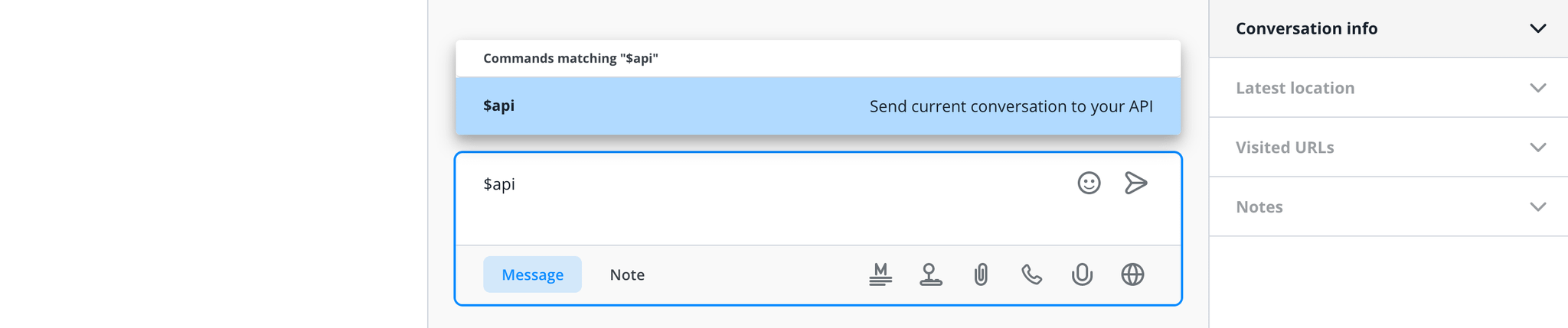
To send multiple conversations to the API, use the bulk action menu under All conversationsin the Message Center.
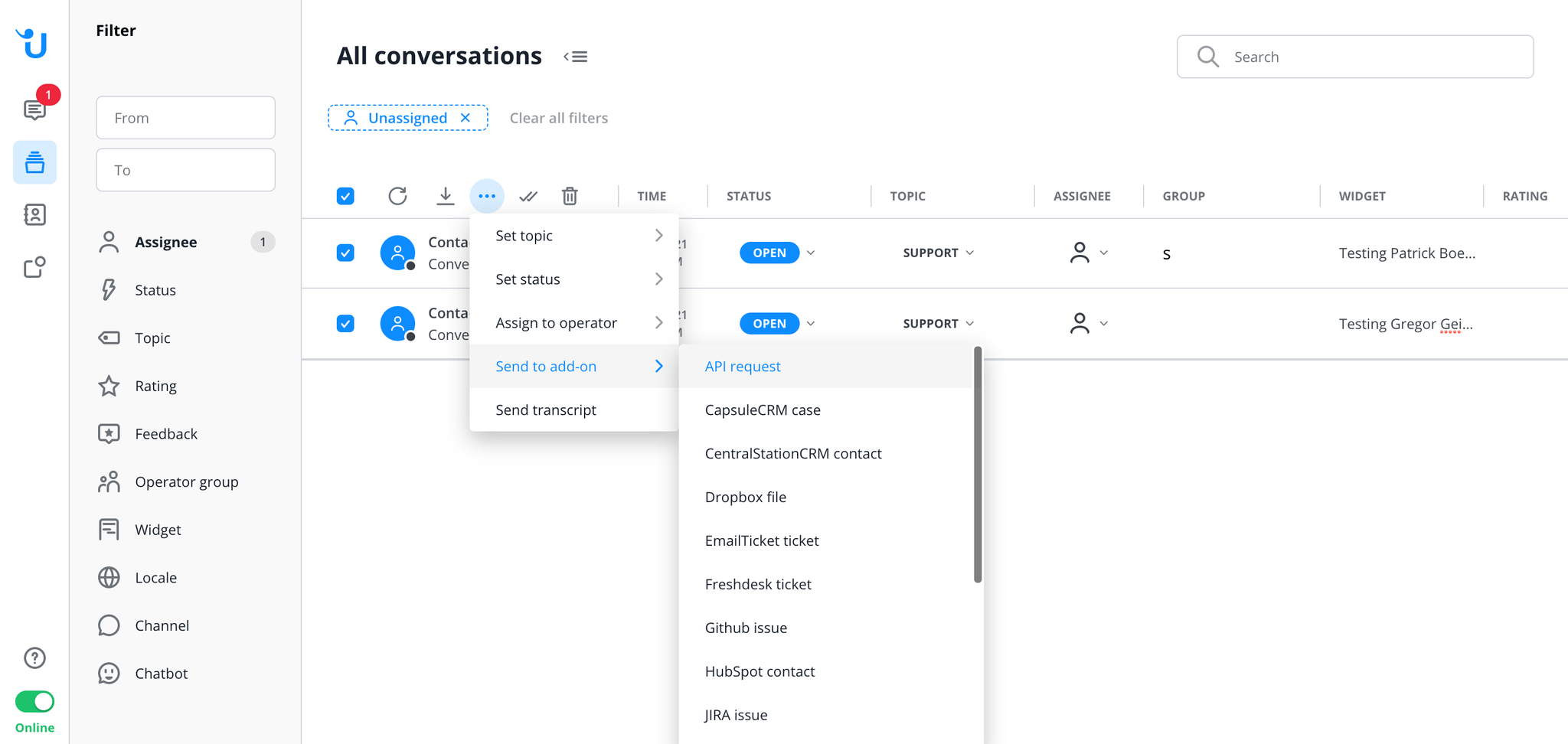
Once you’ve configured the add-on API, you can send conversations to it via the $api command or the Action Bar in conversations. Sending is now flagged and will be executed as soon as the status of the conversation changes.
