Telegram is a fast-growing messenger application that combines strong privacy features with high usability. With our integration, your contacts can reach you from whatever device they run Telegram on. Their messages will pop up in your Message Center so that your operators can deliver the best support.
Thanks to Telegram’s bot feature, being available for contacts is quick and easy. Bots are special accounts that don’t need an additional phone number, so you can bypass acquiring a dedicated sim card or number.
Bot creation
Use your own Telegram account to create a new bot. This bot will not be connected to your own account later on.
Talk to the BotFather in your Telegram app and follow its instructions. First, choose a name for your bot. This name will be displayed next to your bot’s profile picture and should be easy to remember for contacts. We named our bot “Fantastic Support Crew”. You can edit the bot name in Telegram later on, in case you’ve changed your mind.
Then, choose a username for your bot that ends in “bot”. Contacts can find your bot by searching for either your bot name or your bot username in Telegram. You will need the bot username for our next step: channel setup.
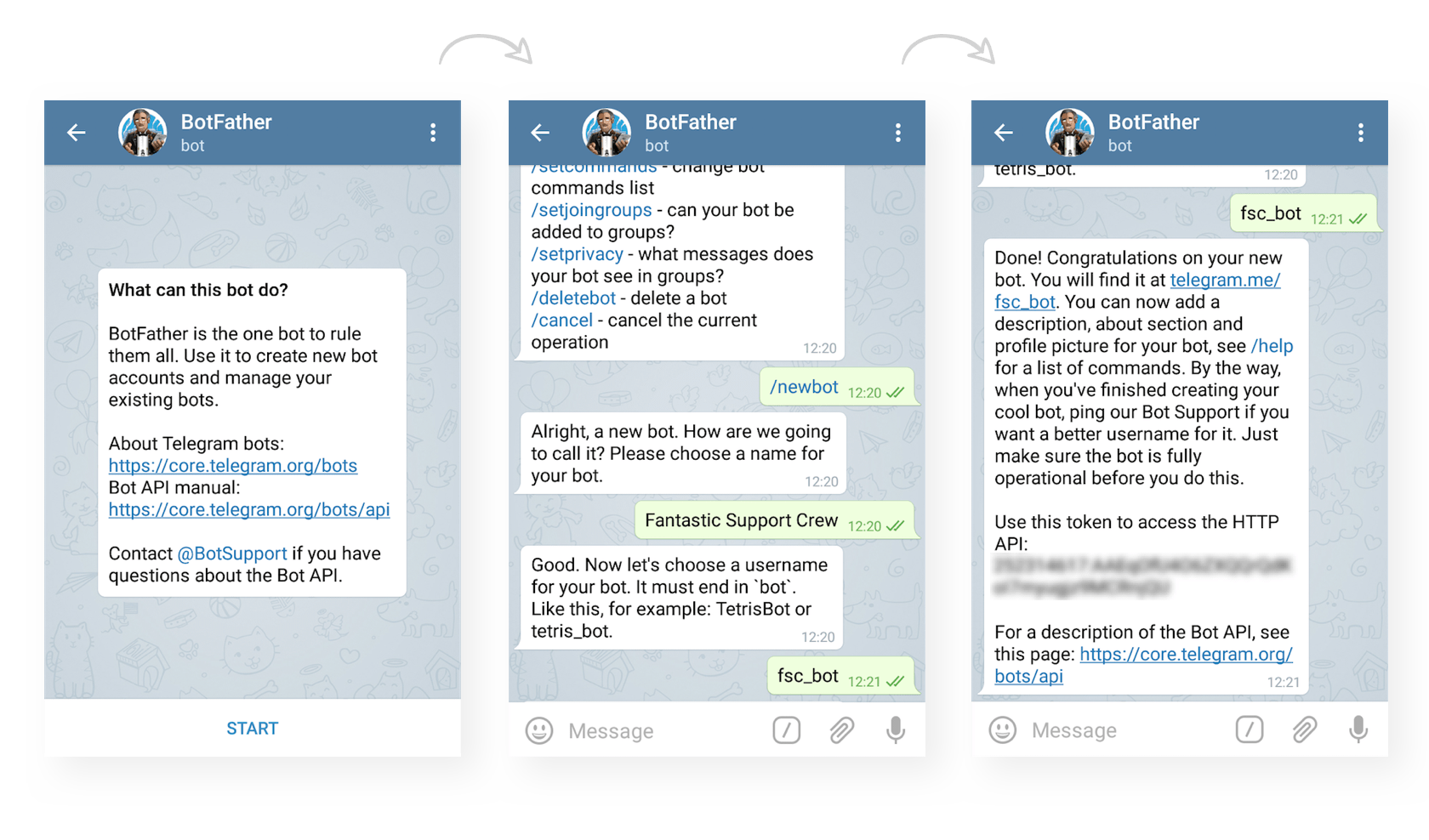
Channel setup
For each bot that you want to connect with Userlike, you have to create a Telegram channel.Click here to add a new Telegram channel.
- Channel name: Name of your Telegram channel, not displayed to contacts
- Bot username: Permanent username of your bot
- Telegram API token: API token you receive from the BotFather after creating your bot
- Widget: Widget that will handle chats sent to your bot. The Widget’s settings apply to assign the right operator, display the correct language and use the right privacy settings.
- Click-To-Chat URL: In the format https://t.me/XXXXX (XXXXX stands for the bot name)
Fill out the form and click Create.
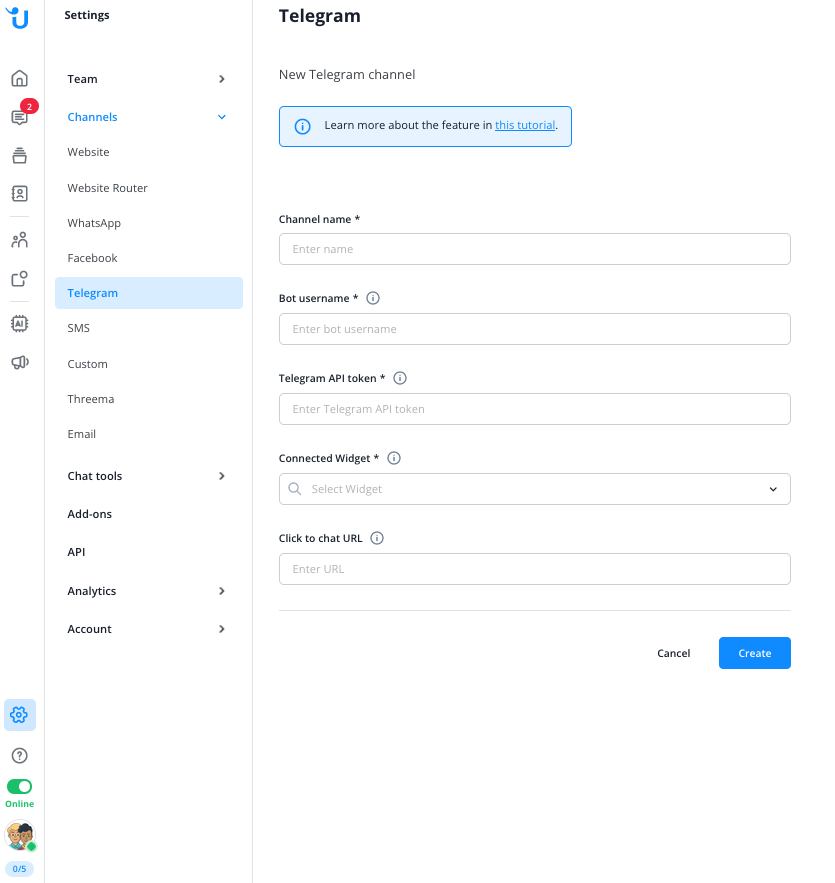
Bot setup
Once your new bot is connected to a Widget, set its
description, about text, and profile picture, so your contacts know what
service to expect from this channel. Send these commands to the
BotFather:
Command | Description |
/setdescription | Select your bot and edit its description. |
/setabouttext | Select your bot and edit its about text. |
/setuserpic | Select your bot and upload a profile picture. |
Test conversation
Log in to the Message Center and start a test
conversation with your own support bot. In the example below, we use our
Telegram account “Userlike Support” to start a chat with “Fantastic
Support Crew” (@fsc_bot). The bot already has a profile picture and
description text.
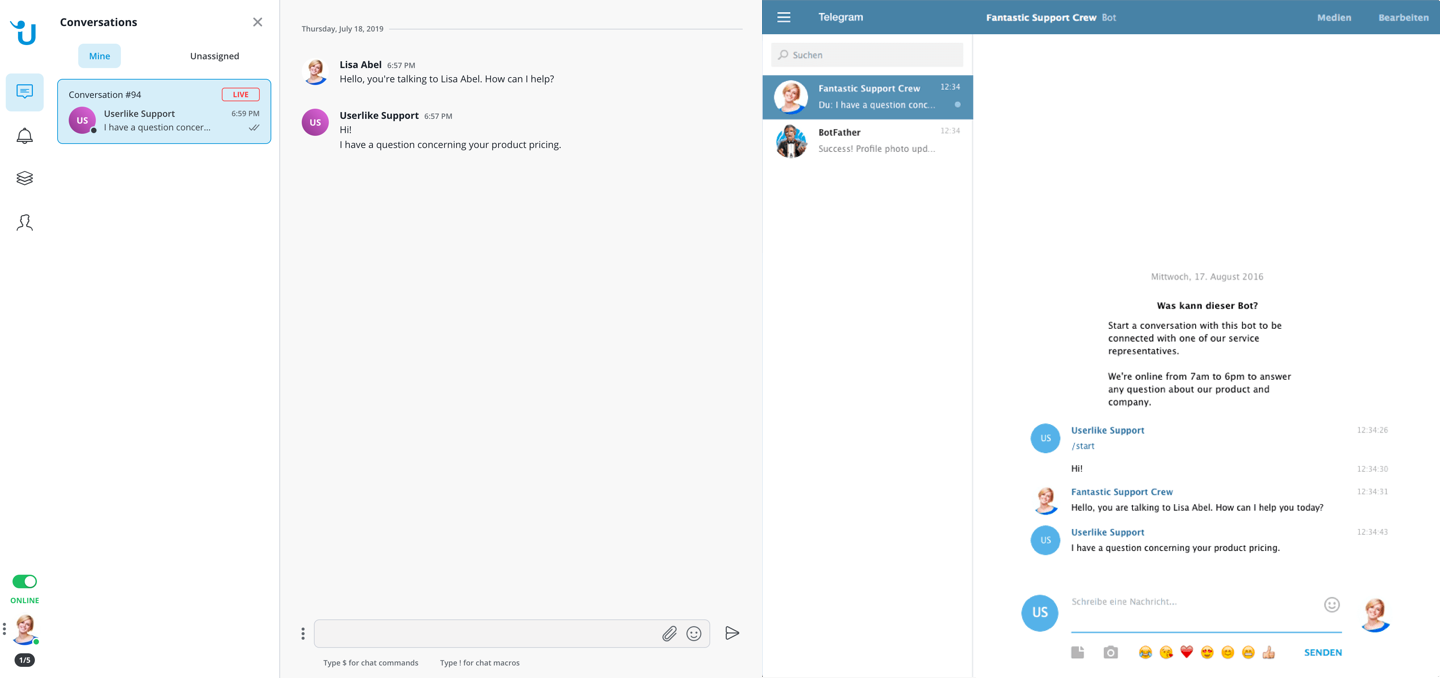
Communicate your bot’s name to your customers, they
can find it via contact search in their Telegram app. Find more infos
about bots and what they can do on Telegram’s bot page.
