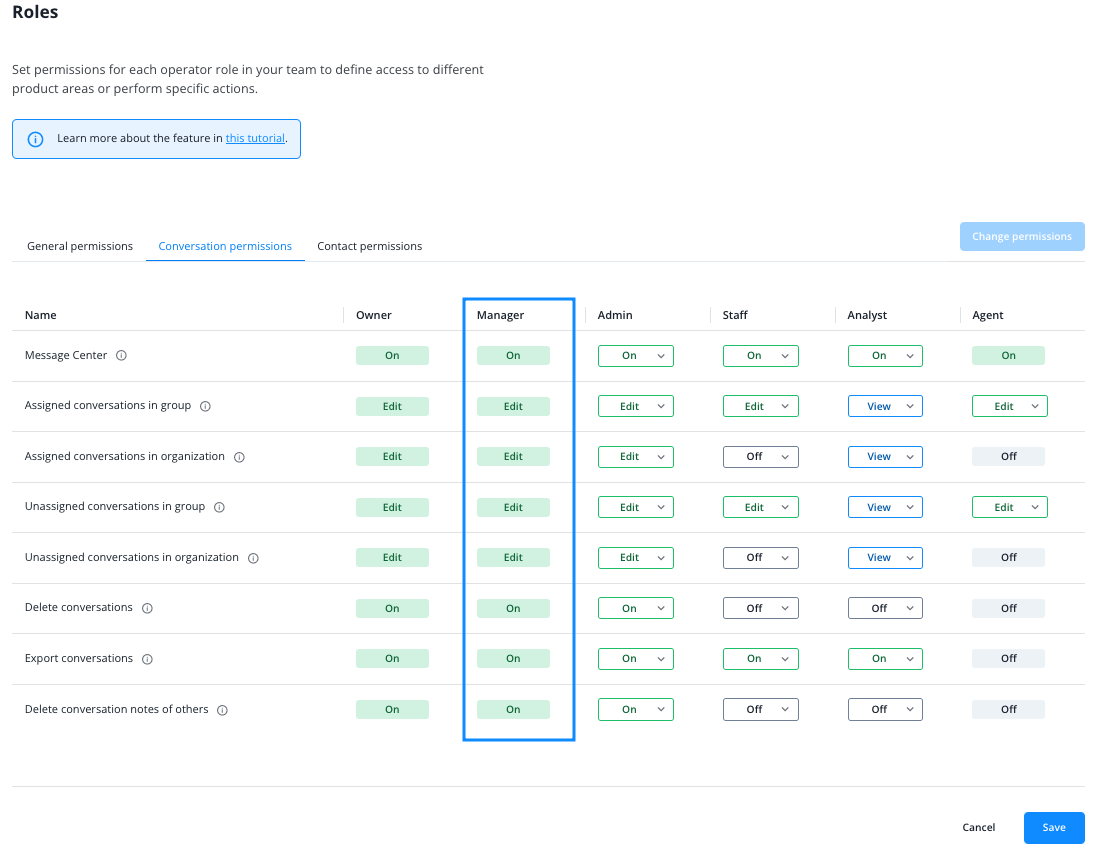Roles allow you to manage the permissions for several operators at once. Each role is defined through a set of capabilities. We chose sensible default settings for all roles, but you can override most choices if they don’t suit your workflow. Below we explain the operator roles at your disposal, their default capabilities as well as if and how you can adapt them to your use case.
Existing capabilities
Use the following capabilities to define the roles and access rights of your operators:
General
Capability | Description | Values |
Company | Whether operators can access and edit the basic company details. | OFF | READ | WRITE |
Organizations | Whether operators can view the settings of organizations they have access to or if they can also edit them and create new organizations. | OFF | READ | WRITE |
Audit log | Whether operators can access the audit log. | OFF | ON |
Chat settings | Whether operators can access and edit existing Widgets, channels, macros, topics and other chat-related settings. | OFF | READ | WRITE |
Roles | Whether operators can access and edit existing roles. | OFF | READ | WRITE |
Operator settings | Whether operators can access and edit settings of other operators apart from their own. | OFF | READ | WRITE |
Add-on settings | Whether operators can access and enable third-party add-ons for their organizations. | OFF | READ | WRITE |
Analytics | Whether operators can access the Analytics section and configure own Dashboard views. | OFF | READ | WRITE |
Message Center | Whether operators can access the Message Center and chat with contacts. | OFF | ON |
Depending on your product plan, not all of these capabilities may have an effect. For example, only customers on our Flex plan can have more than one organization. So, if you’re not on Flex, your operators won’t be able to create new organizations although they have the required capability.
Conversations
Note that even with the lowest permission level, OFF, operators can always reply to conversations assigned to them. Thus, the first 4 capabilities of this section only control access to certain categories of their colleagues’ conversations.
READ means operators can only see a conversations of the respective category. WRITE allows them to also interact with them, that means reply, reassign, change topics, add notes etc.
Capability | Description | Values |
Assigned conversations of own group | Whether operators can view assigned conversations of their group and interact with them.. | OFF | READ | WRITE |
Unassigned conversations of own group | Whether operators can view unassigned conversations of their group and interact with them. | OFF | READ | WRITE |
Assigned conversations of own organization | Whether operators can view assigned conversations of all groups in their organization and interact with them. | OFF | READ | WRITE |
Unassigned conversations of own organization | Whether operators can view unassigned conversations of all groups in their organization and interact with them. | OFF | READ | WRITE |
Delete conversations | Whether operators can delete conversations they have WRITEaccess to. | OFF | ON |
Export conversations | Whether operators can export conversations they have WRITEaccess to. | OFF | ON |
Delete conversation notes | Whether operators can delete notes of conversations they have WRITE access to. | OFF | ON |
Contacts
Capability | Description | Values |
Contact overview | Whether operators can view the Contacts section in the Message Center. | OFF | ON |
Edit contacts | Whether operators can edit information in contact profiles and in conversations they have WRITE access to. | OFF | ON |
Delete contacts | Whether operators can delete contacts. | OFF | ON |
Delete contact notes of others | Whether operators can delete contact notes left by other operators. | OFF | ON |
Default role capabilities
We have pre-configured all existing roles with sensible defaults. Here you find the standard capabilities and their possible modifications for each role.
Owner role
The Owner is the mightiest of roles: it is created when you first register your Userlike account. By default all capabilities are enabled and those can not be customized.
Manager role
After the Owner, the Manager is by default the most powerful role. It can, however, be completely customized to your needs.
Capability | Customizable | Default value | Alternative values |
Company | Yes | WRITE | OFF | READ |
Organizations | Yes | WRITE | OFF | READ |
Audit log | Yes | ON | OFF |
Chat settings | Yes | WRITE | OFF | READ |
Roles | Yes | WRITE | OFF | READ |
Operator settings | Yes | WRITE | OFF | READ |
Add-on settings | Yes | WRITE | OFF | READ |
Analytics | Yes | WRITE | OFF | READ |
Message Center | Yes | ON | OFF |
Assigned conversations (group) | Yes | WRITE | OFF | READ |
Unassigned conversations (group) | Yes | WRITE | OFF | READ |
Assigned conversations (organization) | Yes | WRITE | OFF | READ |
Unassigned conversations (organization) | Yes | WRITE | OFF | READ |
Delete conversations | Yes | ON | OFF |
Export conversations | Yes | ON | OFF |
Delete conversation notes | Yes | ON | OFF |
Contact overview | Yes | ON | OFF |
Edit contacts | Yes | ON | OFF |
Delete contacts | Yes | ON | OFF |
Delete contact notes of others | Yes | ON | OFF |
Admin role
The Admin role by default is still powerful enough to manage different operators or Widget settings and make changes to Analytics.
Capability | Customizable | Default value | Alternative values |
Company | No | OFF | None |
Organizations | No | OFF | None |
Audit log | Yes | OFF | ON |
Chat settings | Yes | WRITE | OFF | READ |
Roles | No | OFF | None |
Operator settings | Yes | WRITE | OFF | READ |
Add-on settings | Yes | WRITE | OFF | READ |
Analytics | Yes | WRITE | OFF | READ |
Message Center | Yes | ON | OFF |
Assigned conversations (group) | Yes | WRITE | OFF | READ |
Unassigned conversations (group) | Yes | WRITE | OFF | READ |
Assigned conversations (organization) | Yes | WRITE | OFF | READ |
Unassigned conversations (organization) | Yes | WRITE | OFF | READ |
Delete conversations | Yes | ON | OFF |
Export conversations | Yes | ON | OFF |
Delete conversation notes | Yes | ON | OFF |
Contact overview | Yes | ON | OFF |
Edit contacts | Yes | ON | OFF |
Delete contacts | Yes | ON | OFF |
Delete contact notes of others | Yes | ON | OFF |
Staff role
The Staff role can chat with contacts, edit conversations and view several settings sections.
Capability | Customizable | Default value | Alternative values |
Company | No | OFF | None |
Organizations | No | OFF | None |
Audit log | No | OFF | None |
Chat settings | Yes | READ | OFF | WRITE |
Roles | No | OFF | None |
Operator settings | Yes | READ | OFF | WRITE |
Add-on settings | Yes | READ | OFF | WRITE |
Analytics | Yes | OFF | READ | WRITE |
Message Center | Yes | ON | OFF |
Assigned conversations (group) | Yes | WRITE | OFF | READ |
Unassigned conversations (group) | Yes | WRITE | OFF | READ |
Assigned conversations (organization) | Yes | OFF | READ | WRITE |
Unassigned conversations (organization) | Yes | OFF | READ | WRITE |
Delete conversations | Yes | OFF | ON |
Export conversations | Yes | ON | OFF |
Delete conversation notes | Yes | OFF | ON |
Contact overview | Yes | ON | OFF |
Edit contacts | Yes | ON | OFF |
Delete contacts | Yes | OFF | ON |
Delete contact notes of others | Yes | ON | OFF |
Analyst role
The Analyst role is very similar to the Staff role. Conversely to the Staff role, though, the Analyst can access Analytics data and view conversations but not chat with contacts.
Capability | Customizable | Default value | Alternative values |
Company | No | OFF | None |
Organizations | No | OFF | None |
Audit log | No | OFF | None |
Chat settings | Yes | READ | OFF | WRITE |
Roles | No | OFF | None |
Operator settings | Yes | READ | OFF | WRITE |
Add-on settings | Yes | READ | OFF | WRITE |
Analytics | Yes | WRITE | OFF | READ |
Message Center | Yes | ON | OFF |
Assigned conversations (group) | Yes | READ | OFF | WRITE |
Unassigned conversations (group) | Yes | READ | OFF | WRITE |
Assigned conversations (organization) | Yes | READ | OFF | WRITE |
Unassigned conversations (organization) | Yes | READ | OFF | WRITE |
Delete conversations | Yes | OFF | ON |
Export conversations | Yes | ON | OFF |
Delete conversation notes | Yes | OFF | ON |
Contact overview | Yes | ON | OFF |
Edit contacts | Yes | OFF | ON |
Delete contacts | Yes | OFF | ON |
Delete contact notes of others | Yes | OFF | ON |
Agent role
Next to the Owner, the Agent is the other special role we offer: agents only have access to the Message Center where they can answer and edit conversations of their own group and to the contact overview. Use this role for operators that only chat with contacts and don’t browse the Dashboard.
Editing roles
To customize a role’s capabilities, go to Team Roles Here you see all existing roles and the capabilities they currently have in three tabs for General permissions, Conversation permissions and Contact permissions. Let’s customize the Analyst in an example. Click on Change permissions.
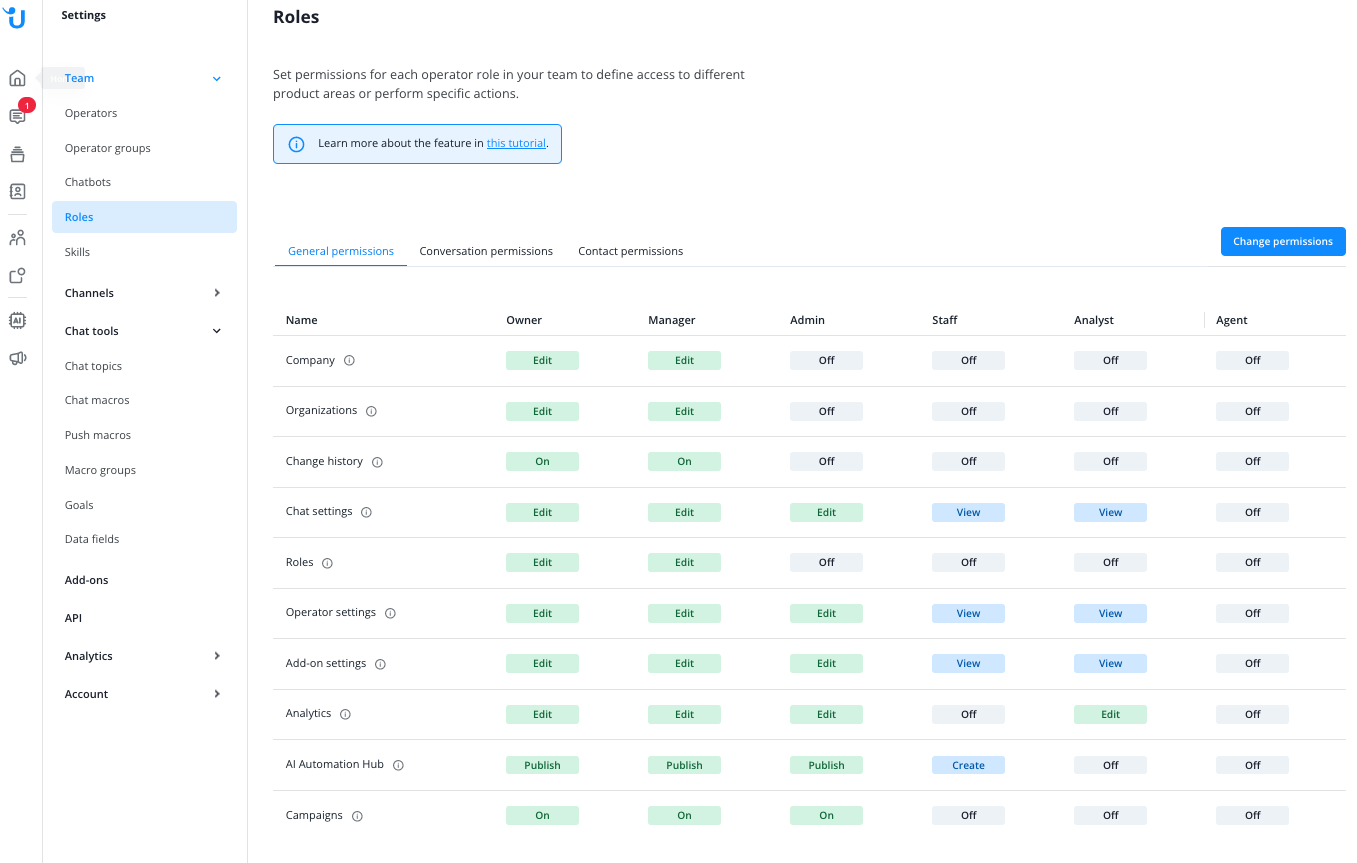
You want your Analysts to be able to change contact information, so you grant them the capability Edit contacts and then update the settings:
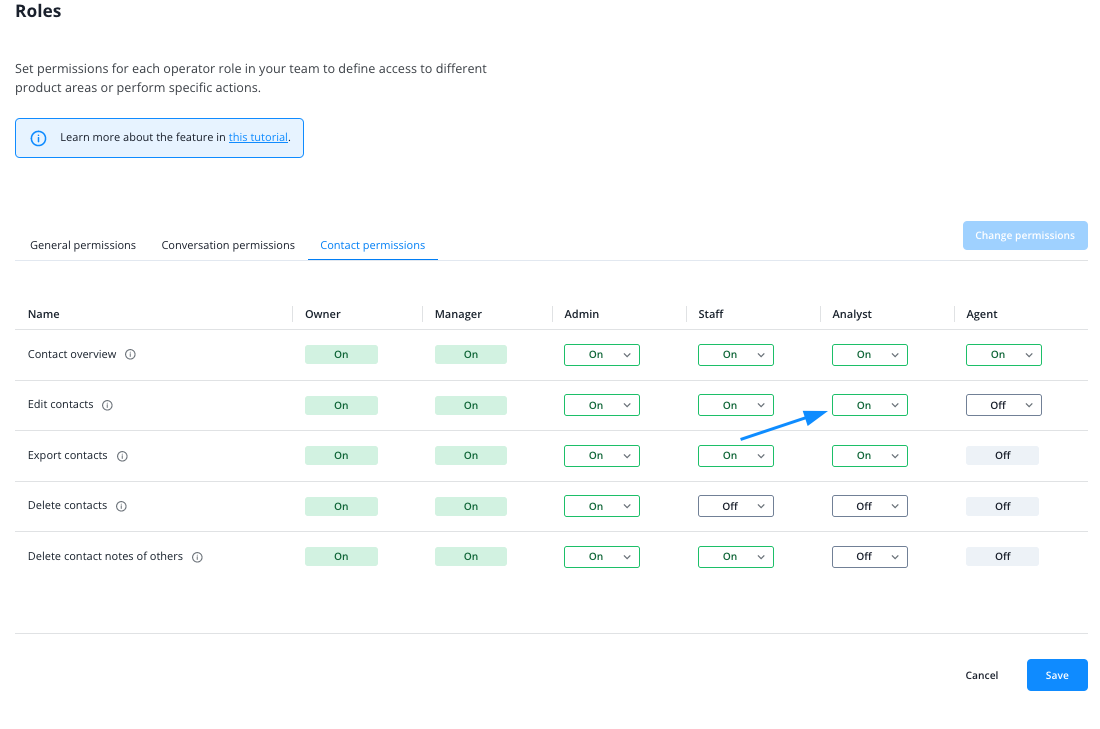
Back in the role overview, the Analyst role now reflects the changes you just made:
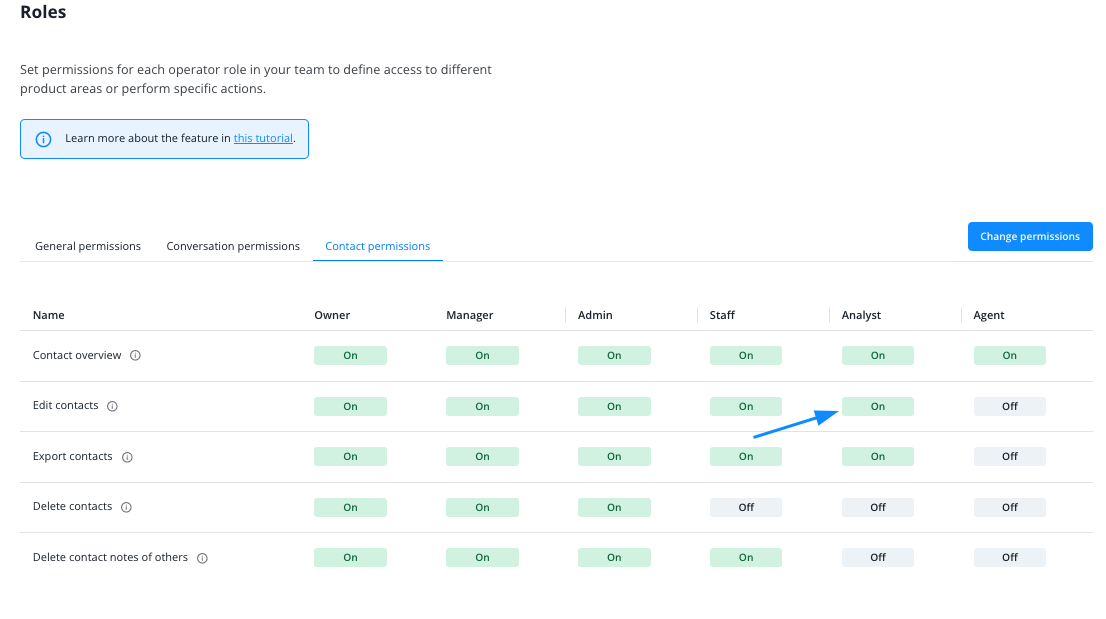
Please note that only the Owner can edit the Manager role. As a Manager, the role overview will therefore have no edit button for the Manager role: