As a Flex customer, you can manage multiple organizations in one account. Each organization has its own configuration, i.e. its own Widgets, operator accounts, macros and so on. You can manage multiple organizations as part of your account.
This is handy if you have multiple organizations and want to divide your staff into independently operating teams.
Within the Message Center Settings, the account owner can give operators permission to access organizations other than their own in the Dashboard. They will be able to view and configure the Dashboard for these organizations based on their role’s permissions.
There are two options:
- Granting access to “All Organizations” would mean that operator would have access also to the future-created ones.
- Individually select some organizations from the list (the operator would have access only to those)
They are also able to chat for different organizations in the Userlike Message center.
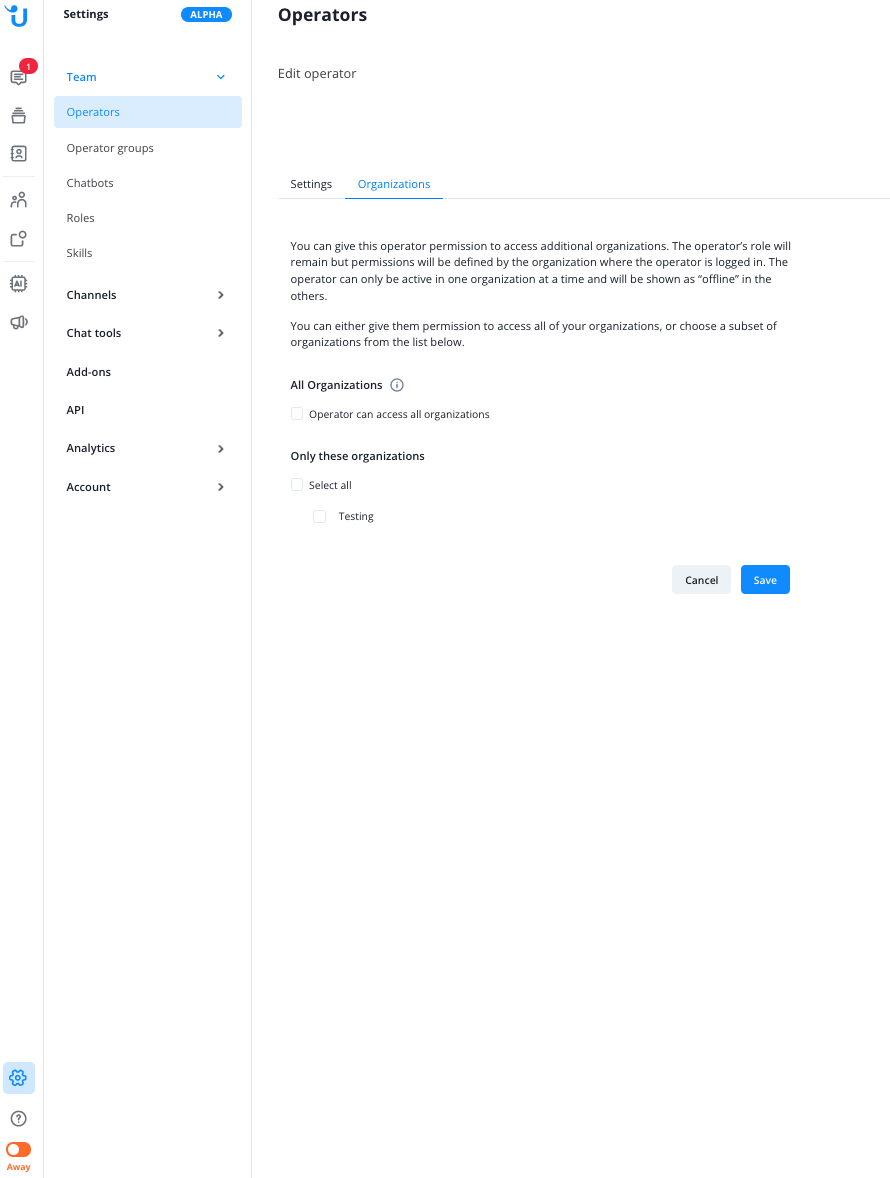
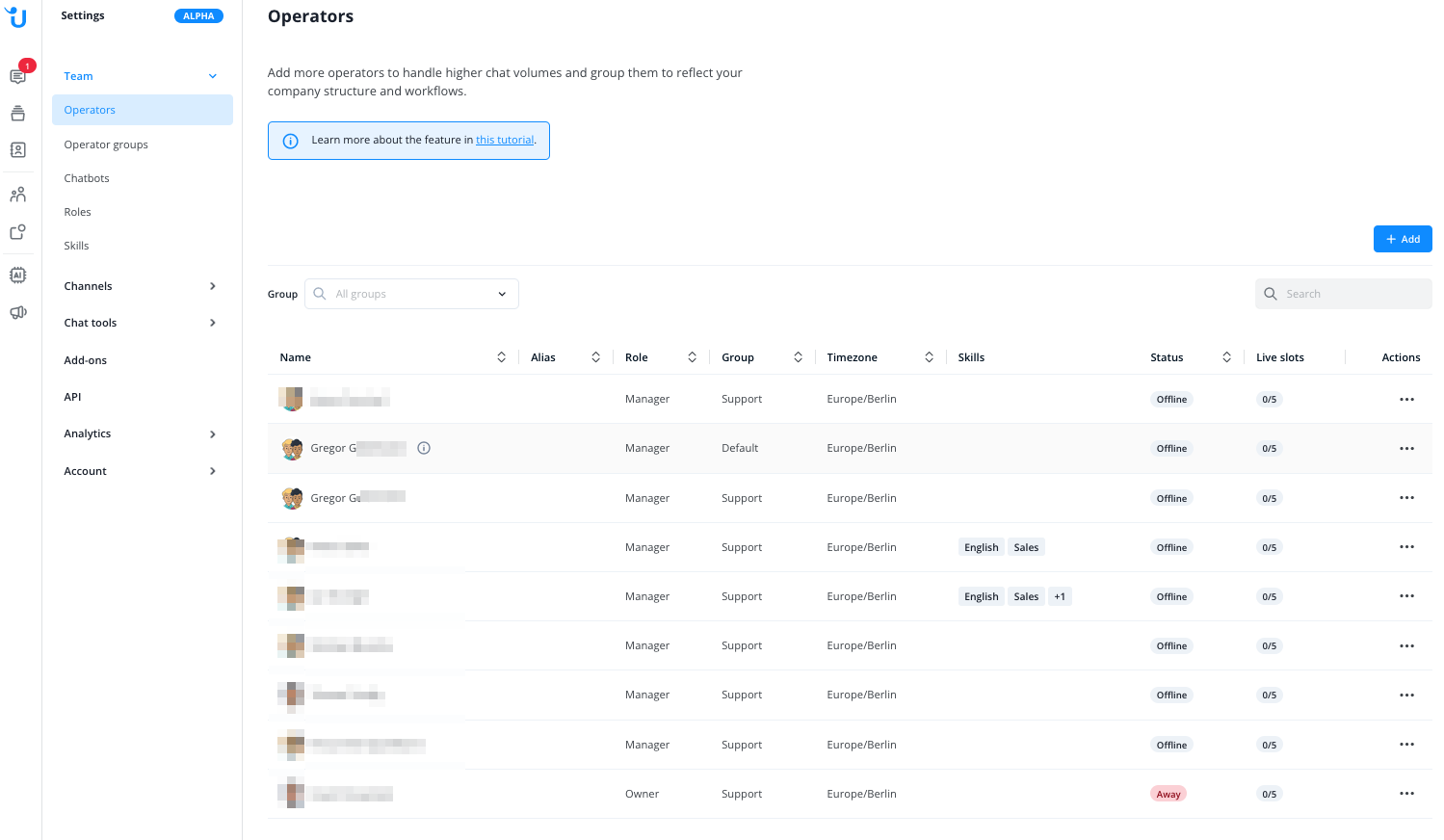
When adding an operator to an additional organization, a separate operator will be added to the operators list (as soon as he changes the organization for the first time), marked with an information button (this operator does not count toward your booked seats, it is just added for technical reasons)
Please note the following limitations:
- You cannot log in directly with that operator, any login could happen only through “switching” organizations inside the Message Center (see below)
- The operator would inherit the role of the primary operator. Note that access rights to different views and settings could be different from the primary operator, as those are defined by the organization setting in “Team -> Role”
- The operator would be assigned to the default group and an empty list of skills
When trying to edit this additional operator, you will be presented with a message, indicating that you can edit fully only in the “origin” operator profile.
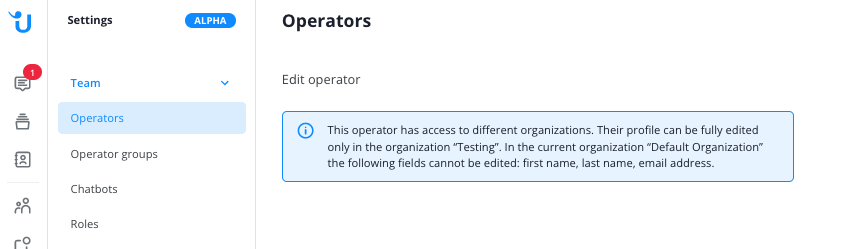
Switching Organizations in Message Center
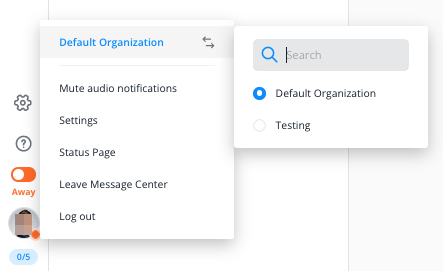
Within Userlikes Message Center, operators can switch between the organizations by clicking their profile picture on the lower left of the screen and click on the organization switcher at the top of the menu.
Each time operator switches from the primary organization an alert would be shown. The operator has a choice to dismiss that alert and it would never be shown again.
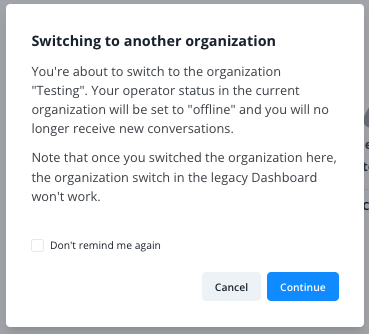
After switching the organization, the Message Center reloads with the other organizations settings and automatically sets the operator to “away”.
Additional questions:
- How long does an operator stay in the switched organization?
- Until logging out.
- Until the tab is closed.
The operator would remain in the switched organisation after a page refresh.
- What would happen if access to another organization is removed?
- If the operator was switched to that organization - the operator would be logged out
- The operator(with the “info” button) would still be visible in the table
